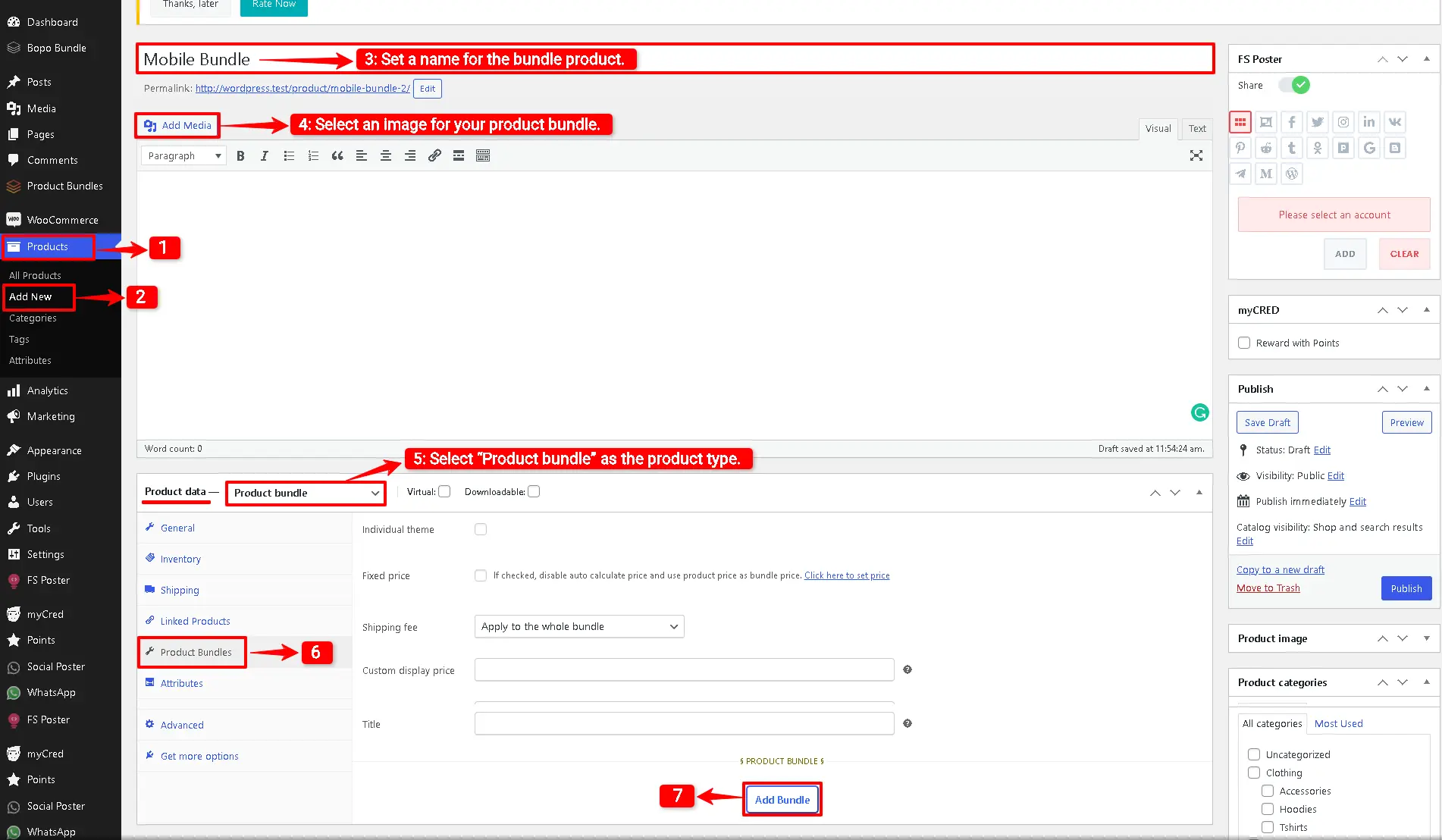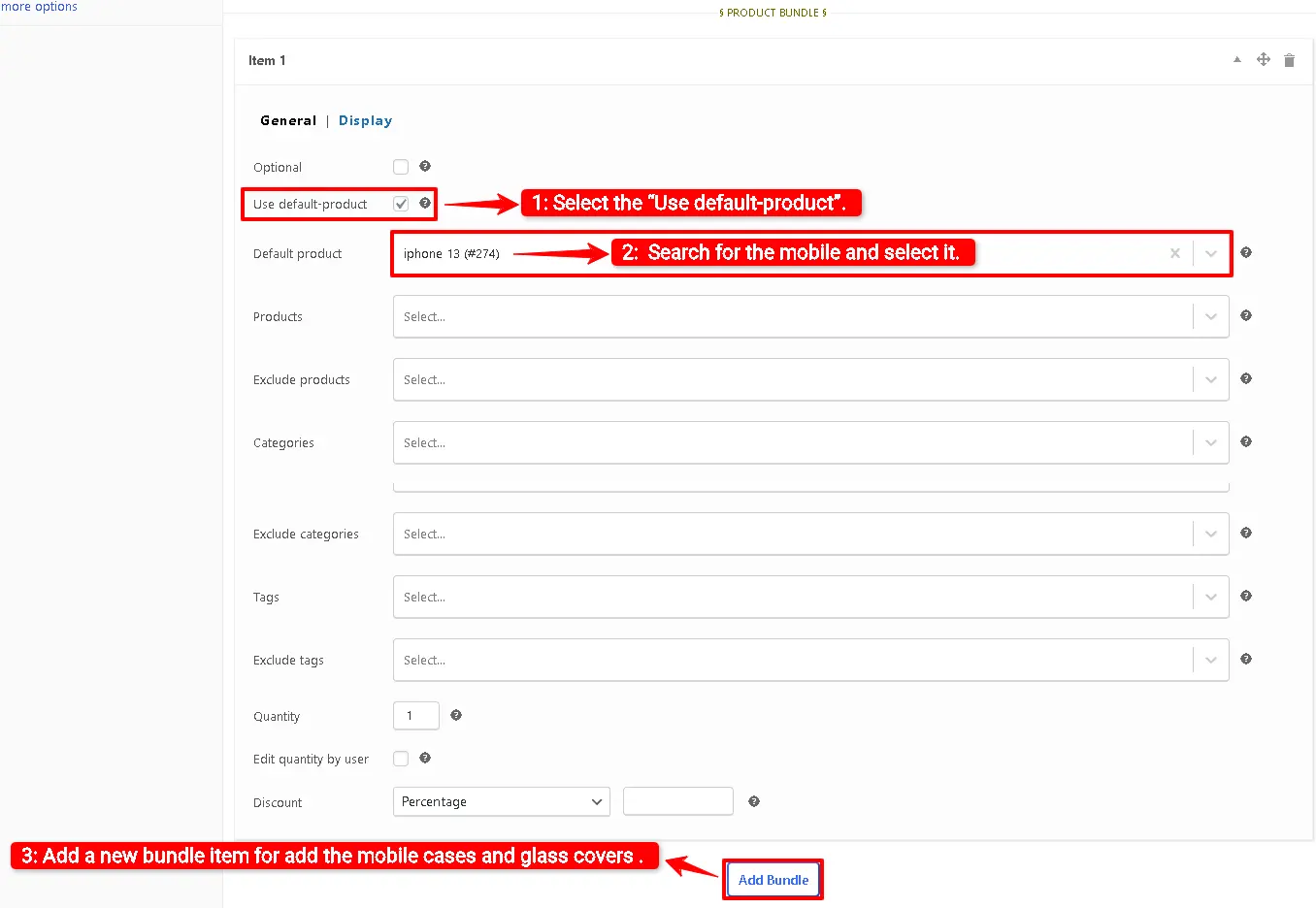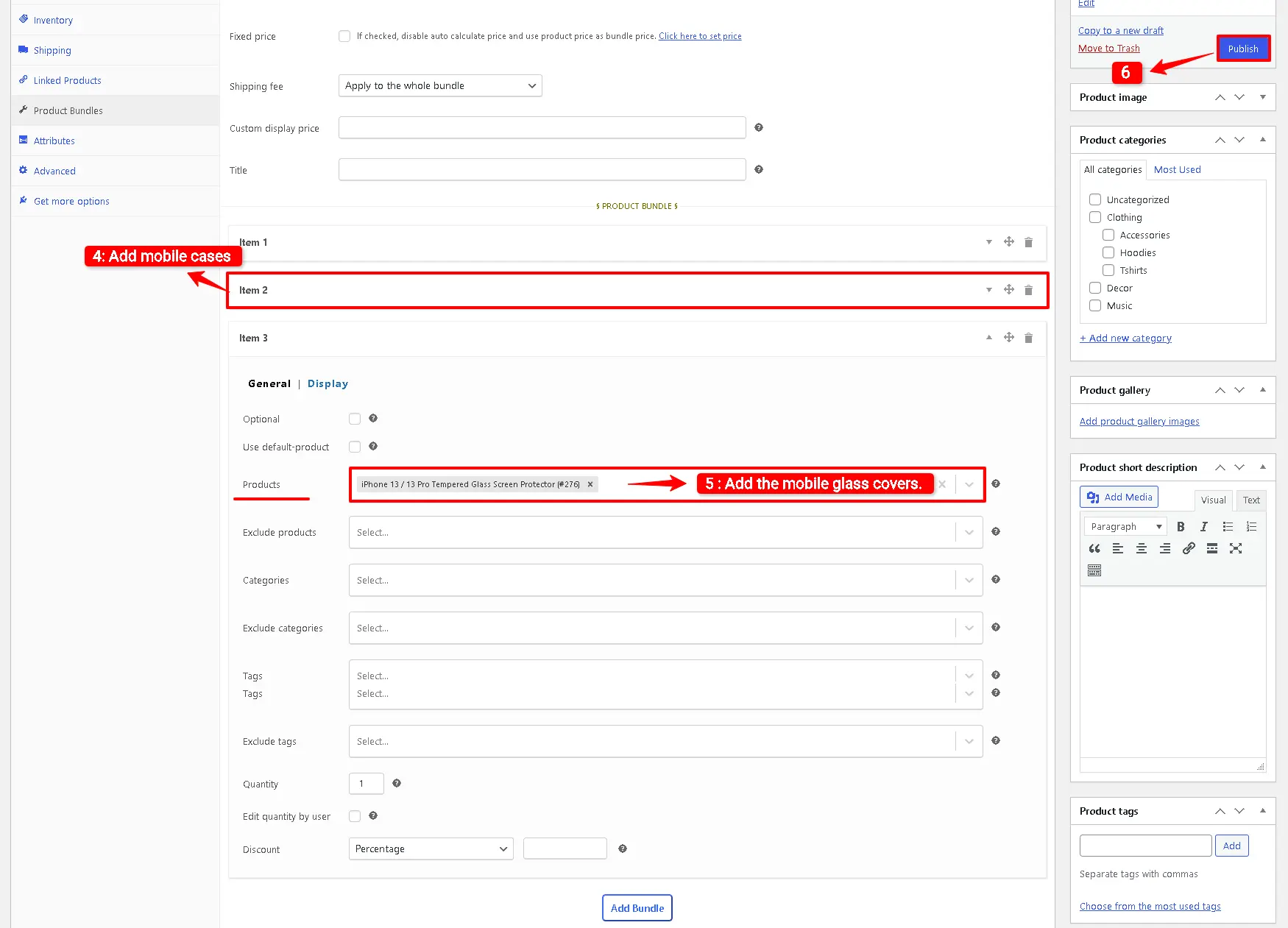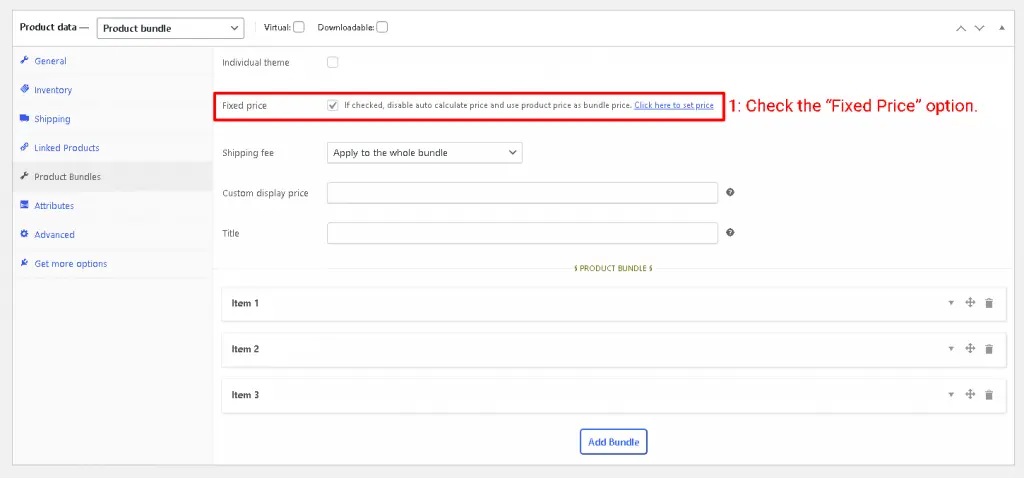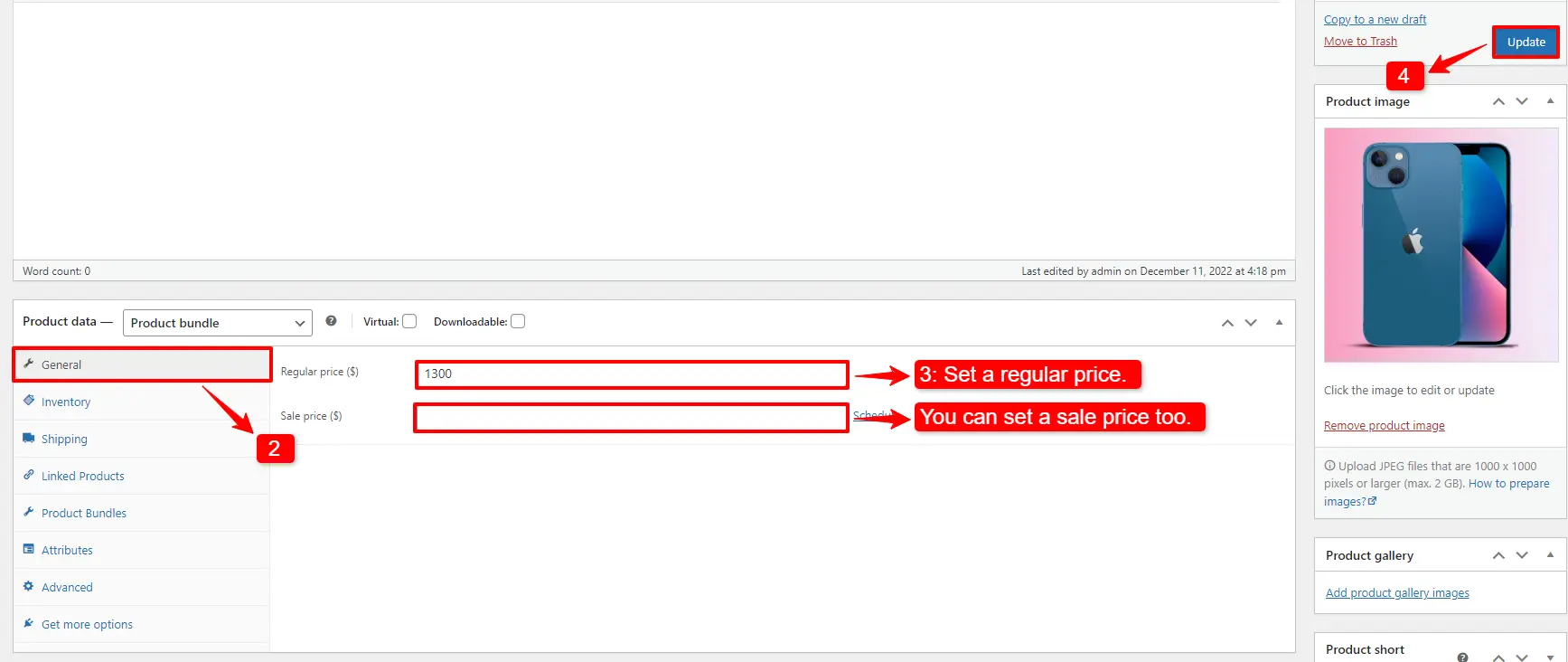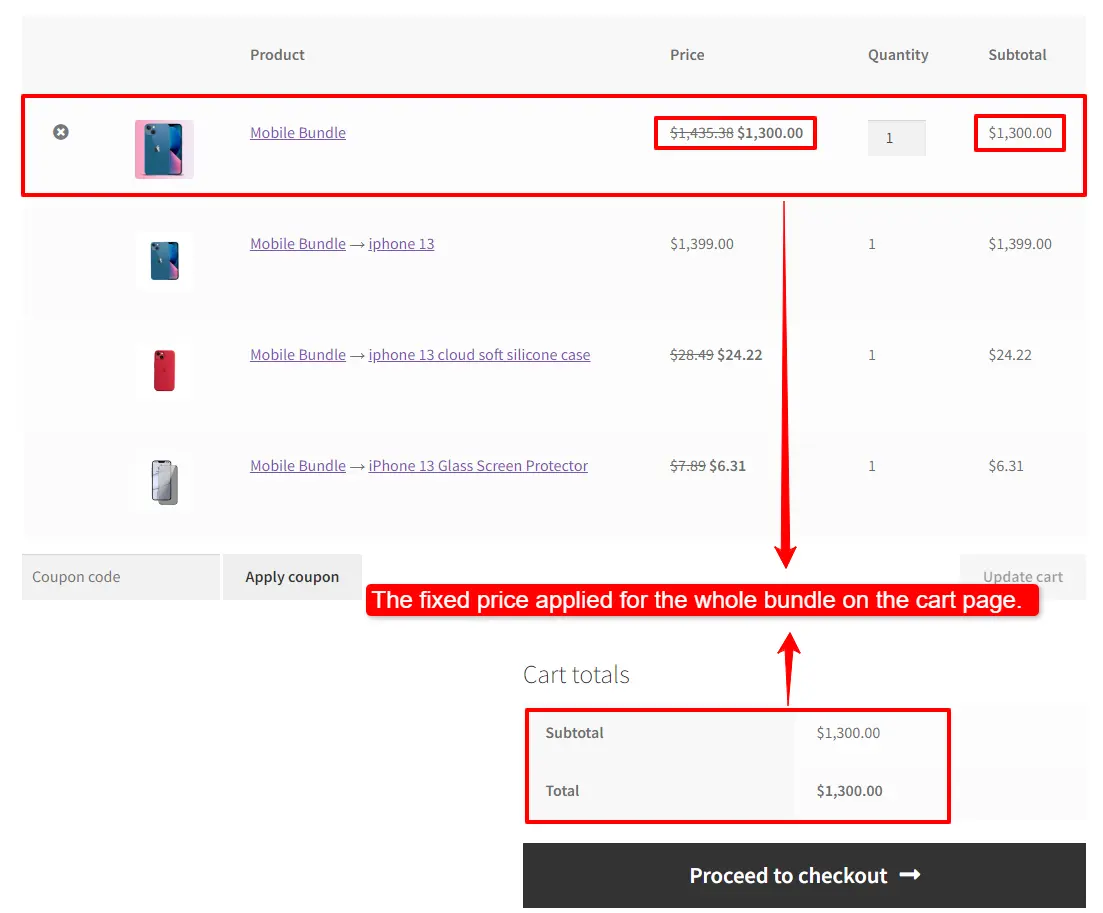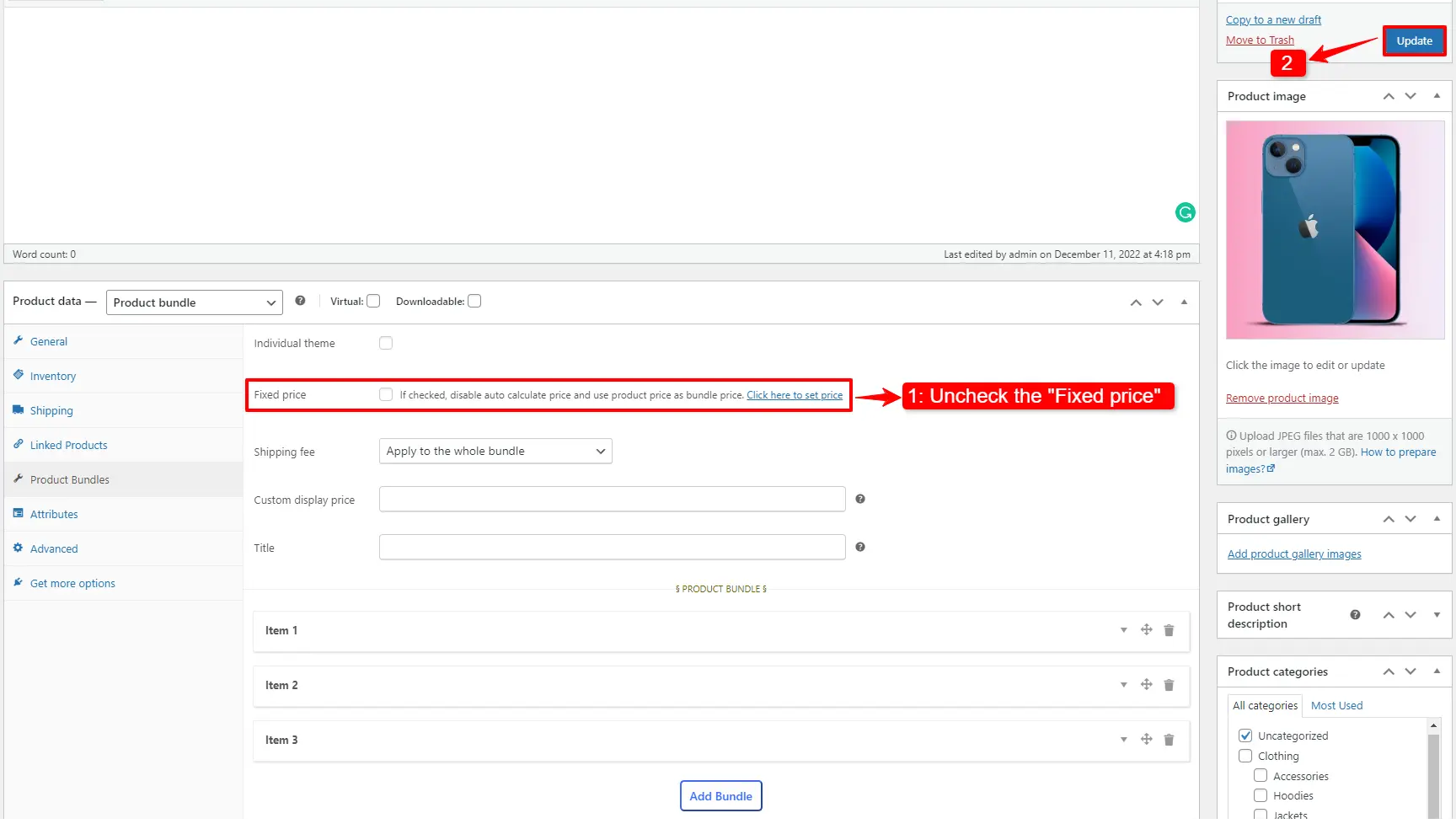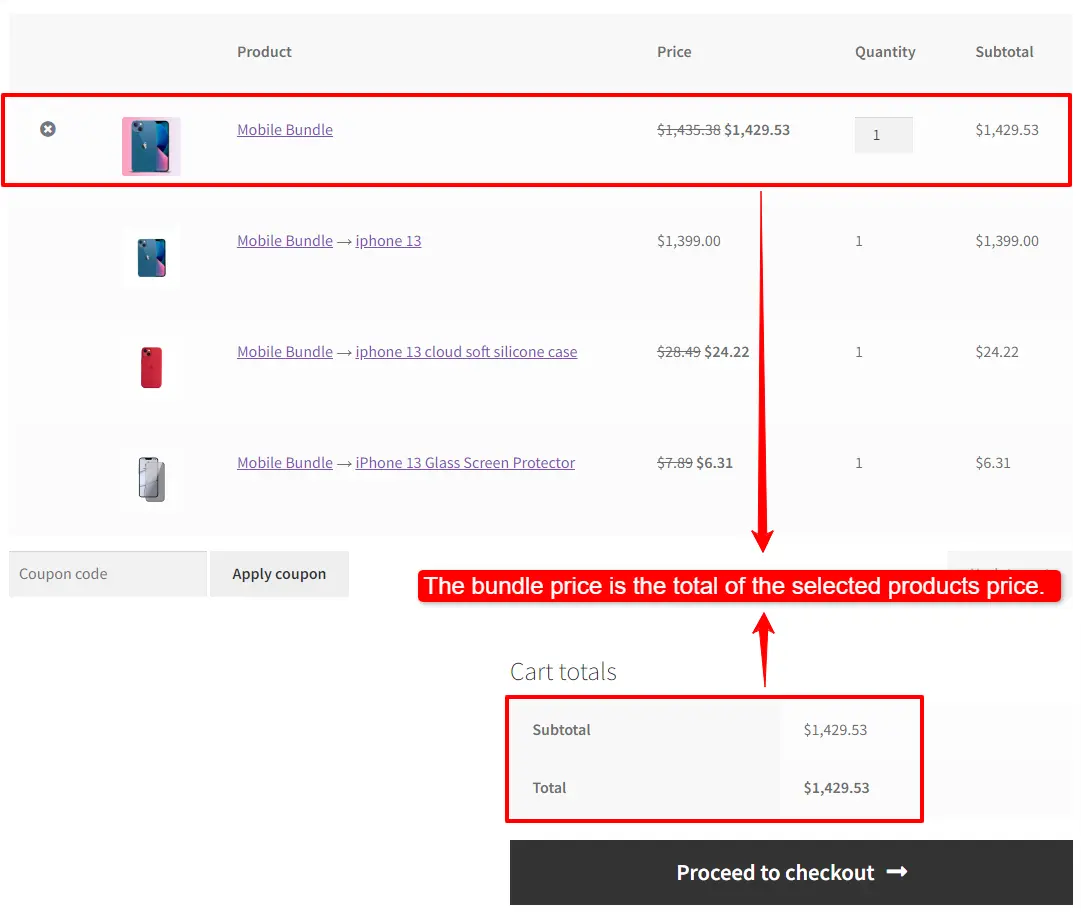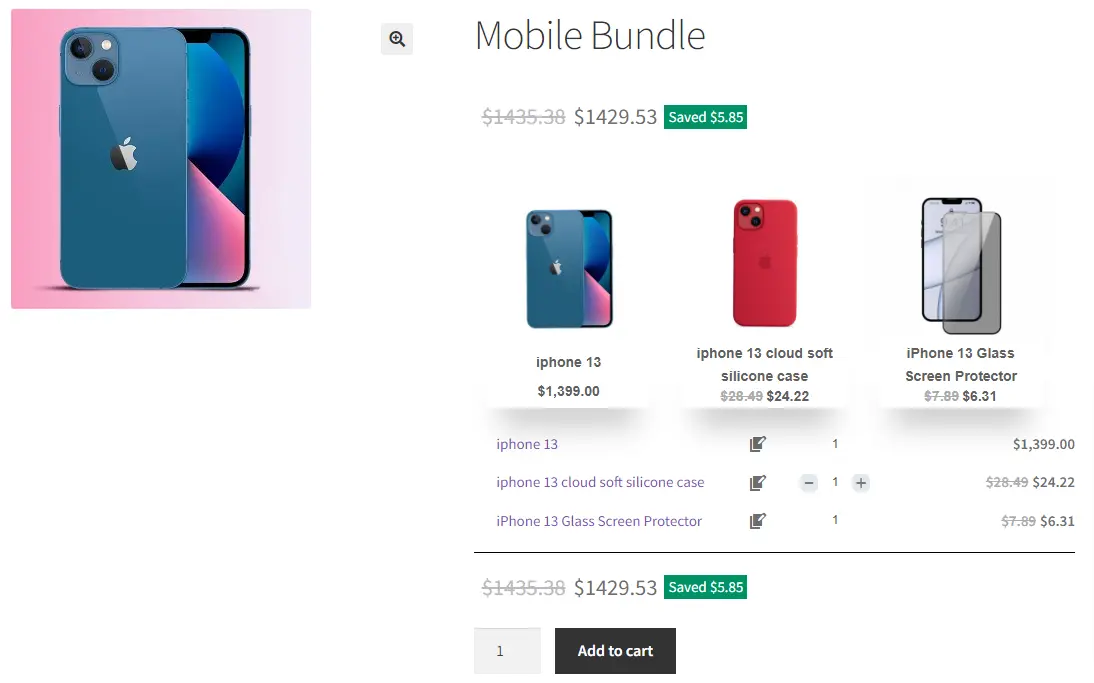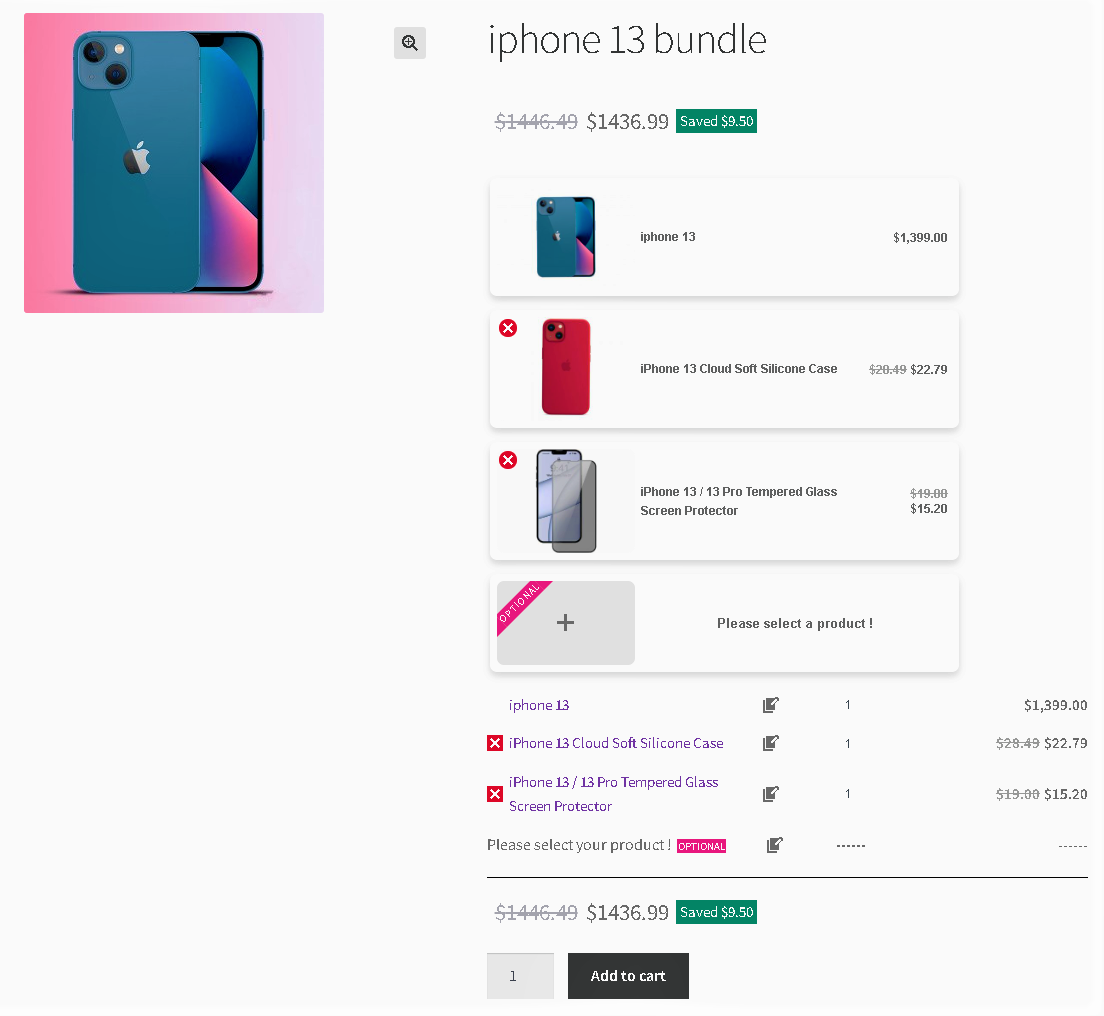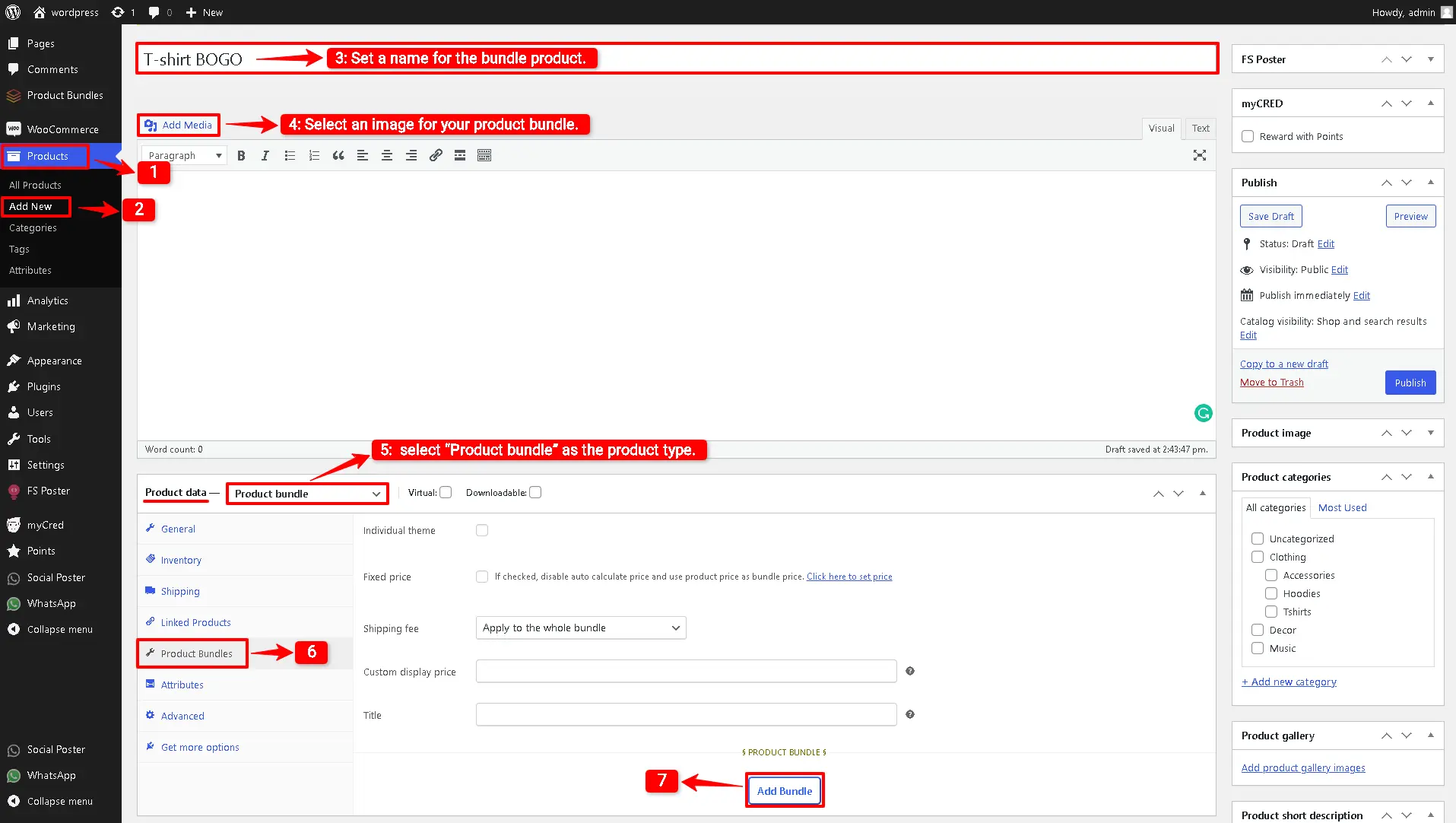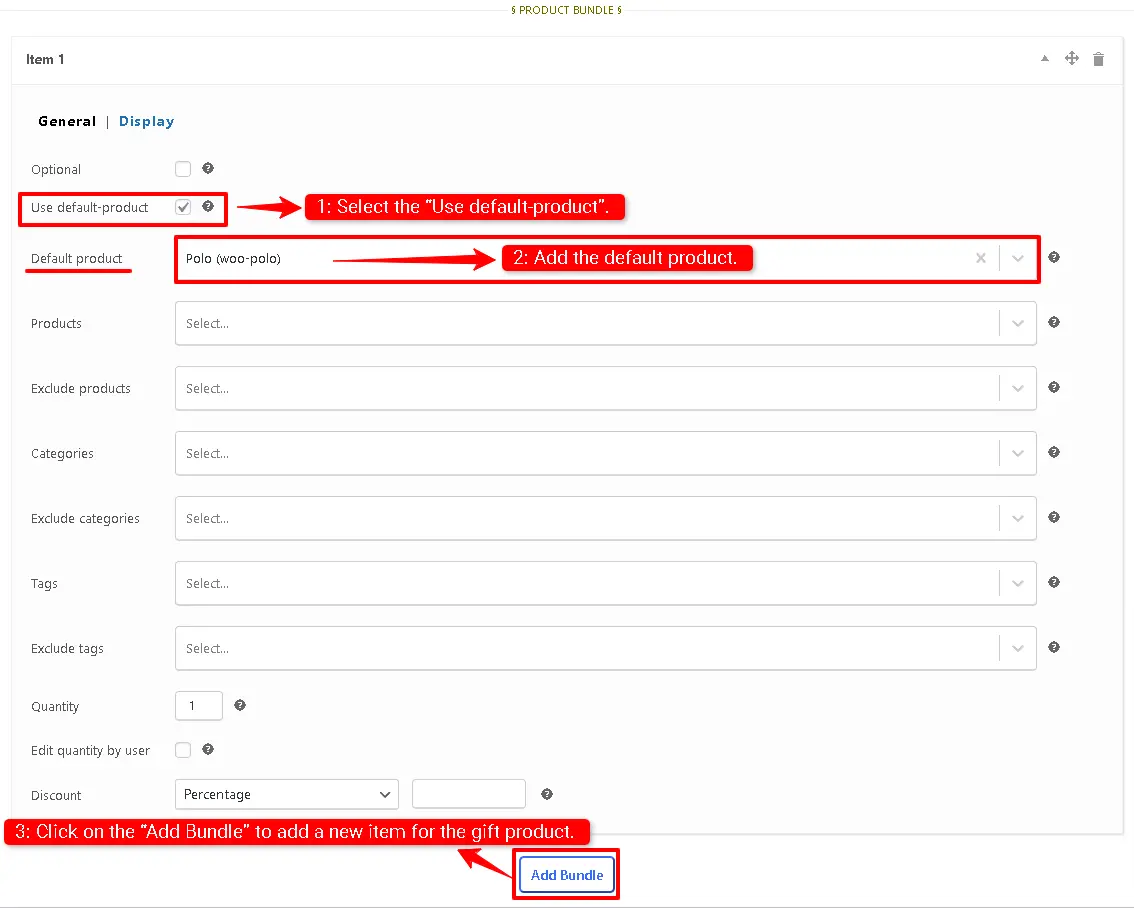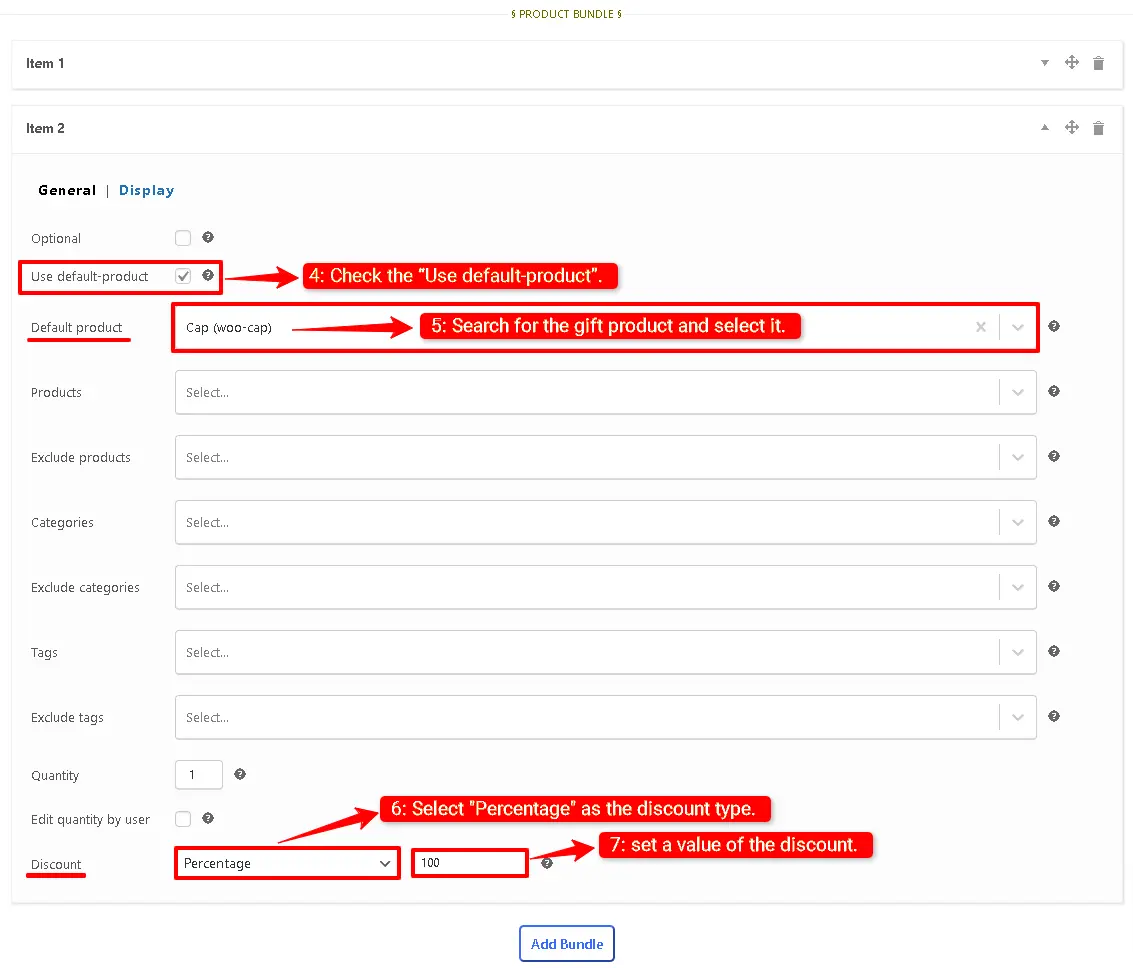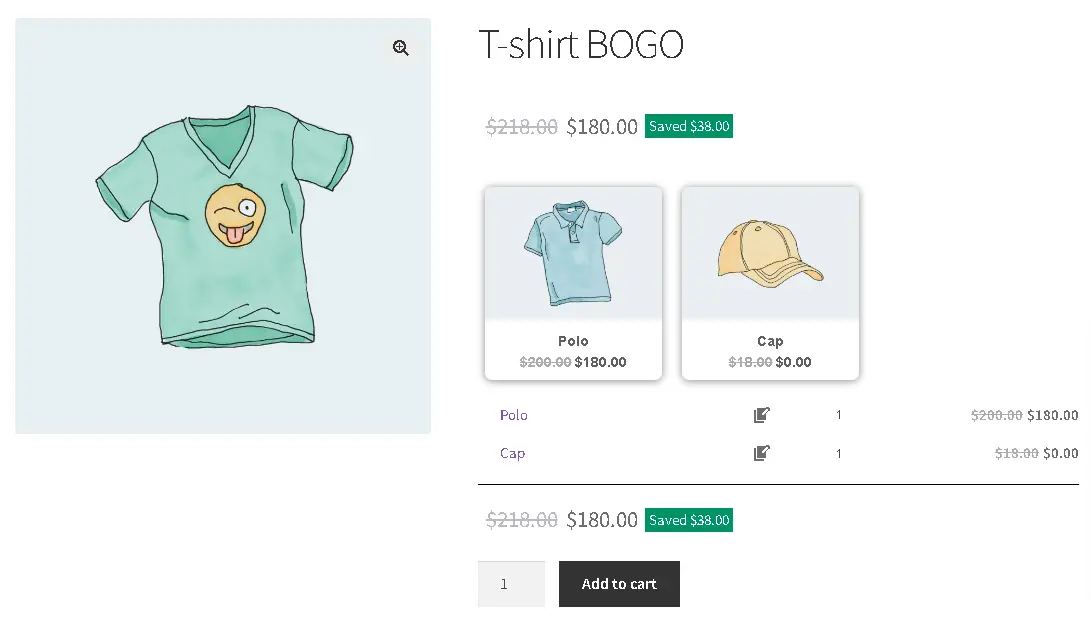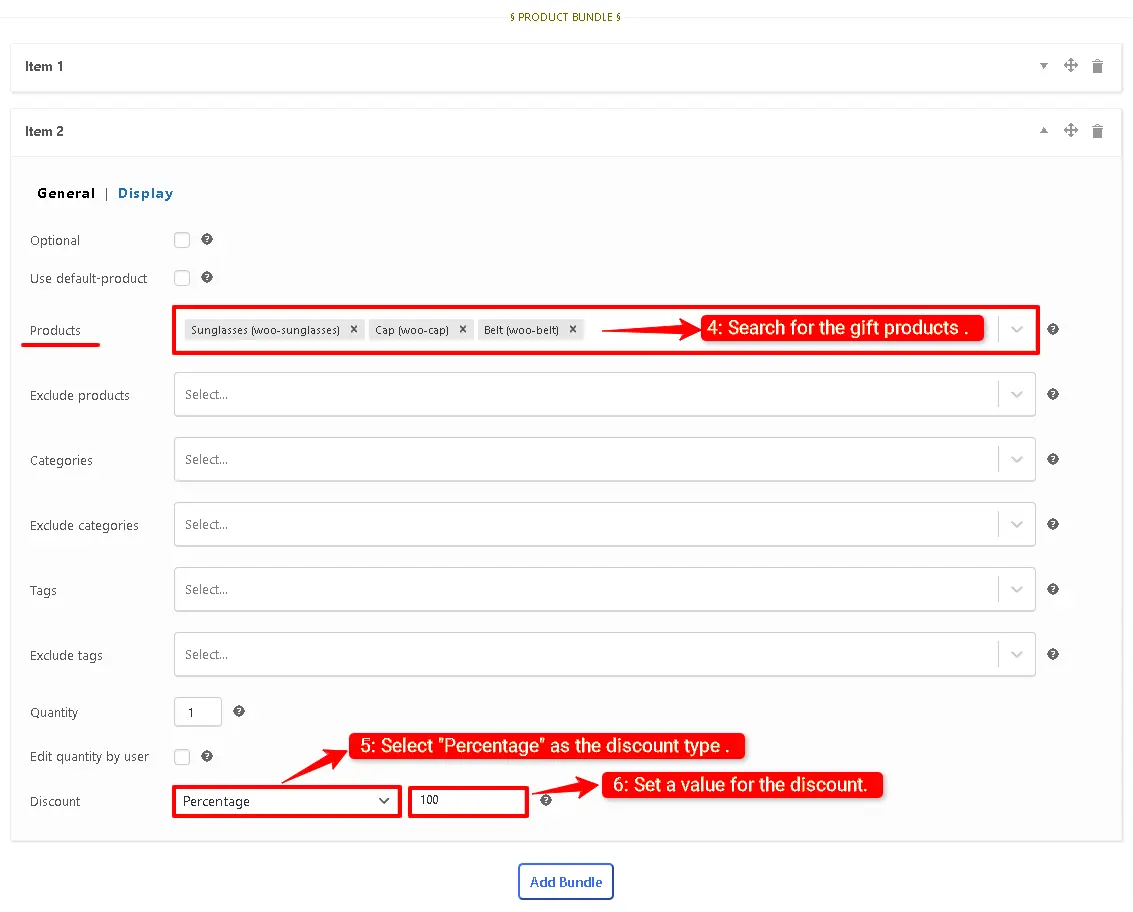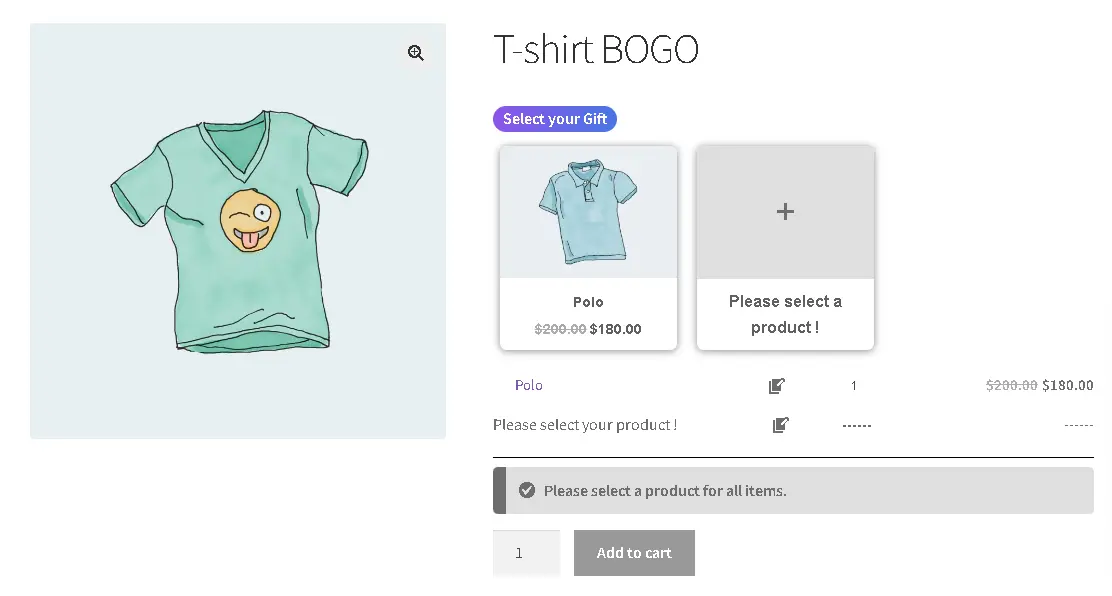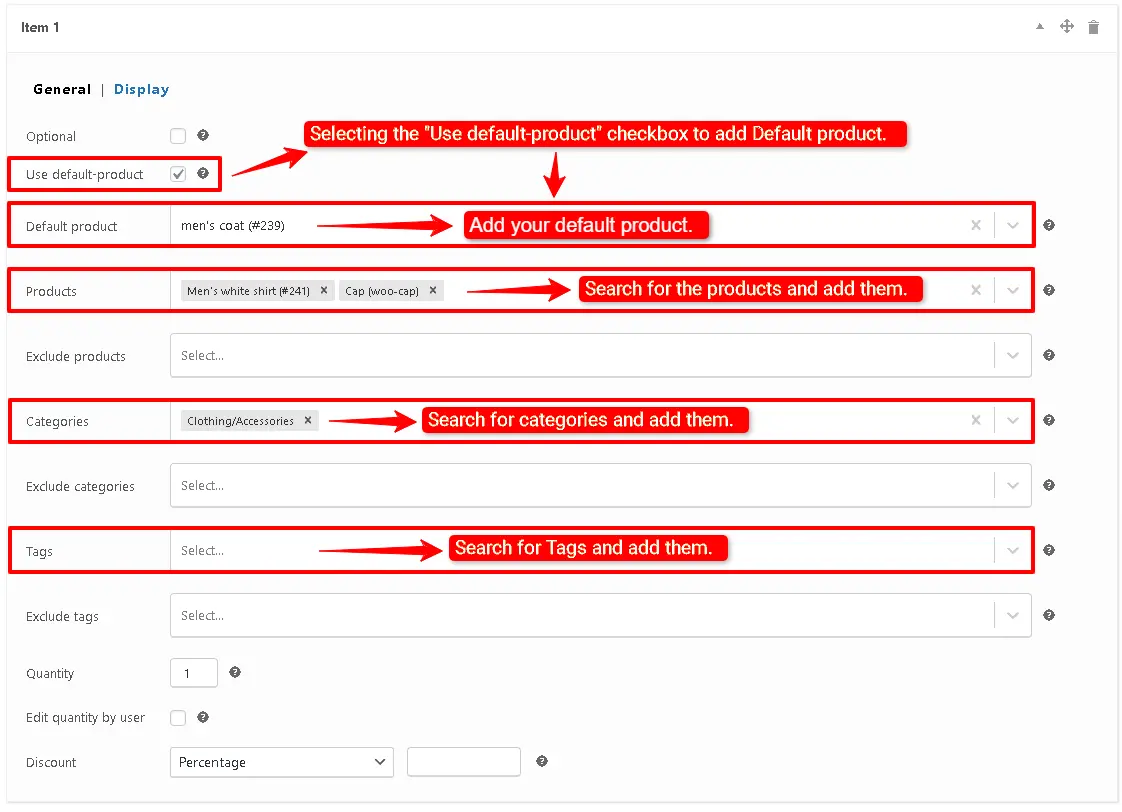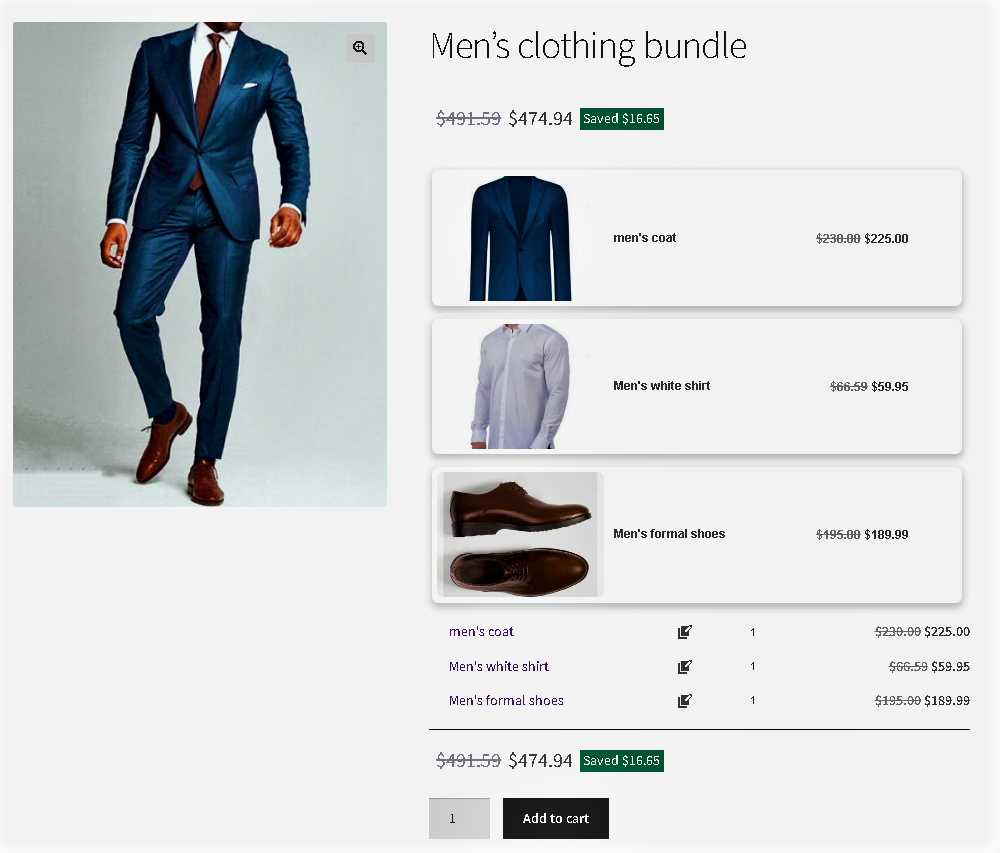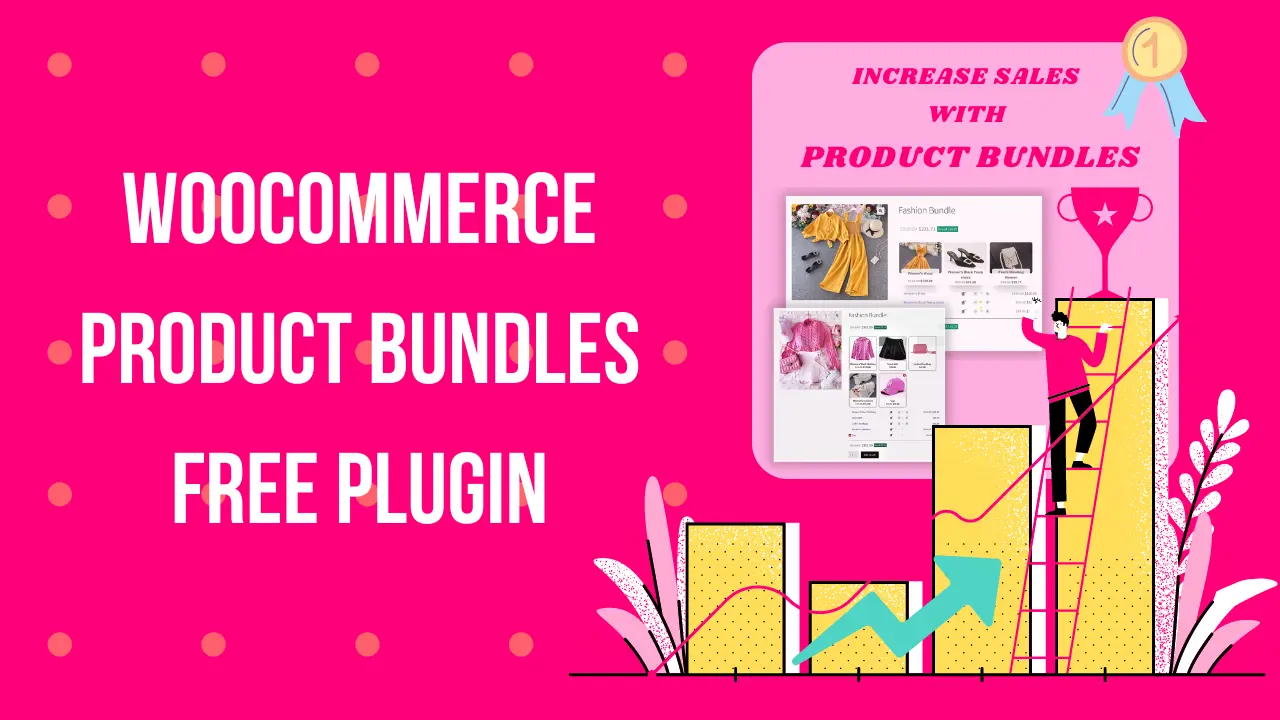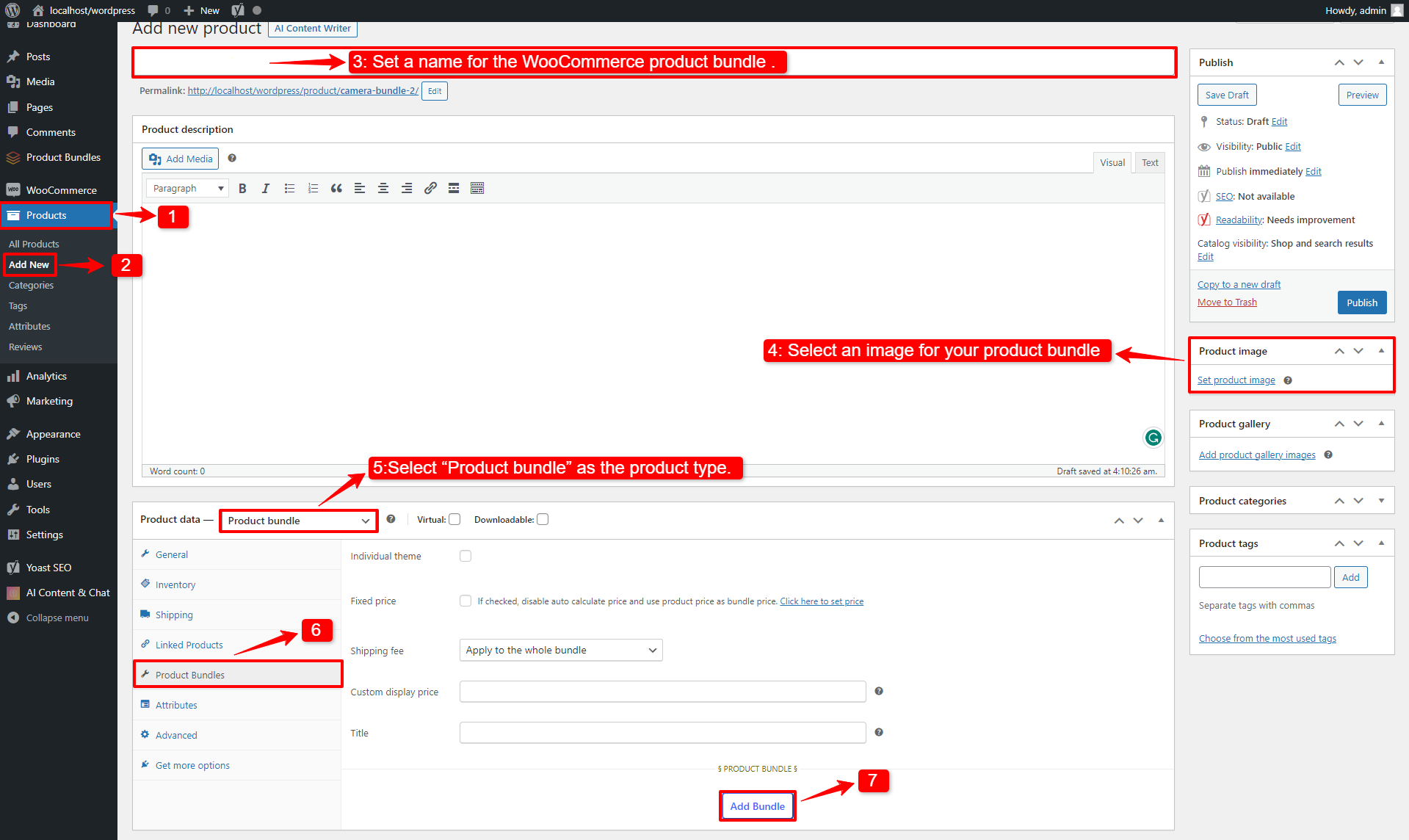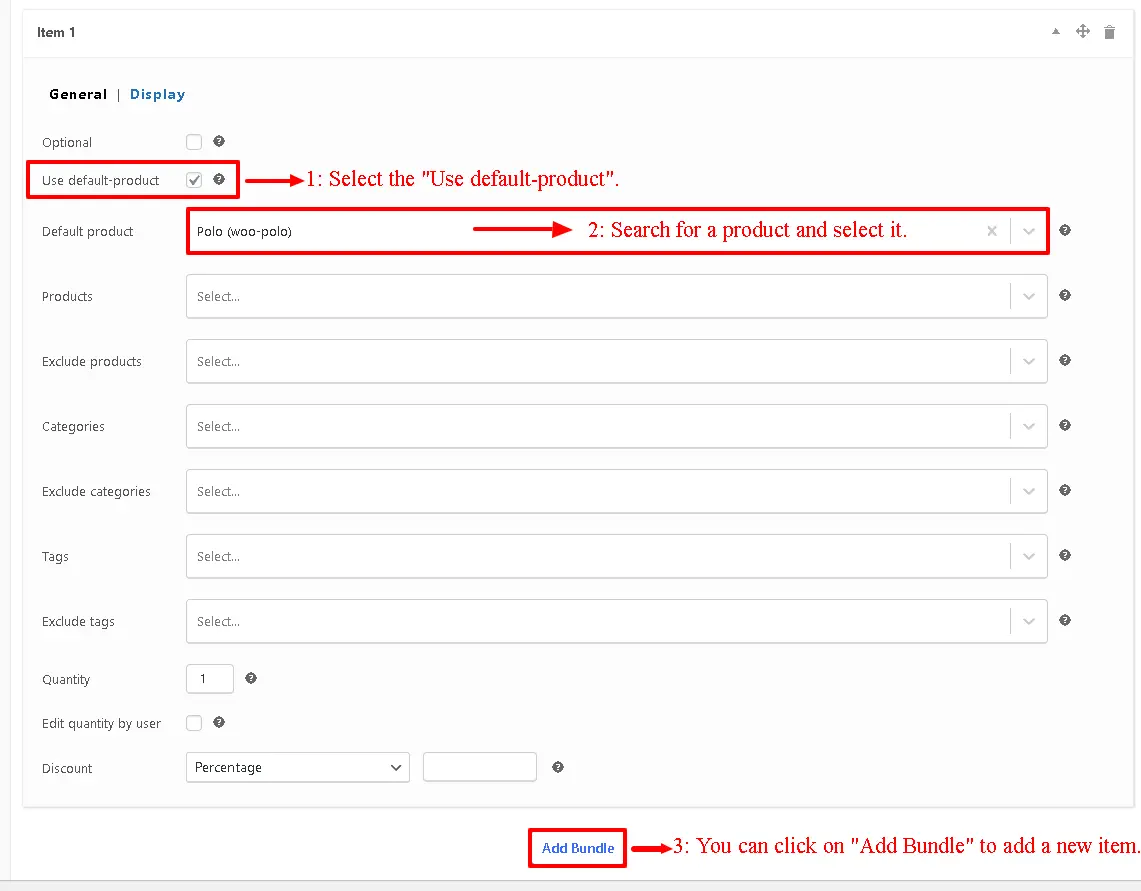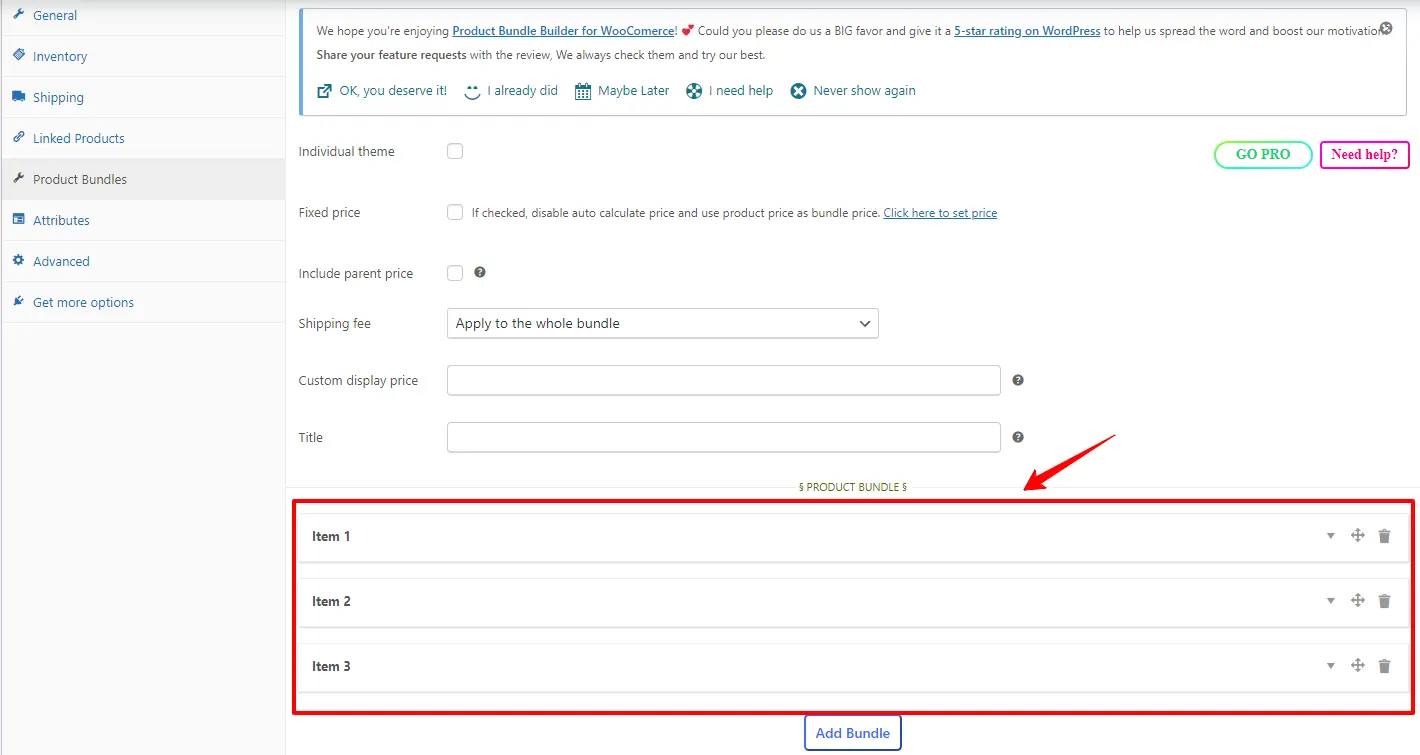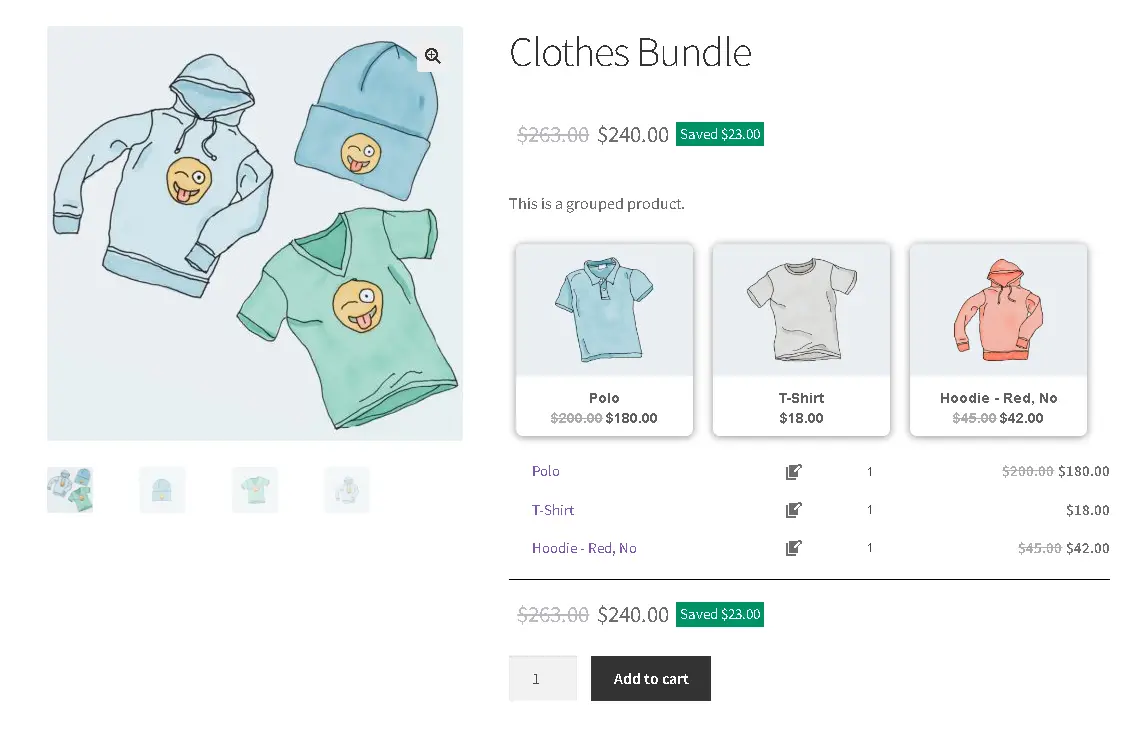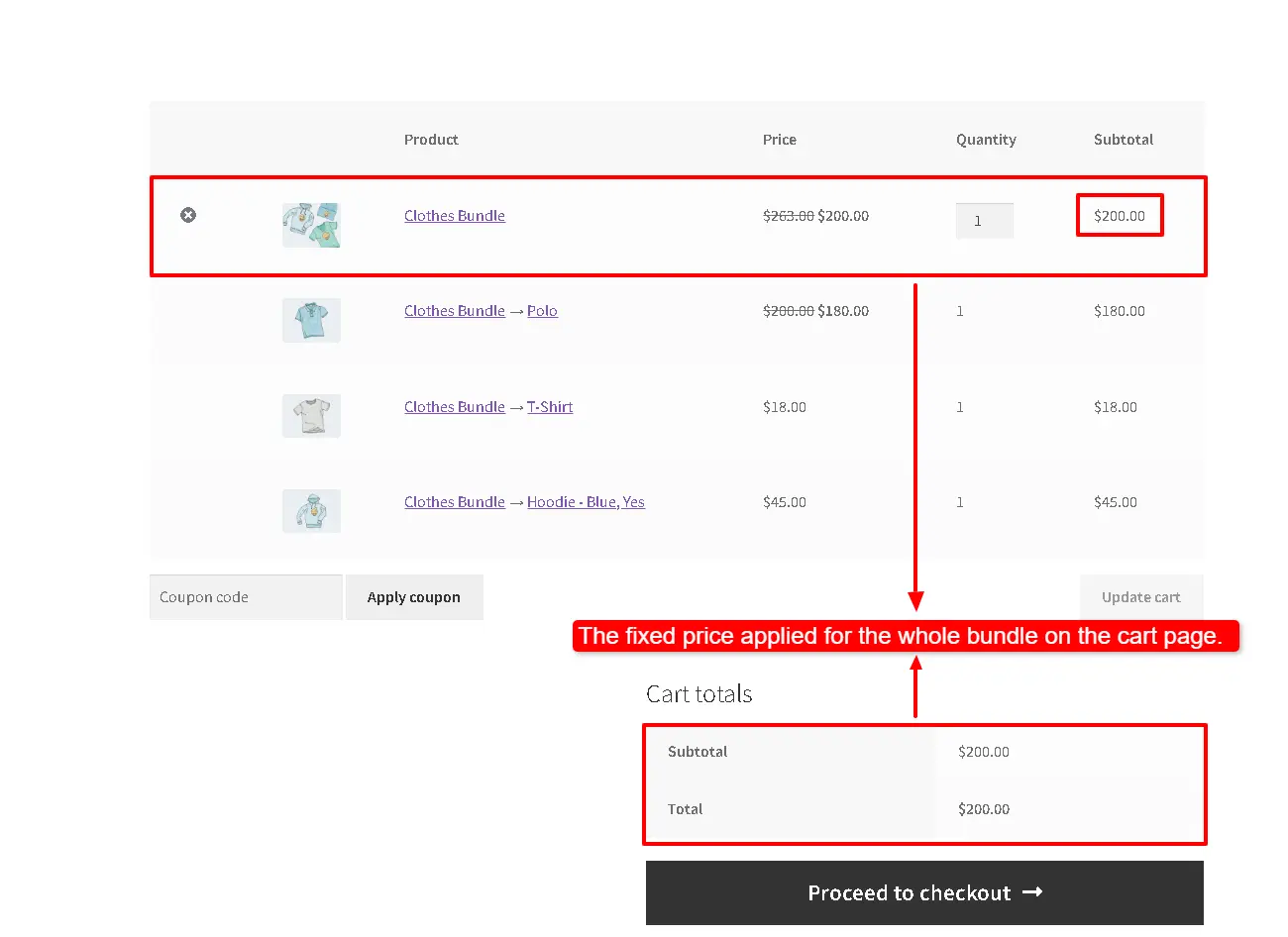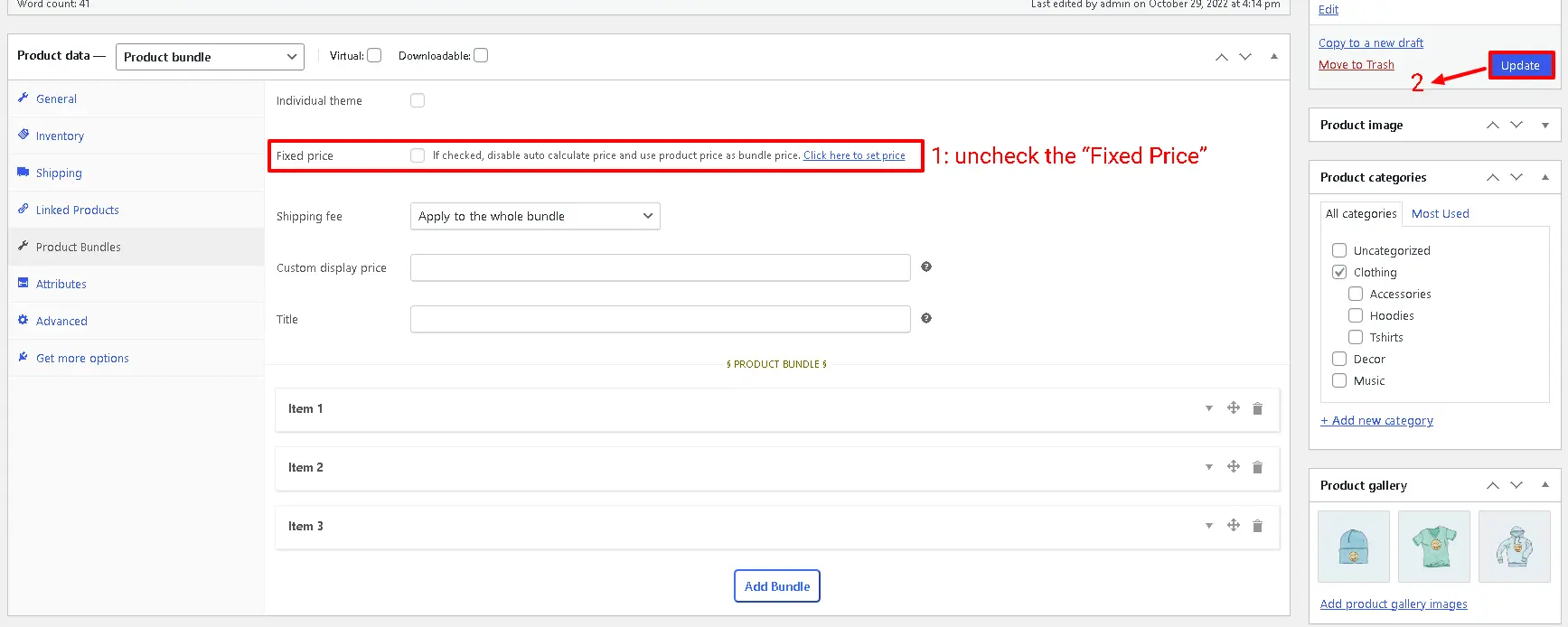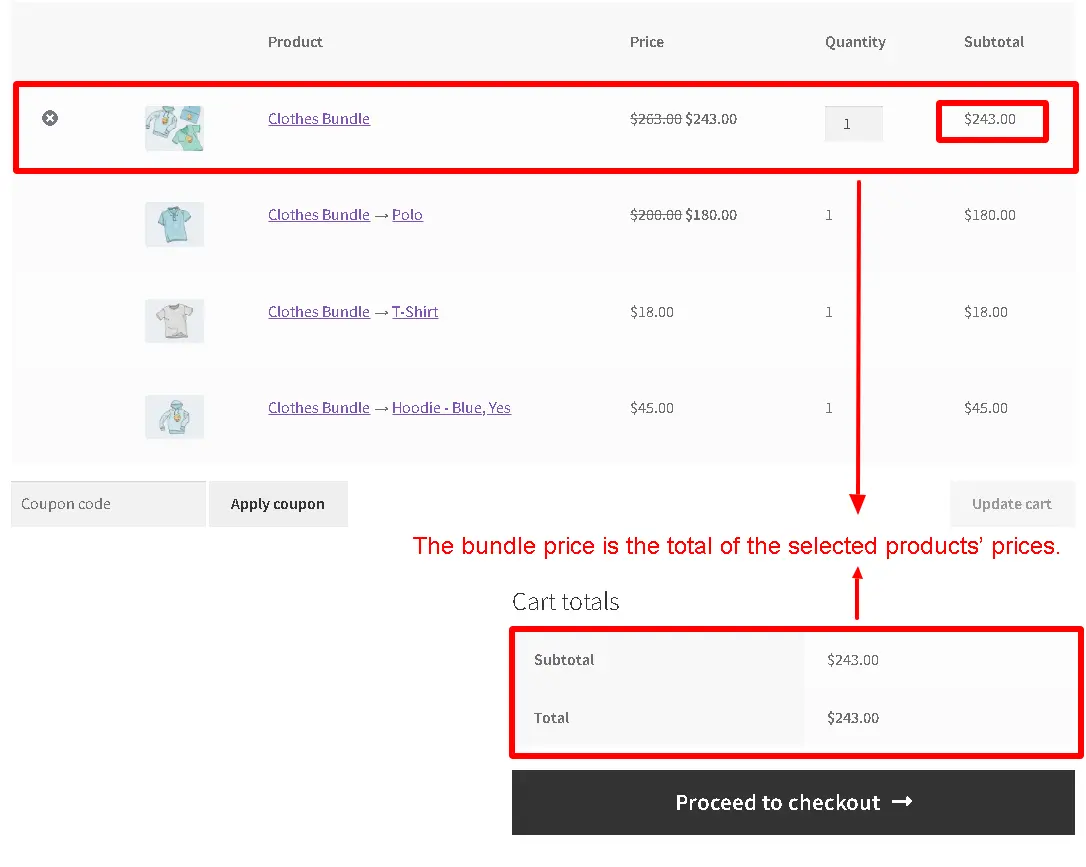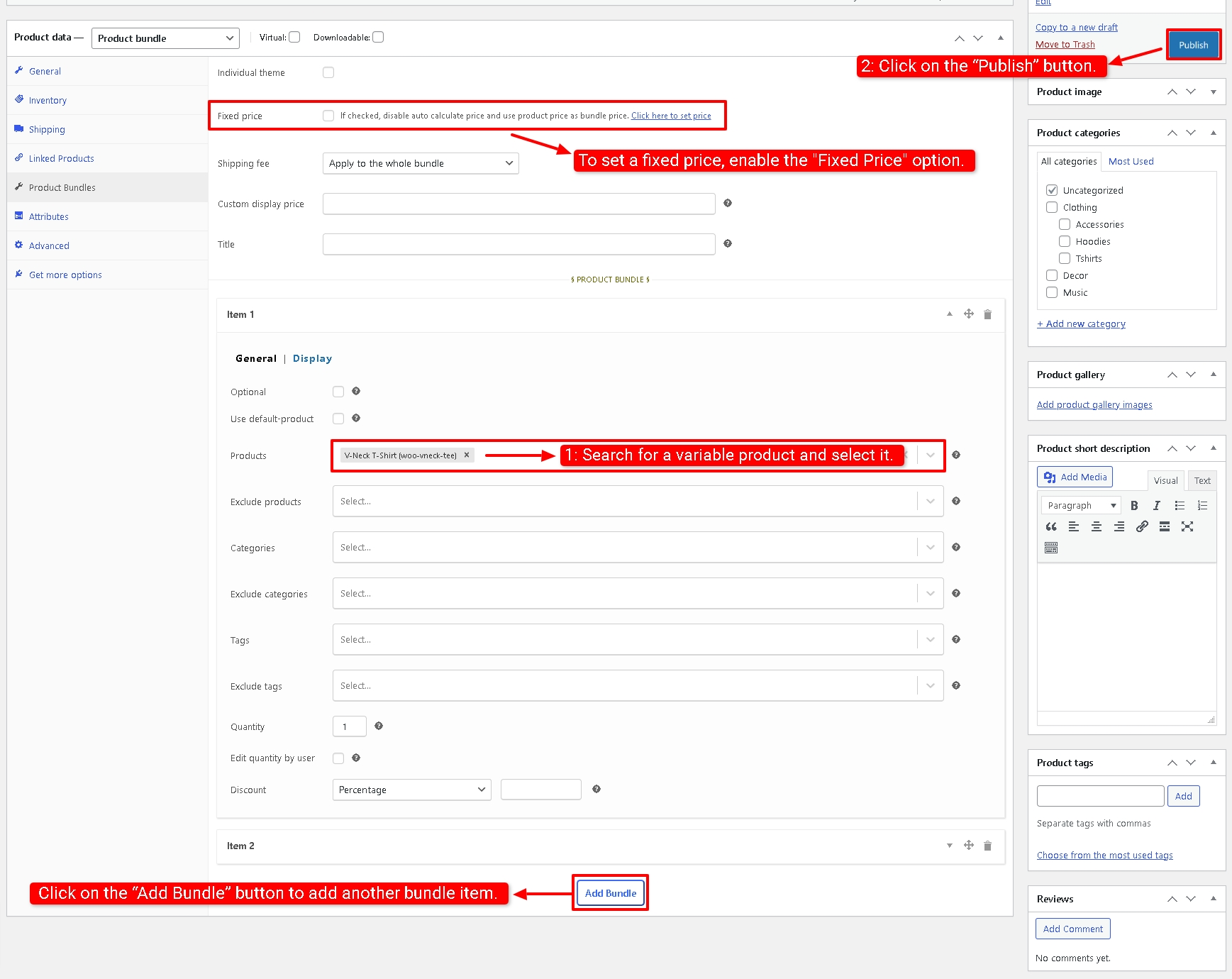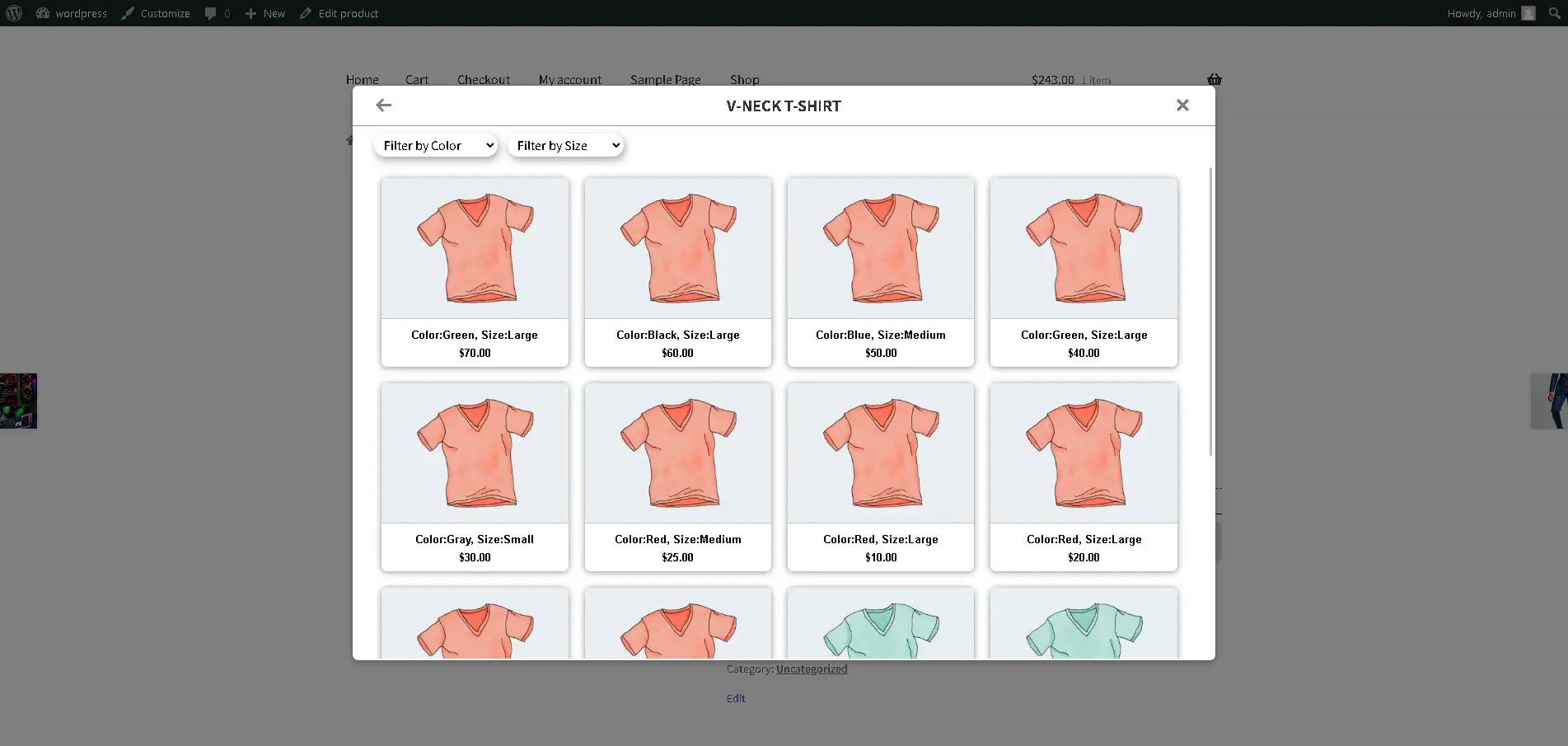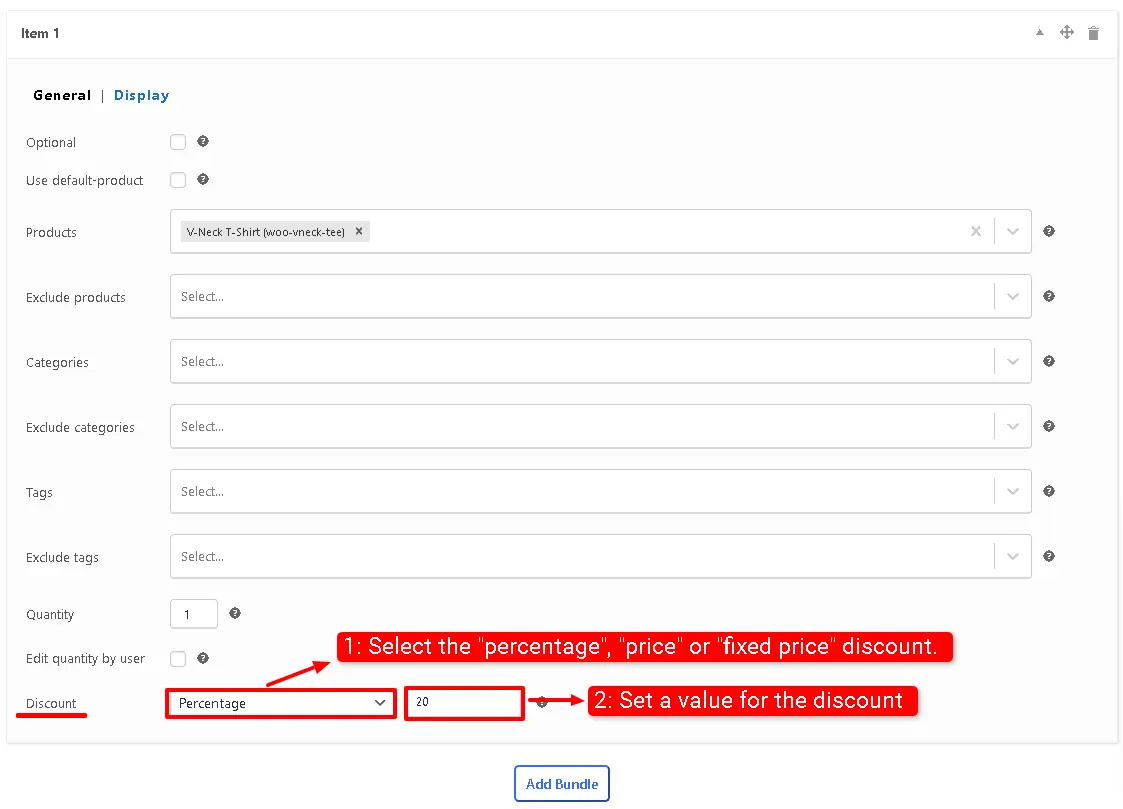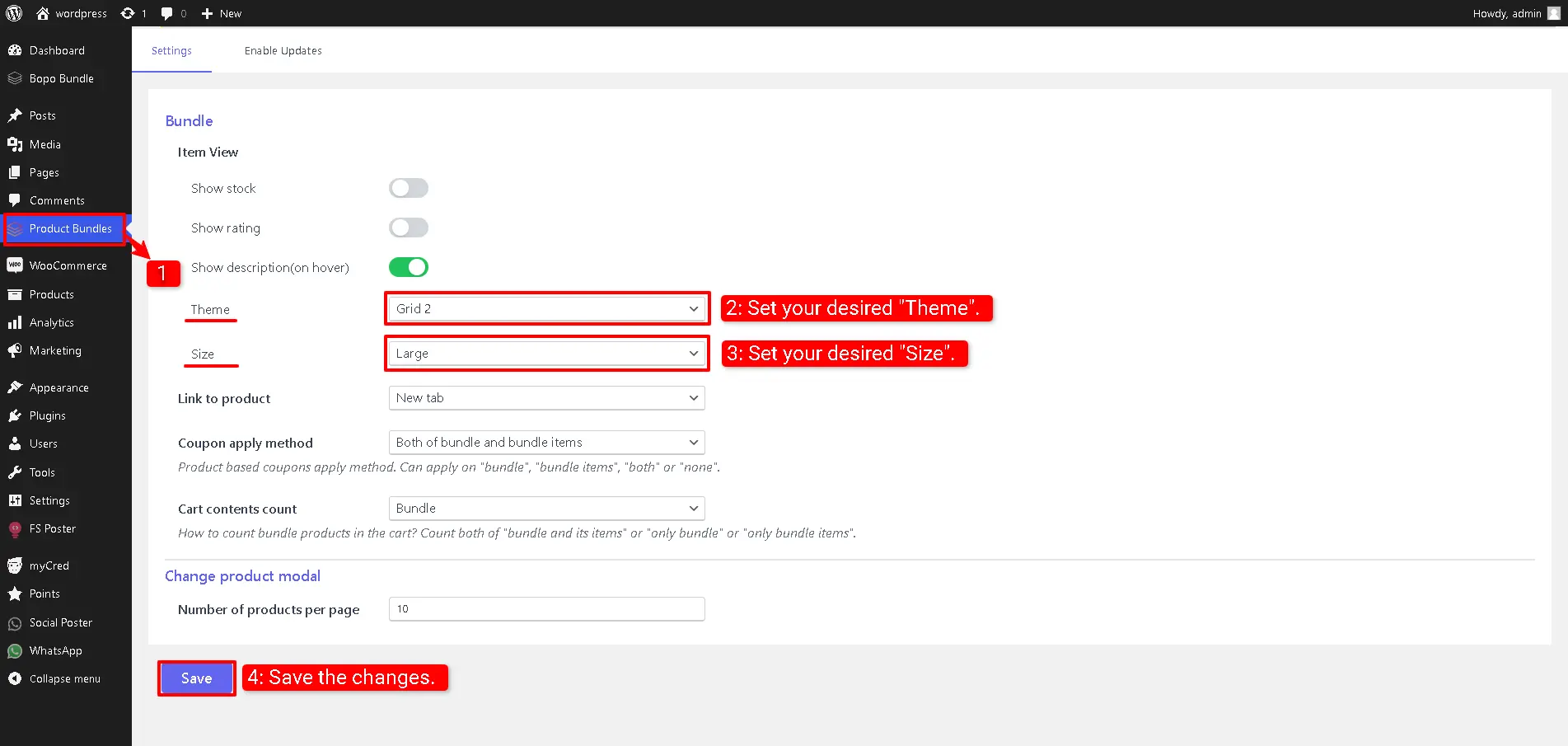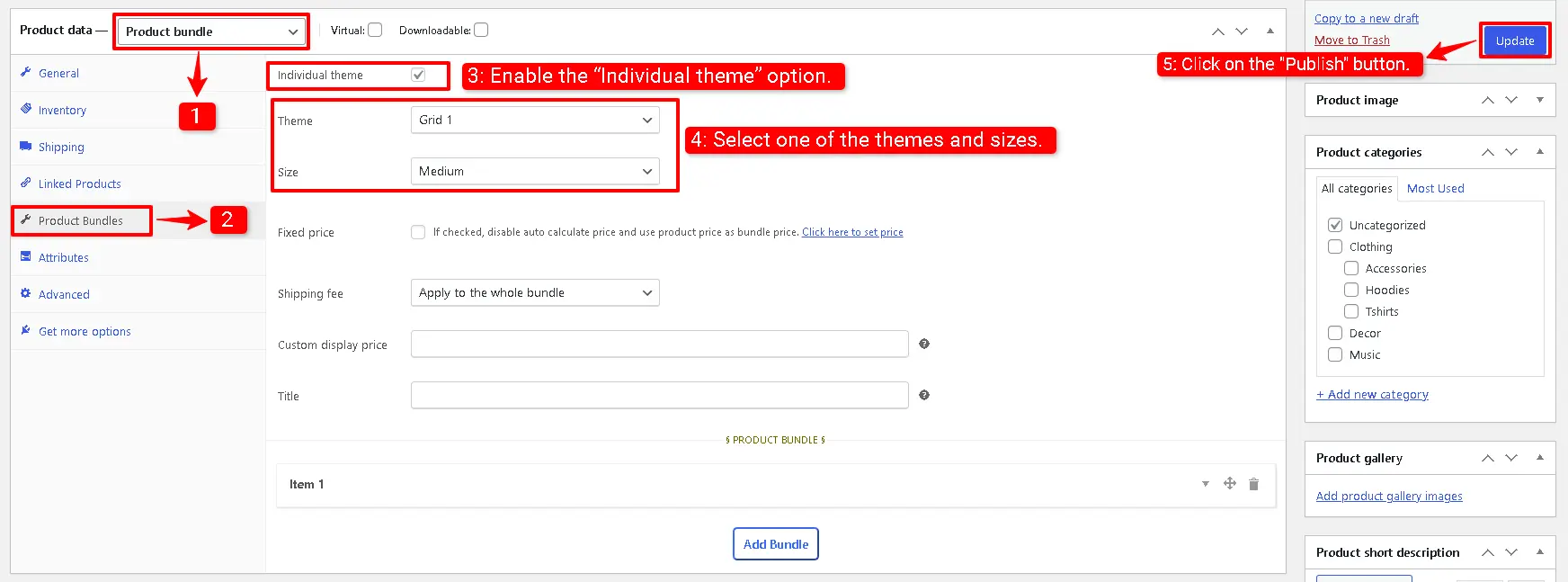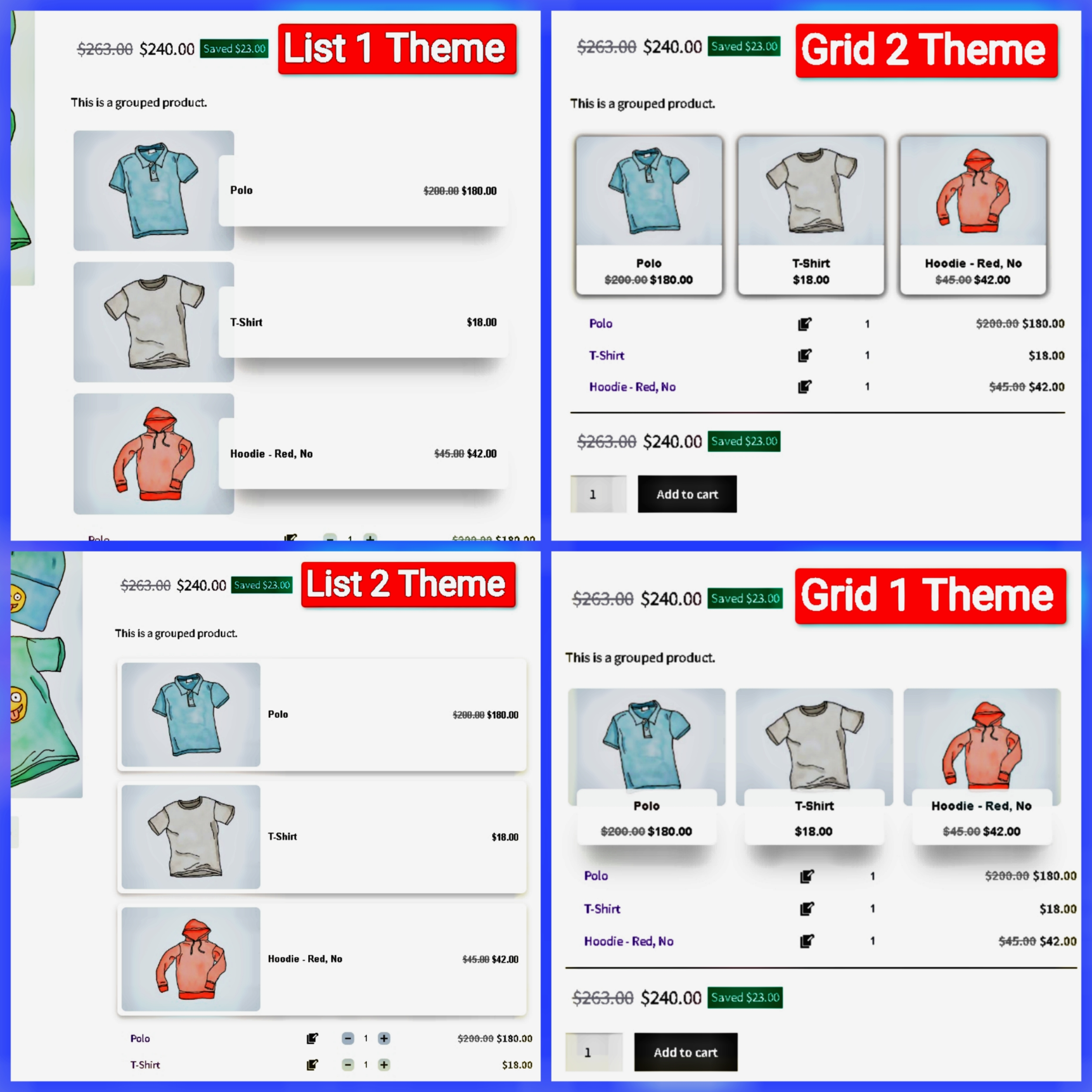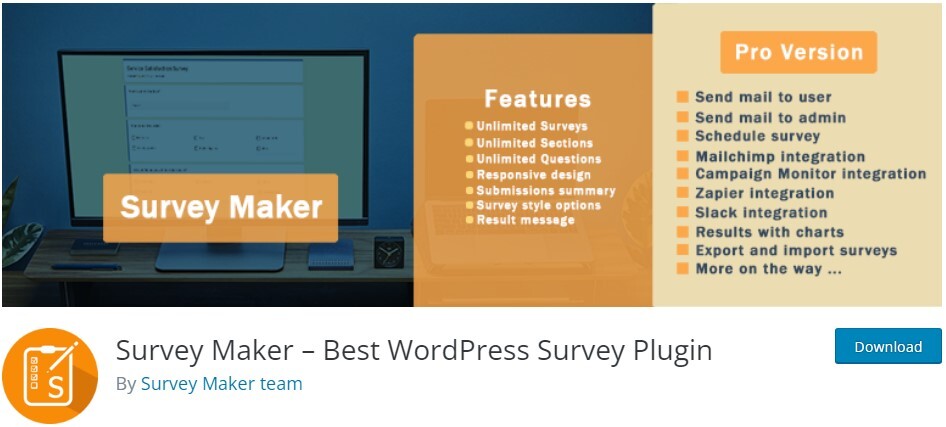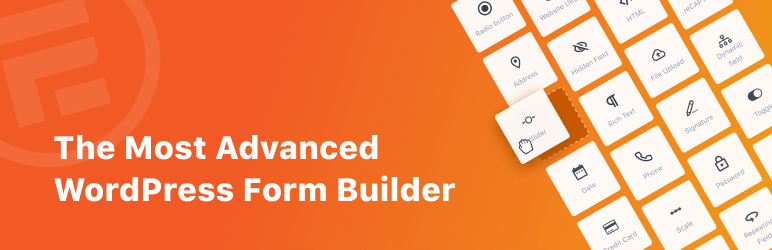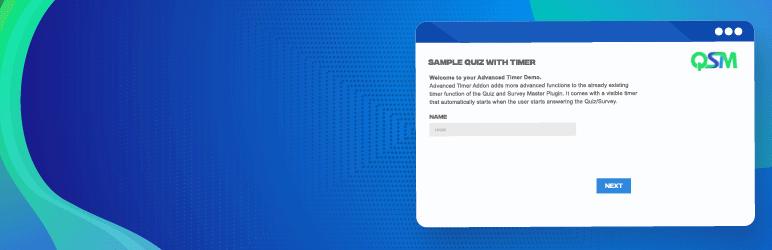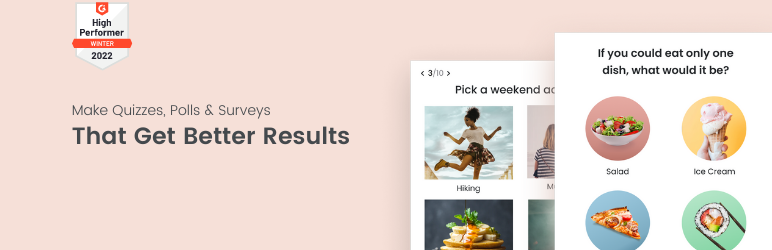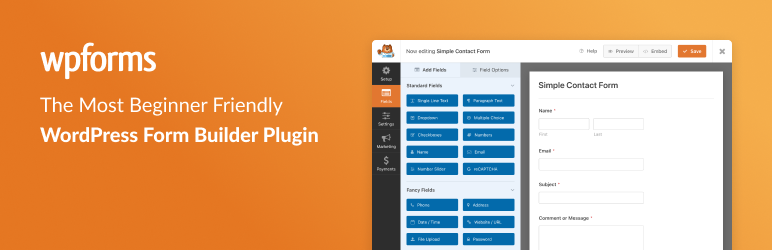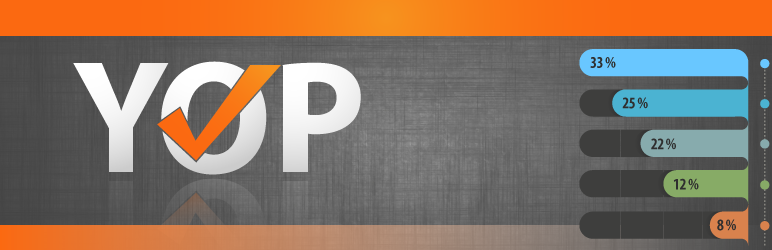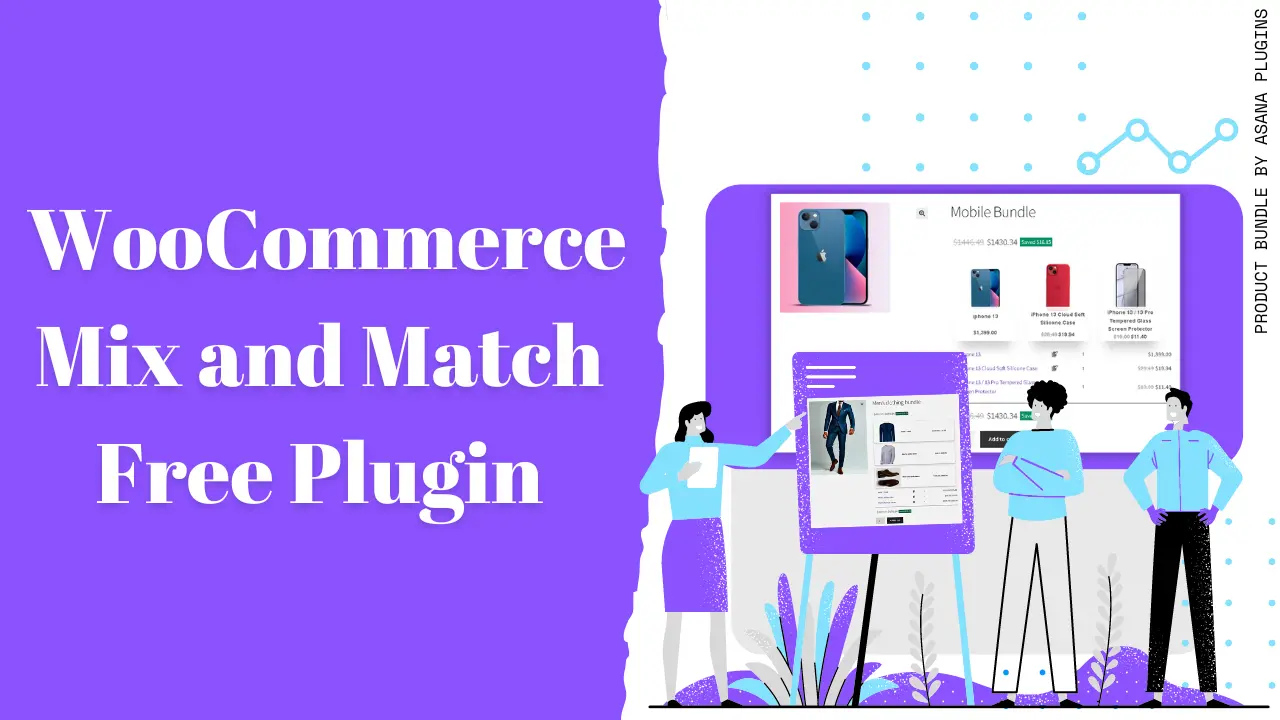
A WooCommerce mix and match product is a product where customers can build their personalized boxes from individual products on your site. In this article, we will introduce a WooCommerce Mix and Match Free Plugin that can help you create simple to advanced product bundles.
If your products can be mixed together to create an awesome bundle then you can create one using WooCommerce Mix and Match Free Plugin.
What is WooCommerce Mix and Match Product?
A mix-and-match product allows customers to create personalized boxes. They can select products and quantities from multiple available products and mix them together to build their own one.
Create WooCommerce Mix and Match Product
To create a WooCmmerce mix and match product, you can use the Easy Product Bundles for WooCommerce free plugin. It is the best mix-and-match plugin for WooCommerce to create simple to advanced mix-and-match scenarios.
WooCommerce Mix and Match Free Plugin
Unfortunately, it is not possible to create a mix-and-match product with WooCommerce core. The good news is that Easy Product Bundles for WooCommerce is the best WooCommerce mix-and-match free plugin that allows creating mix and match products easily.
Some of the WooCommerce mix and match plugin features:
- Offer a discount on each bundle item.
- Fixed price mix and match product: It is no matter which product is selected by the user, the whole bundle is available with a fixed price
- Auto calculate mix and match product: The plugin can calculate mix-and-match product price based on selected products and quantities by the customer
- Optional items: You can make some of the items optional and the customer does not have to select a product for them
- Beautiful and multiple Grid and List themes that are available in (small, medium, and large) sizes
- Force shoppers to follow a specific formula (like choosing one product from Category A, another product from Category B, etc.)
- Offer specific products, categories or tags for the bundle items
- Set minimum and maximum allowed quantity for each bundle item
- Control how the shipping fee should be calculated. “apply to the whole bundle”, “apply to the bundle items”
Video Tutorial
Install WooCommerce Mix and Match Free Plugin
To install Easy WooCommerce Product Bundles, follow the below steps.
- Navigate to the Plugins >> Add New menu on your WordPress website
- Search for “Easy Product Bundles for WooCommerce“
- Find the “Bundles – WooCommerce Product Bundles” by “Asana Plugins“
- Install the plugin and activate it.
Examples of WooCommerce Mix and Match Products
Mix and match products work by allowing customers to select individual products they’d like to purchase and add them to a gift hamper, product box, or bundle.
Some of the popular examples of WooCommerce mix and match products are:
- Bundle Discounts
- BOGO deals
- Gift products
- Customizable products or Product boxes
Bundle Discounts
To increase the average order value, you can mix and match products and offer them in a bundle with a discount.
For example, if you sell mobiles, you can offer a case and a glass cover for the mobile.
Gift Products
You can build loyal customers for your store by giving gift products to them.
You can give a gift product when a customer purchases a specific product. Or with Mix and Match products for WooCommerce, you can offer your customer to choose his own gift from multiple available gift products.
Product Boxes
You can allow your customers to build their own boxes with Mix and Match products for WooCommerce.
Customizable foods like sandwiches, pizzas, and salads can be offered as product boxes. Customers can configure products and build their own delicious foods by picking food items.
How to Create WooCommerce Mix and Match Products
In this how to create mix and match products in WooCommerce we will give you some real examples to create mix and match products in WooCommerce.
In this tutorial, we will create the below examples:
- Mobile bundle
- Mobile bundle with optional items
- Offer a gift product (BOGO deal)
- Offer multiple gift products
- Men’s clothes as configurable or personalized product
Create Mobile Bundle Discount in WooCommerce
If you have a mobile store then you can increase average order value by creating and offering a mobile bundle discount in WooCommerce.
Follow the below steps to create a bundle discount in WooCommerce.
1. Create Regular Products
First, you should create regular products in WooCommerce for mobile, mobile cases, and mobile glass covers.
To create a simple product in WooCommerce read this article in addition you can read create variable products in WooCommerce to create a variable product.
2. Create a Product Bundle in WooCommerce
Now you should create a product bundle that bundles mobile, case, and glass covers with a discount or without.
Navigate to WooCommerce Products >> Add New to create a new product.
Set a name for the bundle product, for instance, “Mobile Bundle”.
Click on “Add Media” and select an image for your product bundle.
Now navigate to the Product data panel, and select “Product bundle” as the product type.
3. Add Bundle Items
After selecting “Product bundle” as the product type the “Product Bundles” tab will appear in the product data panel.
Navigate to the “Product Bundles” tab and click on the “Add Bundle” button to add a new bundle item to the product bundle.
Then select the “Use default-product” to add the mobile as the default product for the bundle item.
Now in the “Default Product” field search for the mobile and select it.
Then click on the “Add Bundle” button to add a new bundle item for the mobile cases.
Now in the “Products” field search for mobile cases and select them. You can add multiple products in the “Products” field.
Click on the “Add Bundle” button to add a new bundle item for the mobile glass covers.
After in the “Products” field search for the mobile glass covers and select them. You can include multiple glass covers therefore customer has multiple choices.
4. Set a price for the Bundle Product
The Easy WooCommerce Product Bundles free plugin offers two pricing strategies.
- A fixed price for the whole bundle product
- Auto calculate the price based on selected products
Fixed Price
If you would like to set a fixed price for the whole bundle product, then check the “Fixed Price” option.
Navigate to the “General” tab and set a regular price for the Product. You can set a Sale price too.
After setting a price, update the product.
A fixed price product bundle example in WooCommerce cart.
Auto Calculate Price
Auto calculates price helps to set a dynamic price for the product bundle based on selected items for the bundle.
To use the auto-calculate price feature, uncheck the “Fixed Price” option and update the product.
As you can see in the below image, the bundle price is the total of the selected products’ prices.
5. Final Result for Mix and Match Product in WooCommerce
Now you can “Publish” the product bundle on your website.
Optional Items in WooCommerce Product Bundles
You can make product bundle items optional then the customer does not have to select a product for that bundle item.
To make an item optional, open it and check the “optional” field. The optional is available in the pro version of the Easy Product Bundles for WooCommerce.
After making an item optional, a close button will appear on top of the bundle item and the customer can delete that item from the bundle.
Offer BOGO Deals in WooCommerce
BOGO deals are one of the best strategies to make money and build customer loyalty.
In this article, we will use the Easy Product Bundles for WooCommerce to create BOGO deals. If you would like to create advanced BOGO deals you can check out Discount Rules and Dynamic Pricing for WooCommerce or Auto Add Products to Cart for WooCommerce plugins.
1. Create a Product Bundle
To create a BOGO deal in WooCommerce, navigate to WooCommerce Products >> Add New to create a new product.
Set a name for the bundle product, for example, “T-shirt BOGO”.
Click on “Add Media” and select an image for your product bundle.
Now navigate to the Product data panel, and select “Product bundle” as the product type.
After selecting “Product bundle” as the product type the “Product Bundles” tab will appear in the product data panel.
2. Add bundle items
Navigate to the “Product Bundles” tab and click on the “Add Bundle” button to add a new bundle item to the product bundle.
Then select the “Use default-product” to add the default product. For example, we selected Polo as the default product that customers should purchase it.
Now in the “Default Product” field search for the polo and select it.
Click on the “Add Bundle” button to add a new item for the gift product.
Check the “Use default-product” and in the “Default Product” field search for the gift product and select it.
The bundle item has a “Discount” field and you can use it to apply a discount on the gift product.
Select “Percentage” as the discount type and set “100” as the value of the discount. The gift product will be free.
3. Final Result
Publish the product and you will see the product in the below image.
When the customer purchases it, he will only pay the Polo price and will get the gift product for free.
Offer Multiple Gift Products in WooCommerce
You can offer multiple gift products in WooCommerce with Product Bundles for WooCommerce plugin.
In the BOGO deal offered in the above example, we offered one product as a gift product. So we can edit it to include multiple product items.
To offer multiple products as gifts, edit the “Products” field of the item and include all of the gift products there, so the customer can choose from them.
In the “Products” field search for the gift products and include them like the below image.
You can use one of the gift products as a default gift product or leave it empty to allow the customer to choose it.
The product page will be like the below image and allows the customer to choose the gift product in a popup.
Create Configurable or Personalized Products in WooCommerce
Products like foods or clothes sets are examples of configurable or personalized products.
If you want to make your restaurant different from other ones you can offer configurable foods. It allows customers to make the food as they like it.
1. Create regular products
To create a configurable product, first, you should create simple or variable products that you want to include in the bundle.
2. Create a Product Bundle
After creating regular products in WooCommerce, navigate to WooCommerce Products >> Add New to create a new product.
Now navigate to the Product data panel, and select “Product bundle” as the product type.
After selecting “Product bundle” as the product type the “Product Bundles” tab will appear in the product data panel.
3. Add Items to the Bundle
Navigate to the “Product Bundles” tab and click on the “Add Bundle” button to add a new bundle item to the product bundle.
You can set a default product for each bundle item by selecting the “Use default-product” checkbox and including the default product in the “Default product” field.
Now you can include other available options for that item in the “Products” field of the item. Search for the products and add them to the “Products” field.
Or if you would like to include products from a category, you can do it with the “Categories” field of the item. You can search for categories and add them to the “Categories” field.
You can do the same for the product tags and include them in the “Tags” field.
Now we have added an item to the bundle, and you can repeat the above “Add Items to the Bundle” steps to add other items to the bundle.
4. Final Result of WooCommerce Mix and Match
We have created a configurable men’s clothes set that allow the customers to build their own set like the below image.
Shortcodes
The plugin has the below shortcodes and you can use them:
- [asnp_wepb_product] Use it on the product page to show the bundles.
- [asnp_wepb_product show_add_to_cart="1"] Use it on the product page to show the bundles + add to cart button.
WooCommerce Mix and Match Free Plugin FAQ
A mix-and-match product allows customers to create personalized boxes. They can select products and quantities from multiple available products and mix them together to build their own one.
To create a mix and match product you can use the Easy Product Bundles for WooCommerce. The plugin allows creating simple to advanced mix and match products like bundle discounts, BOGO deals, multiple gift products, custom products, and configurable or personalized products easily.
If you want to merge products and sell them together then you can create a bundle product and sell it. You can use the Easy Product Bundles for WooCommerce plugin to create simple to advanced bundles.