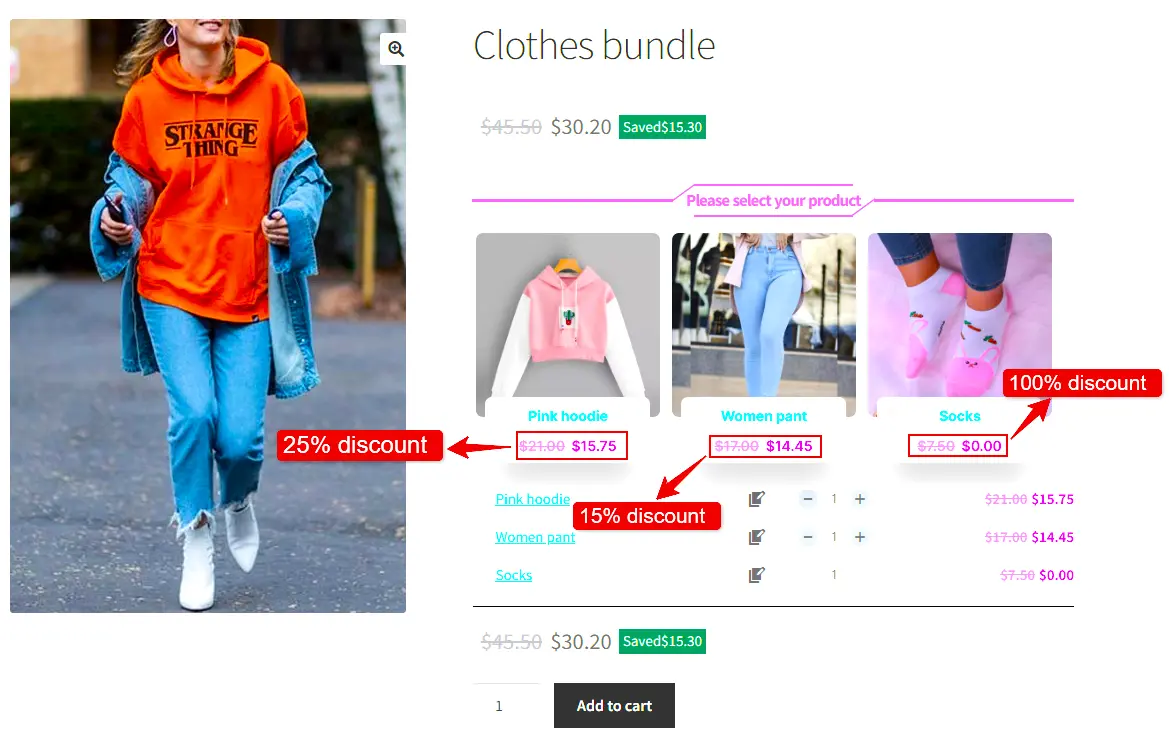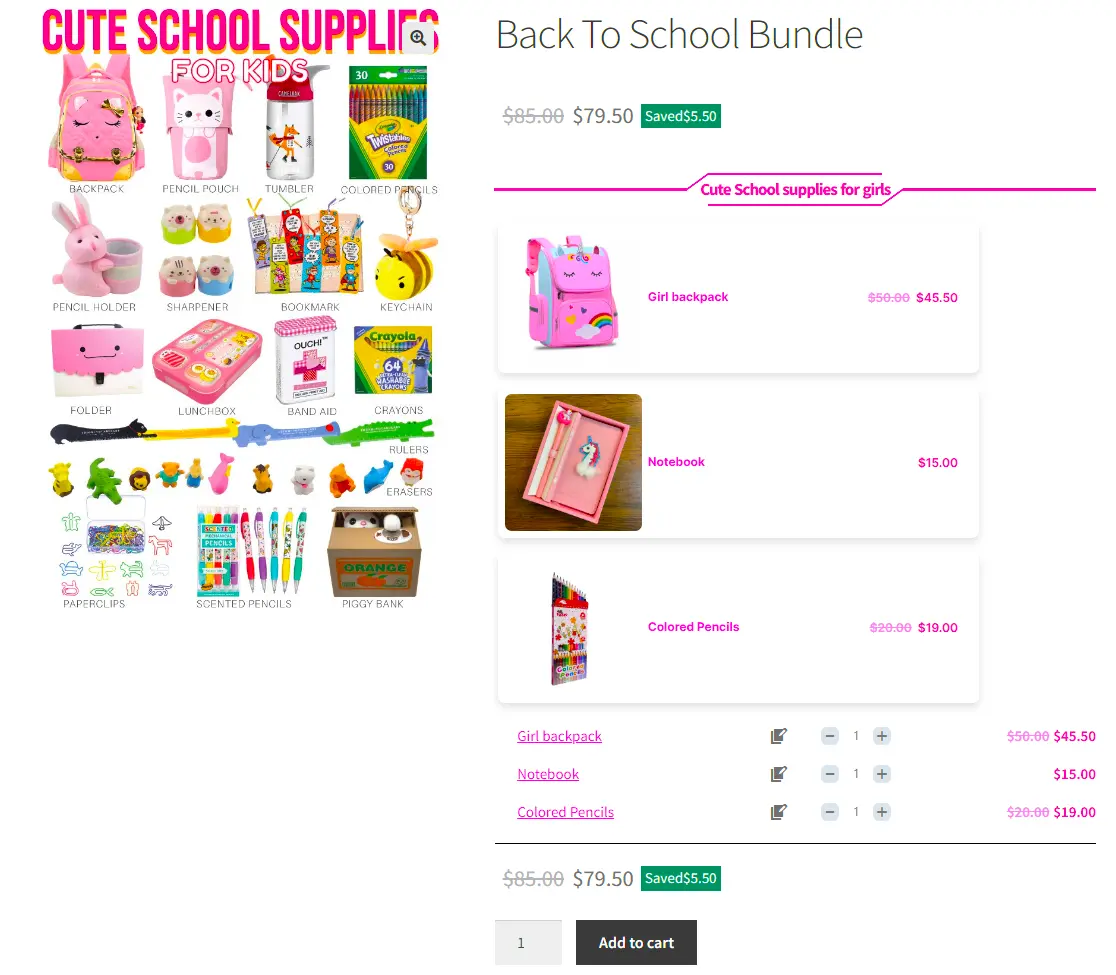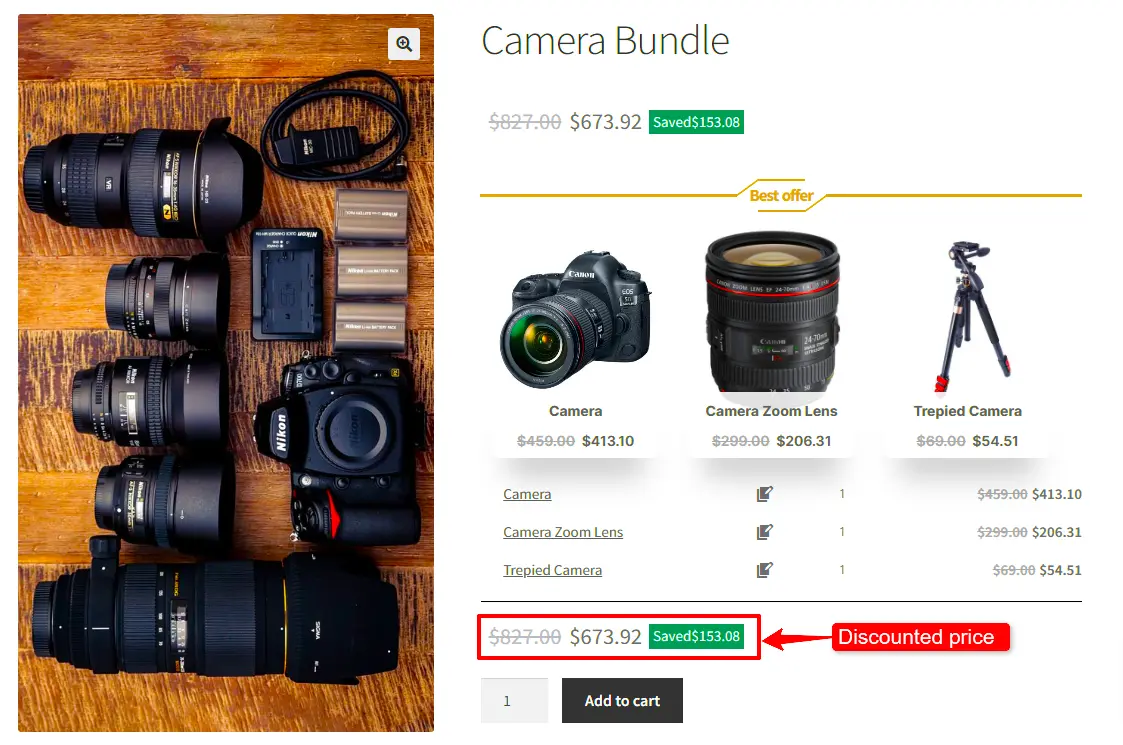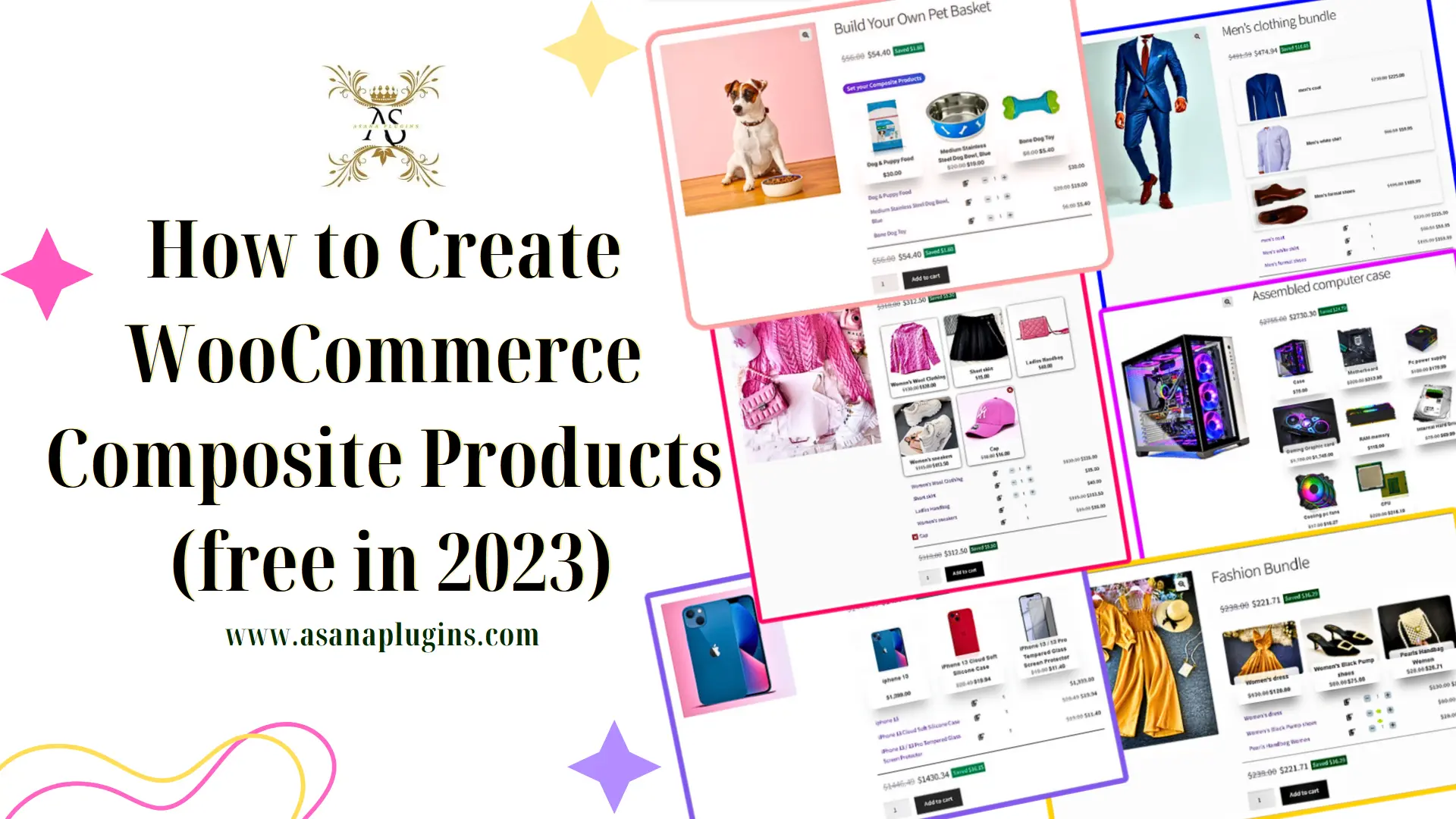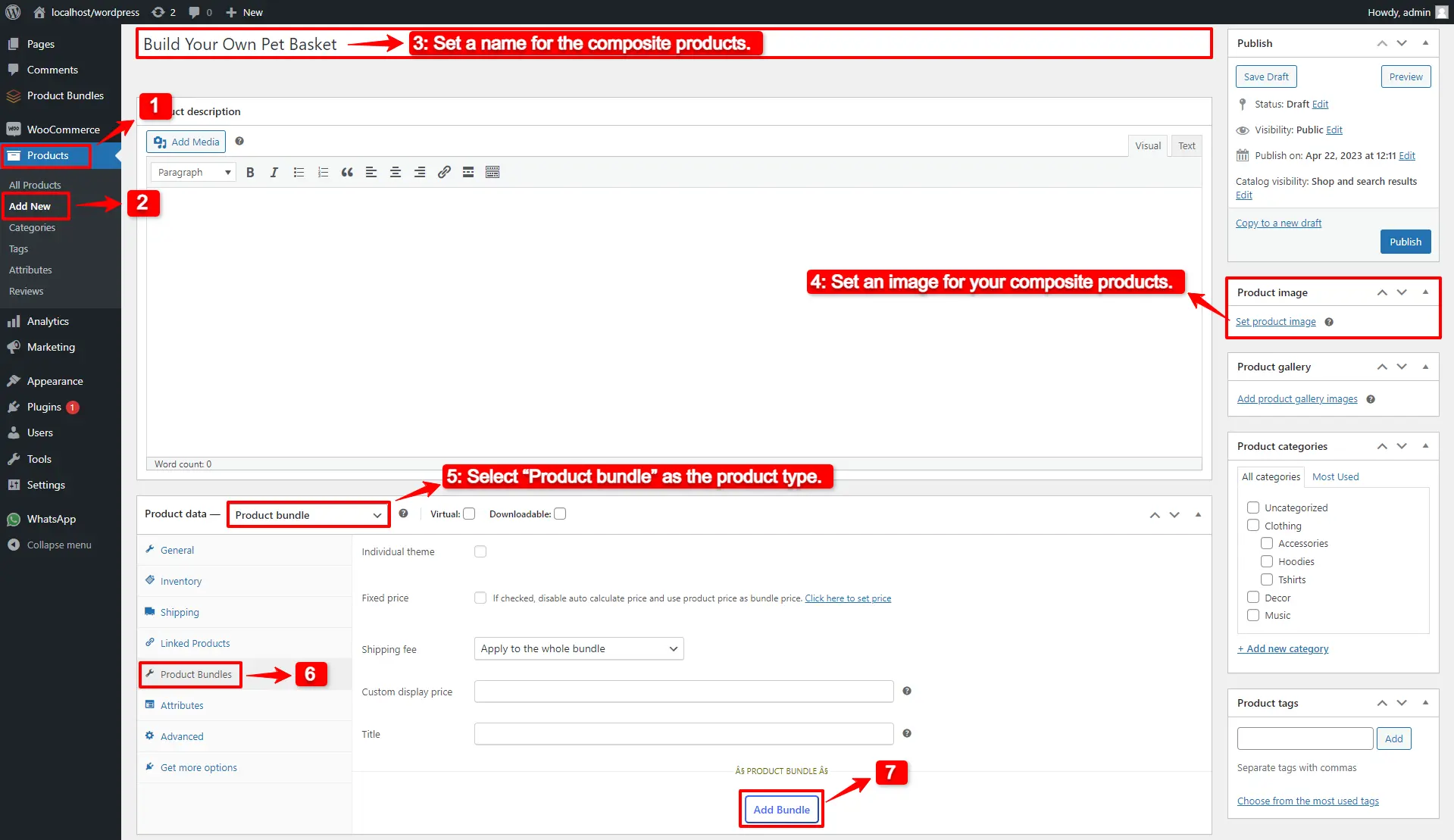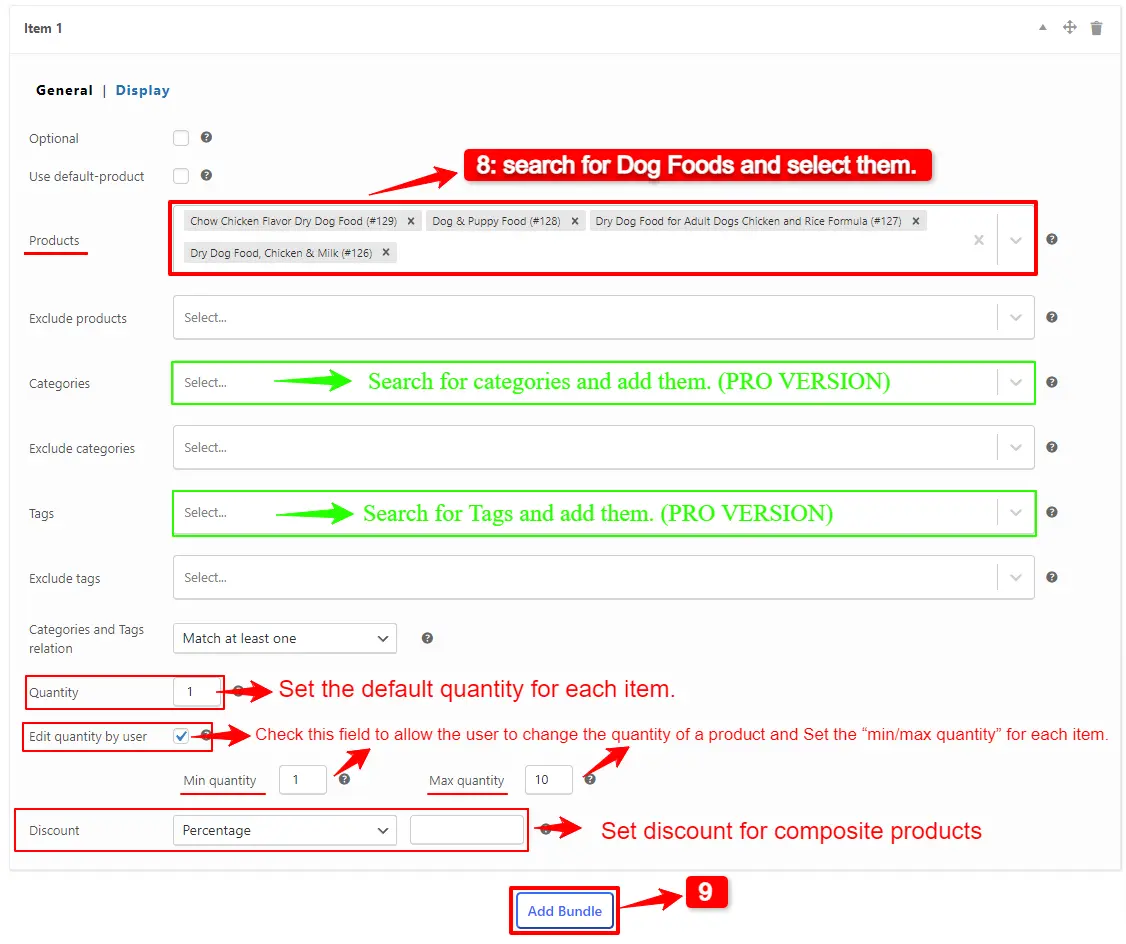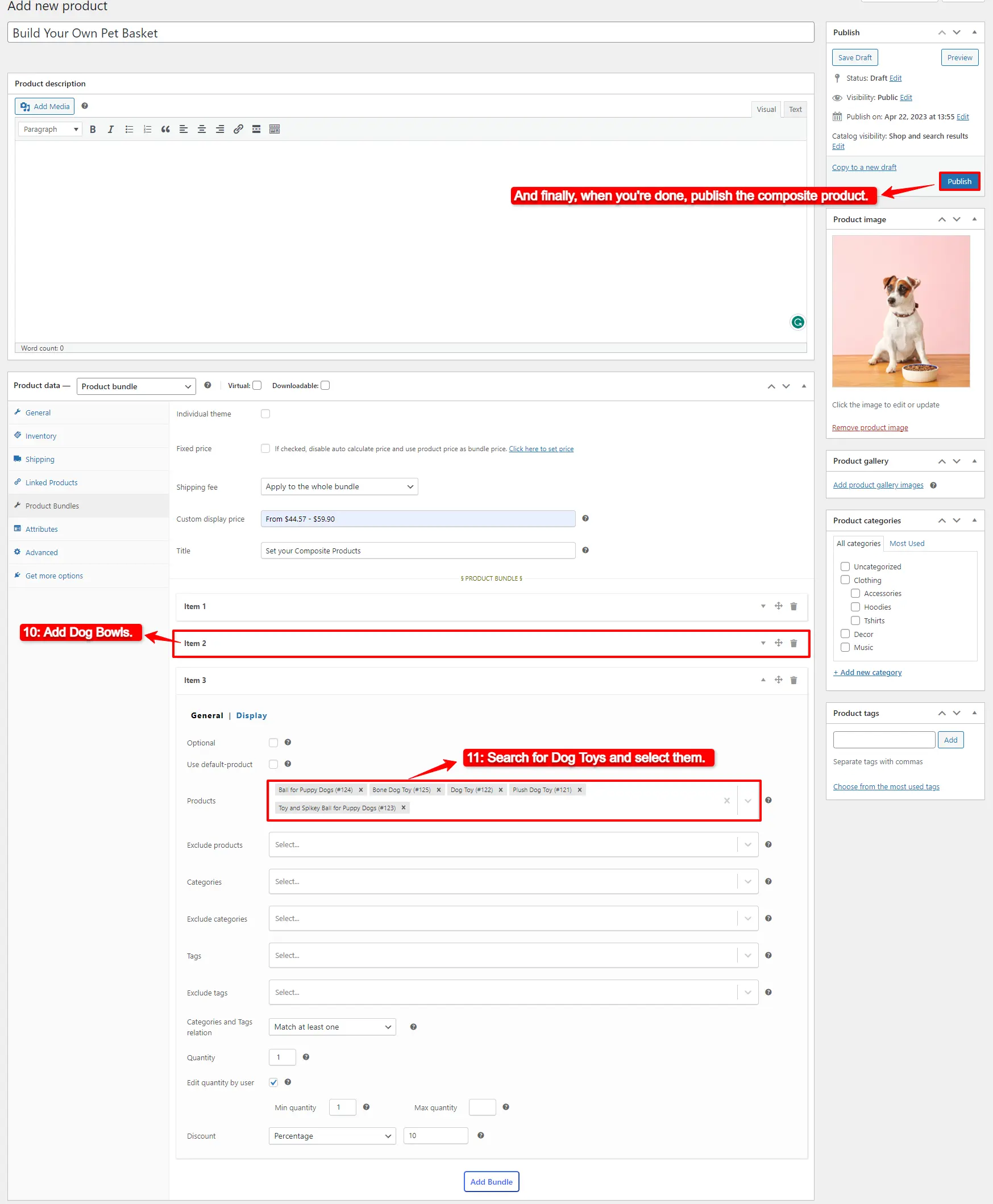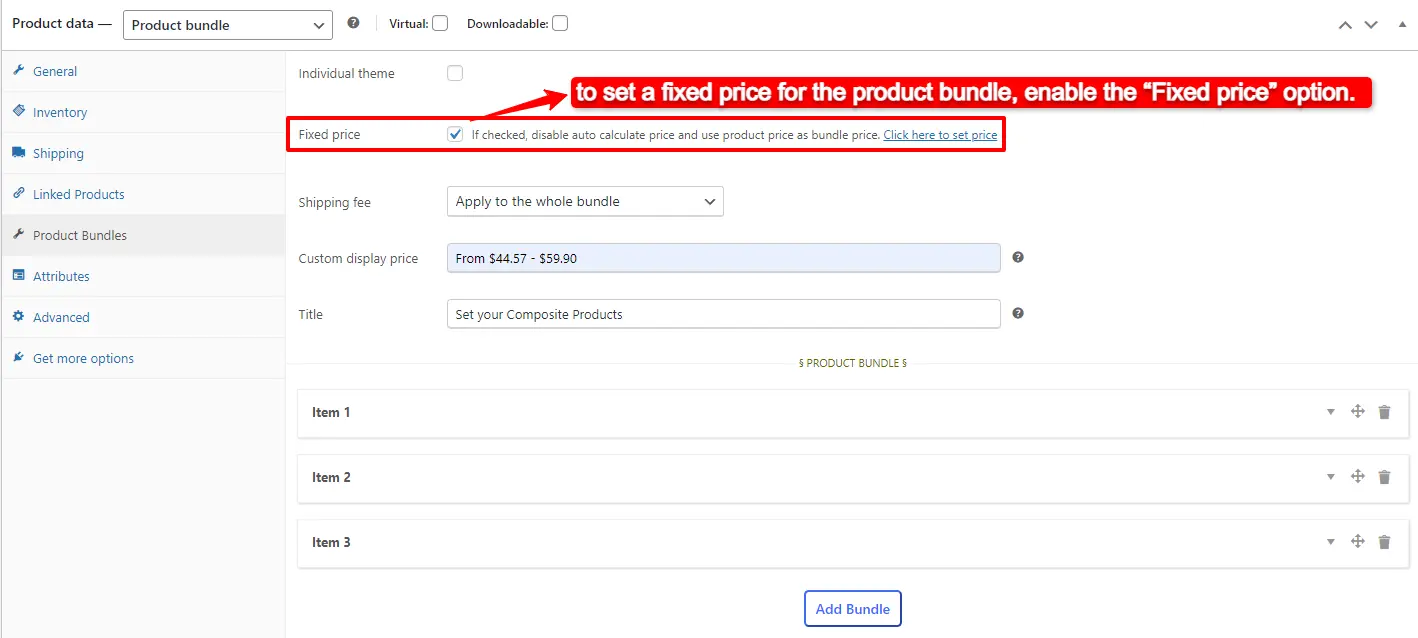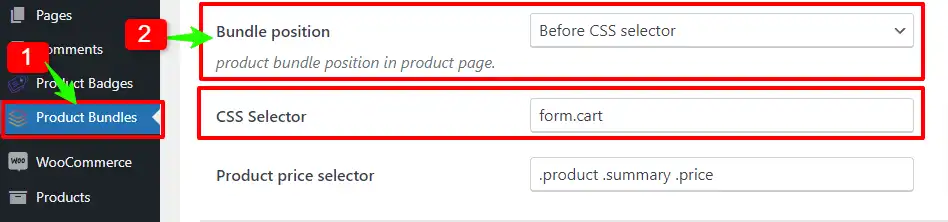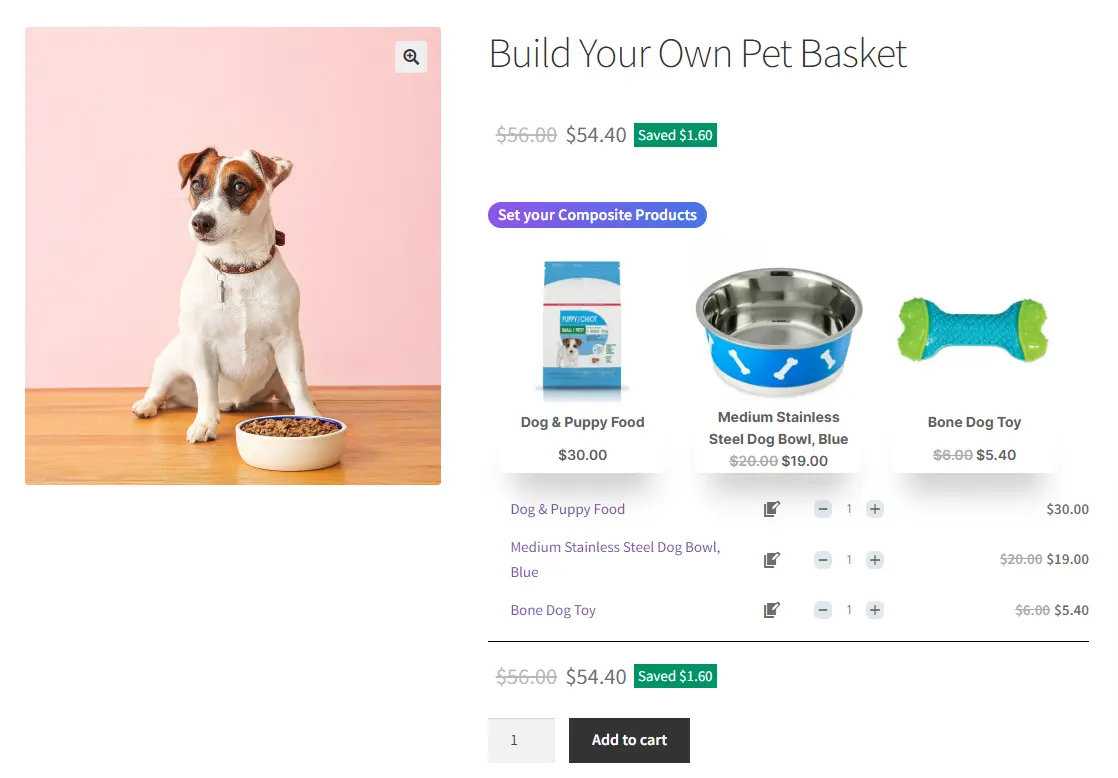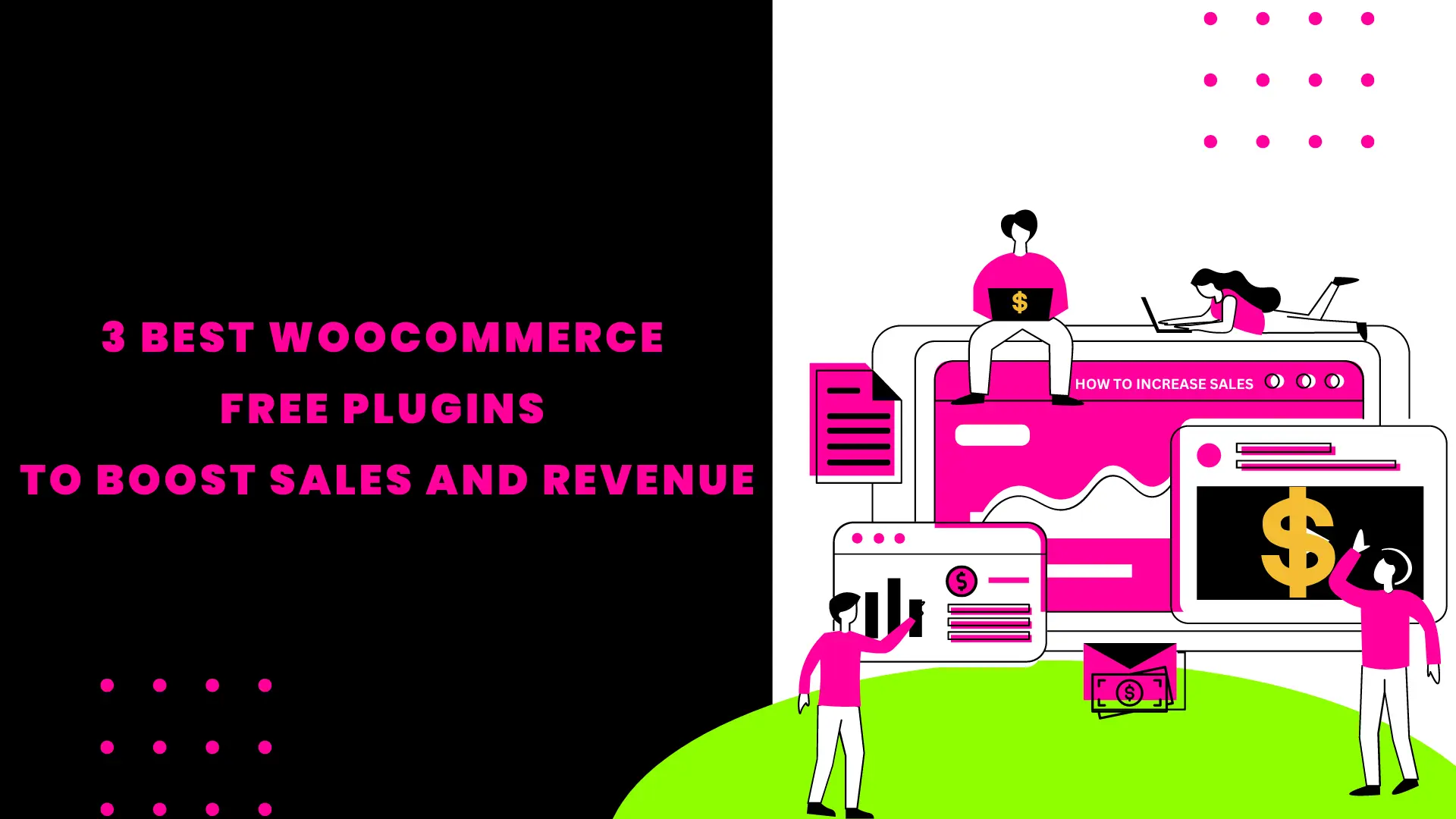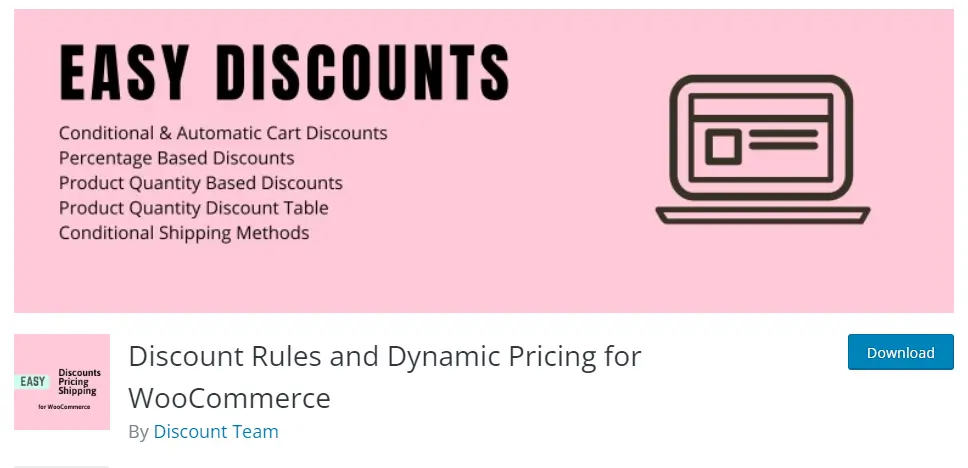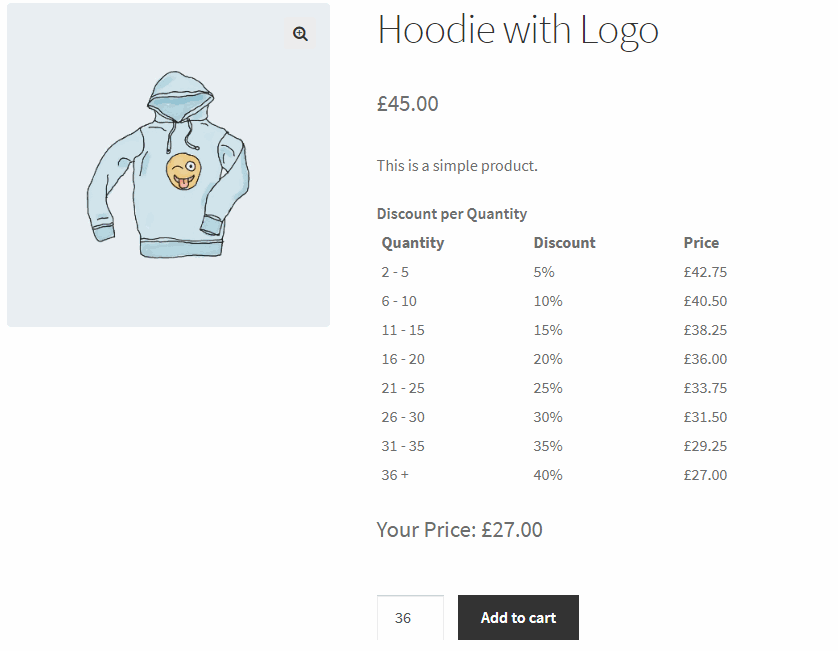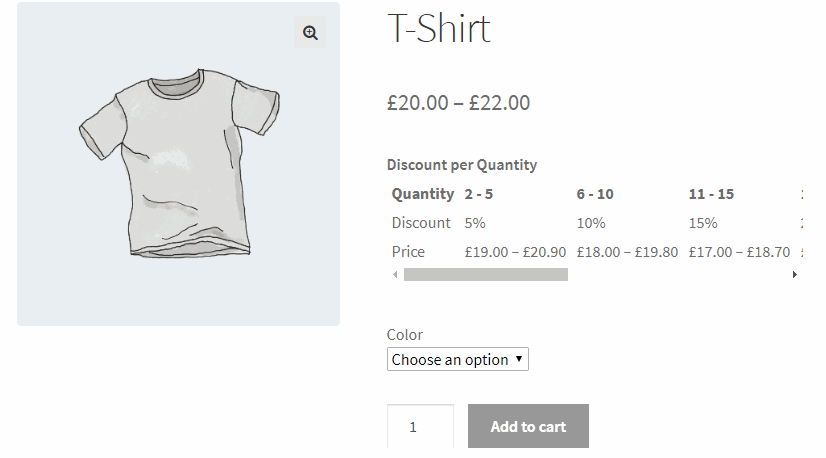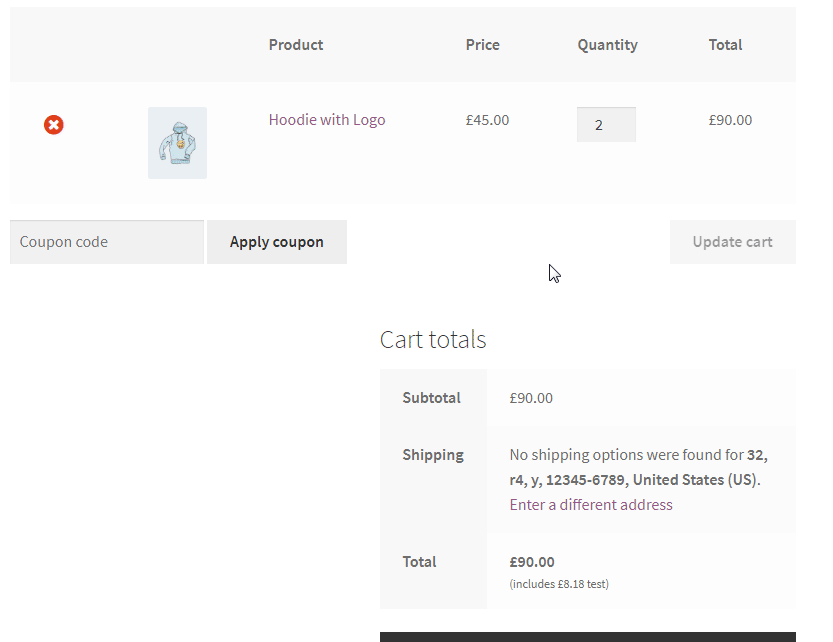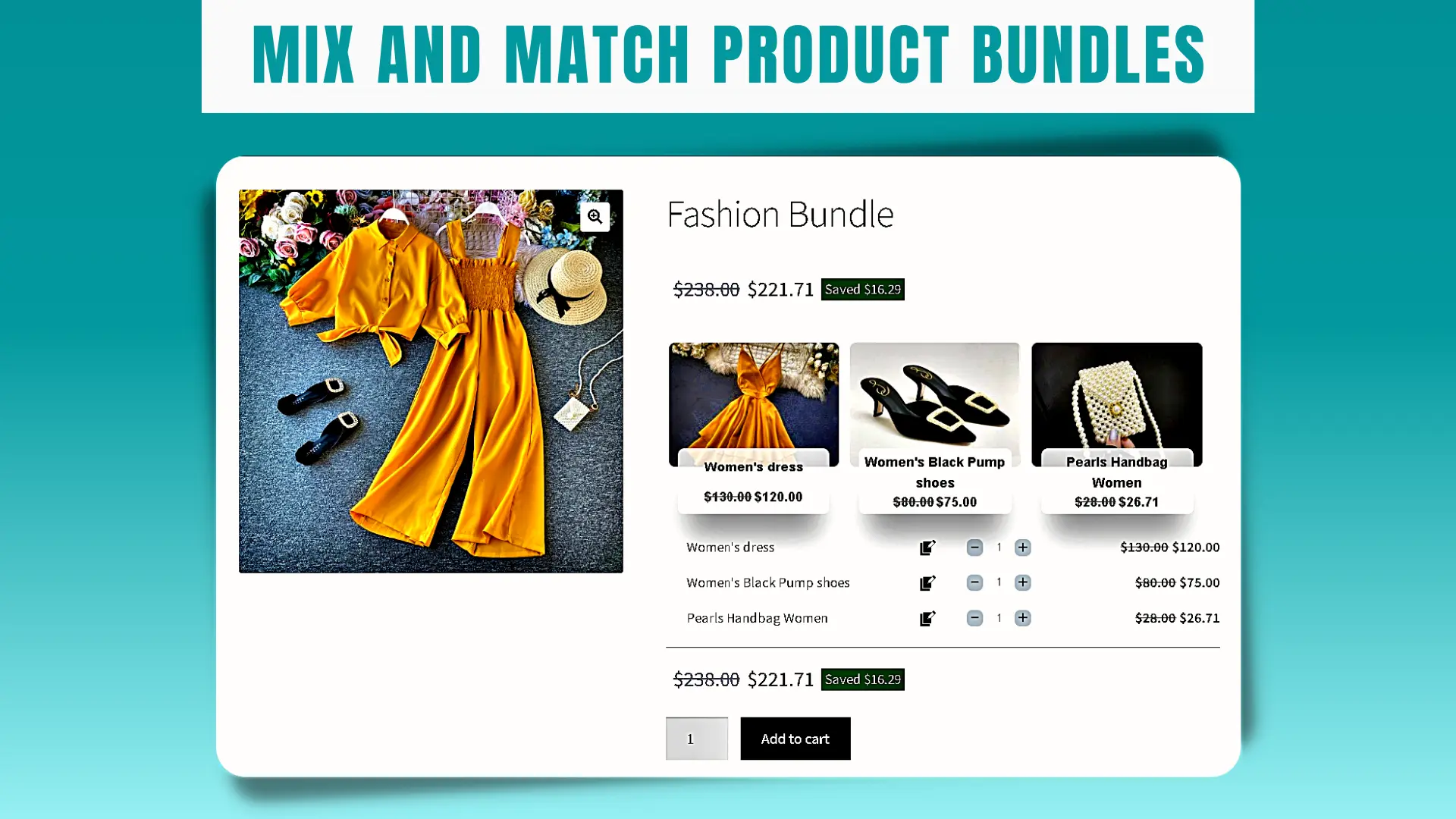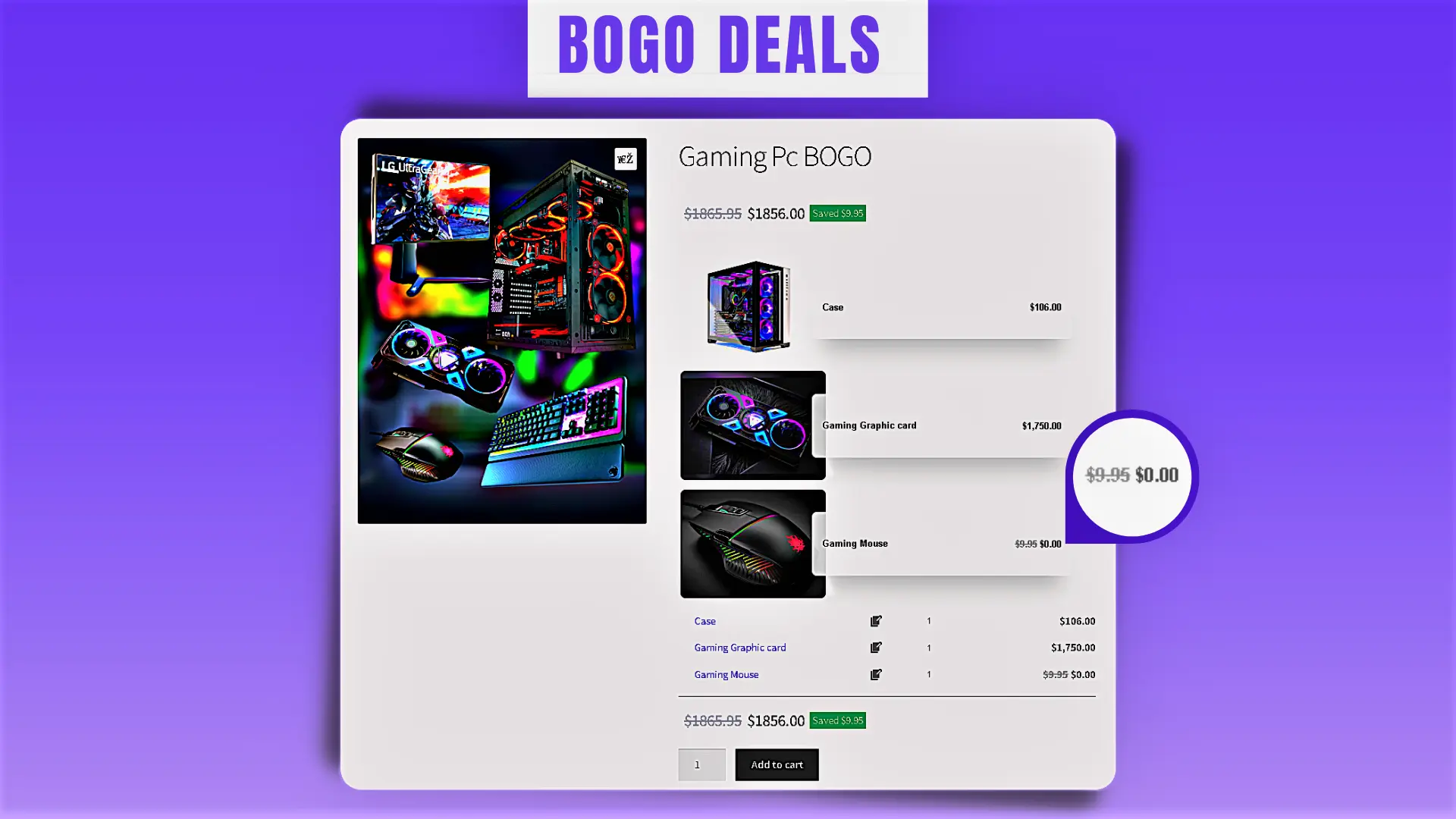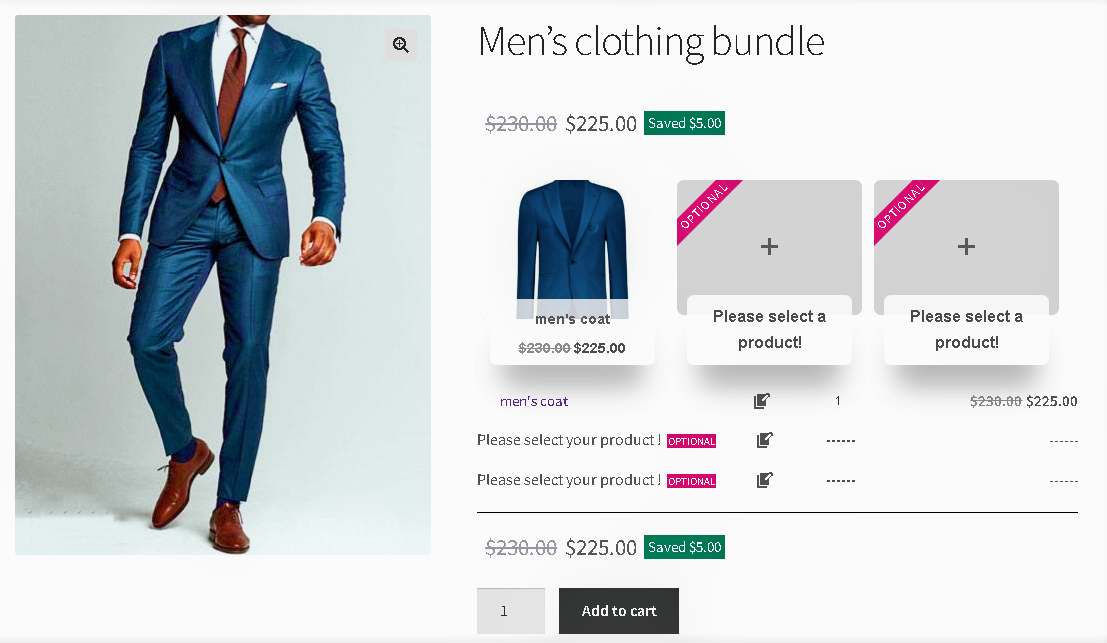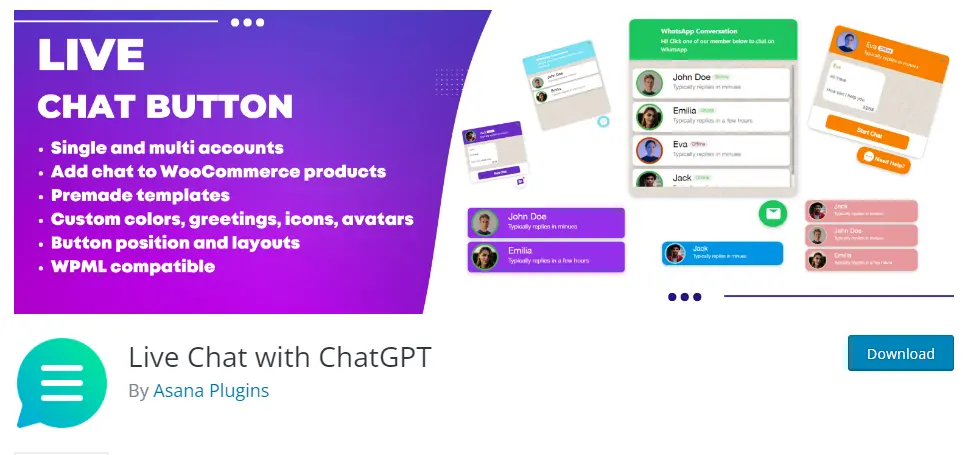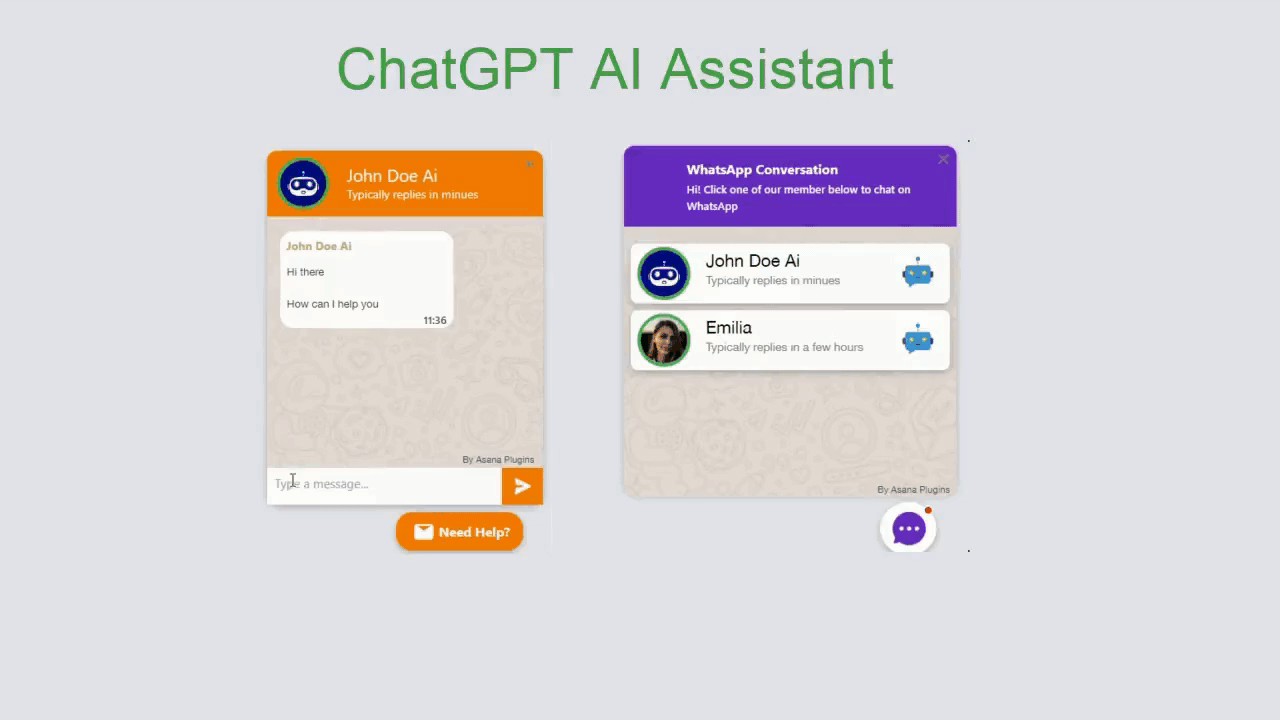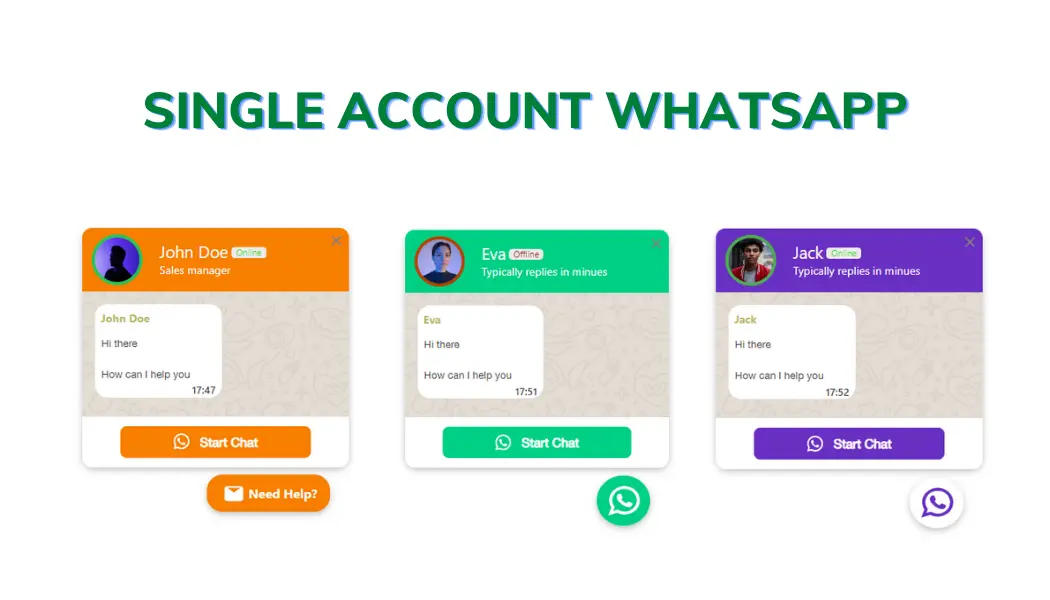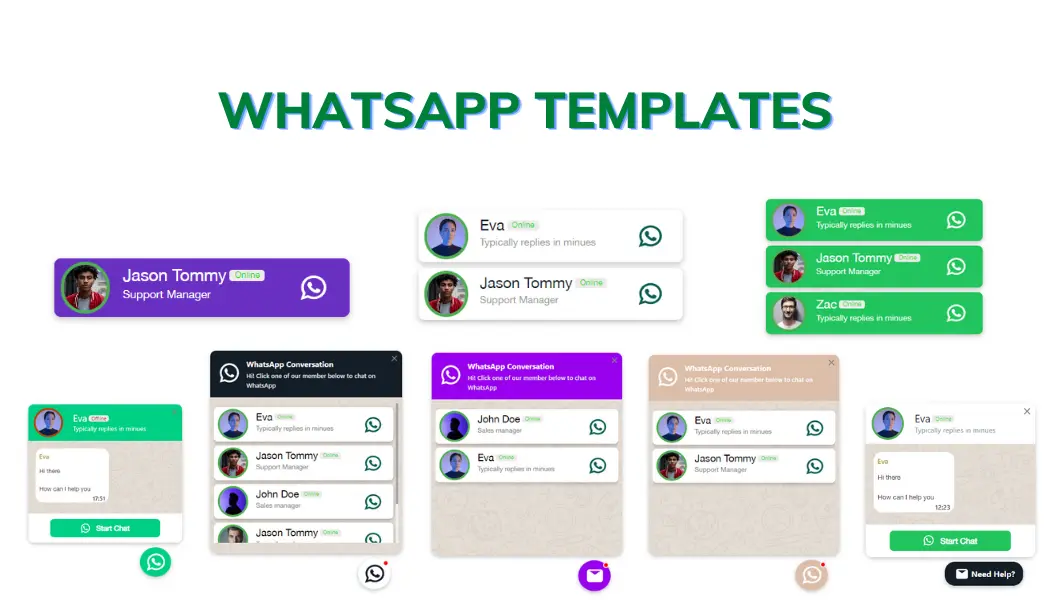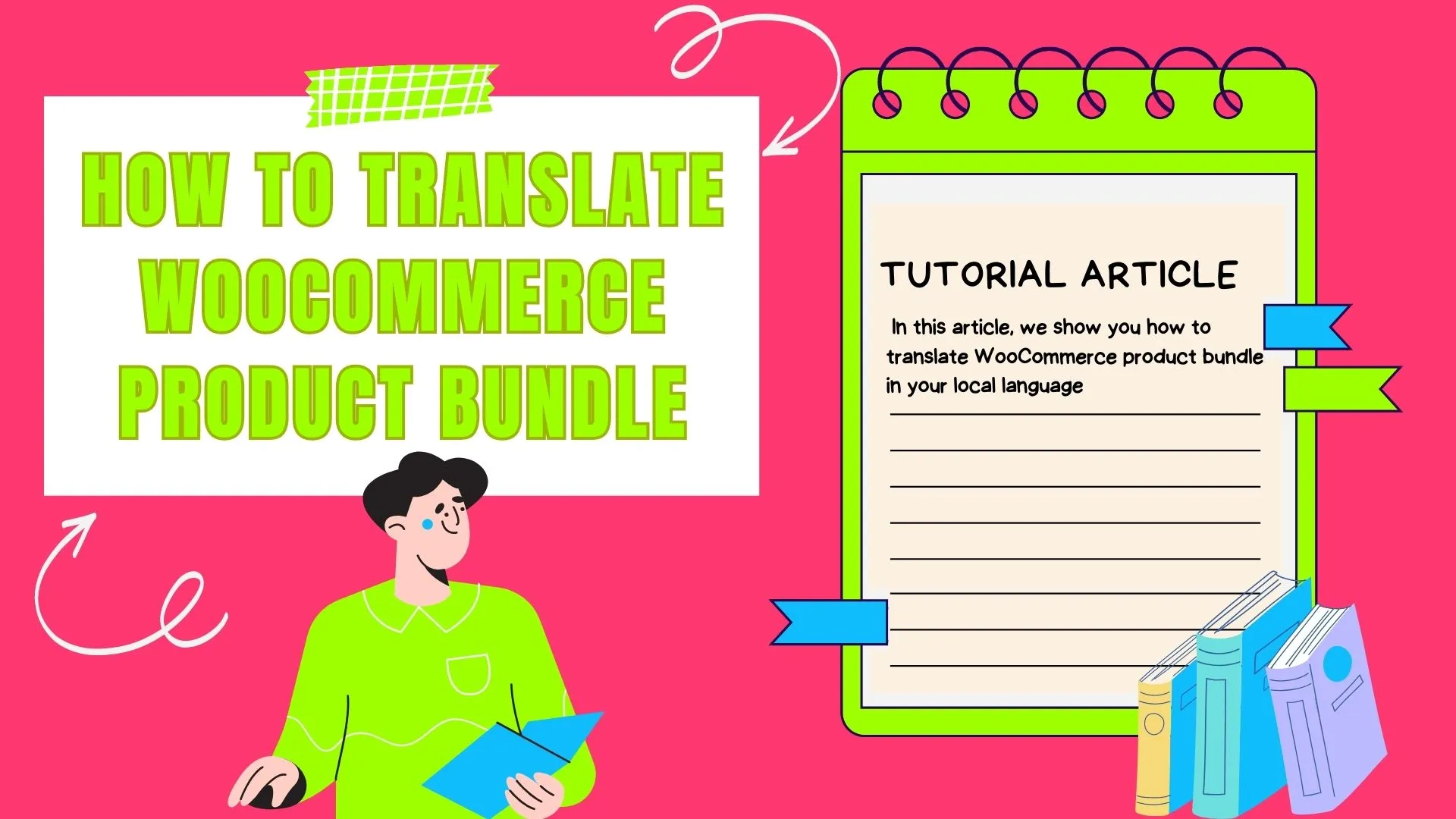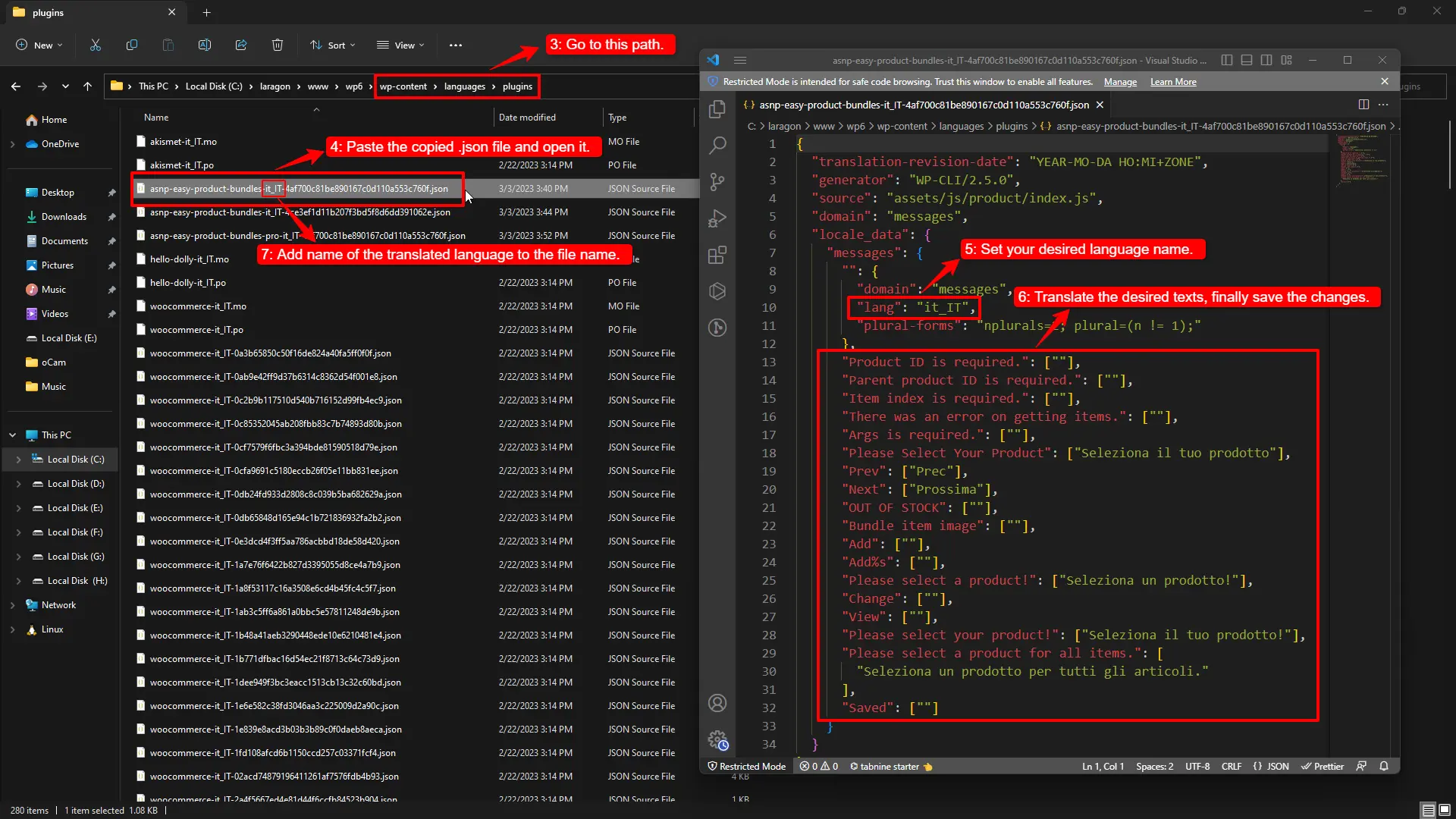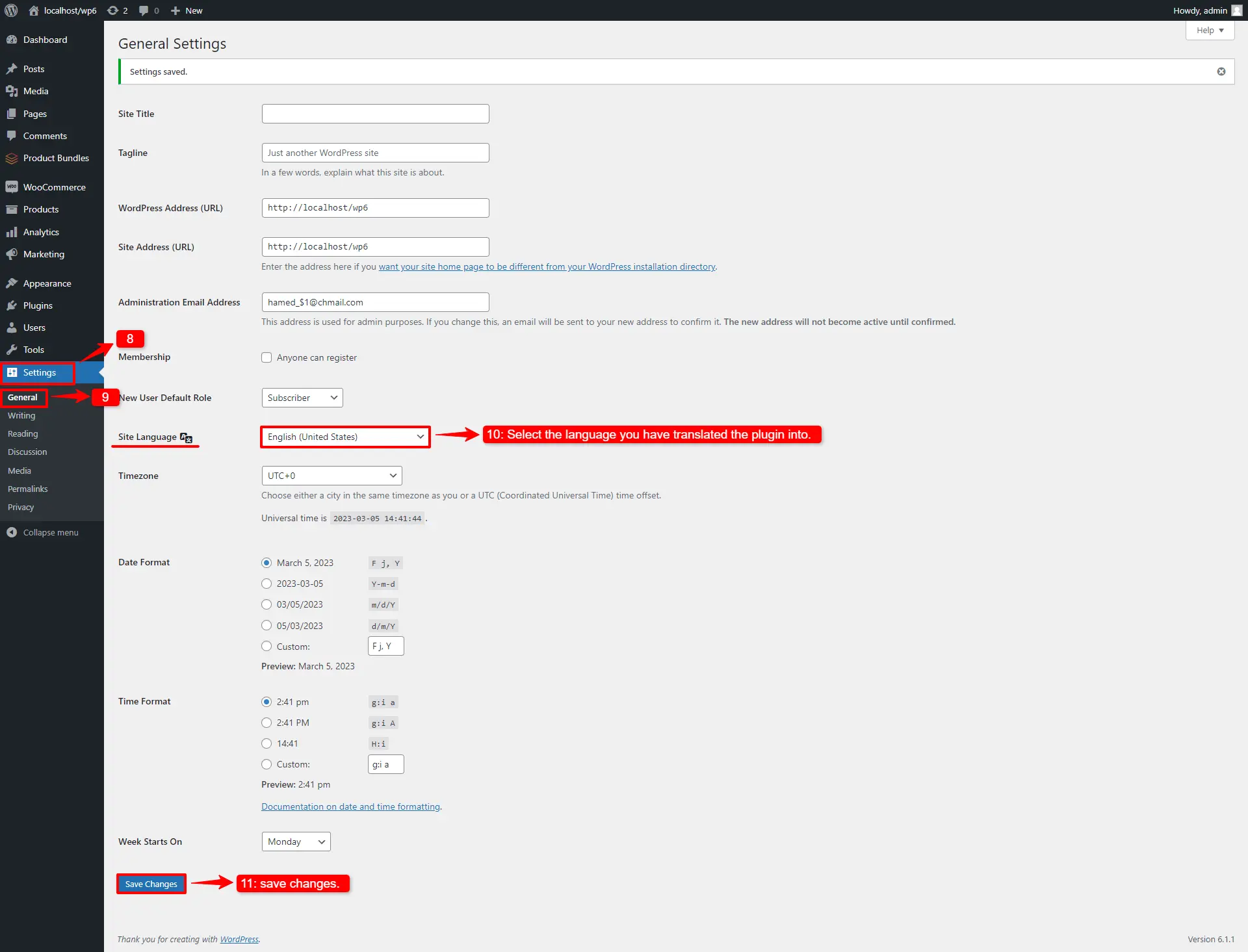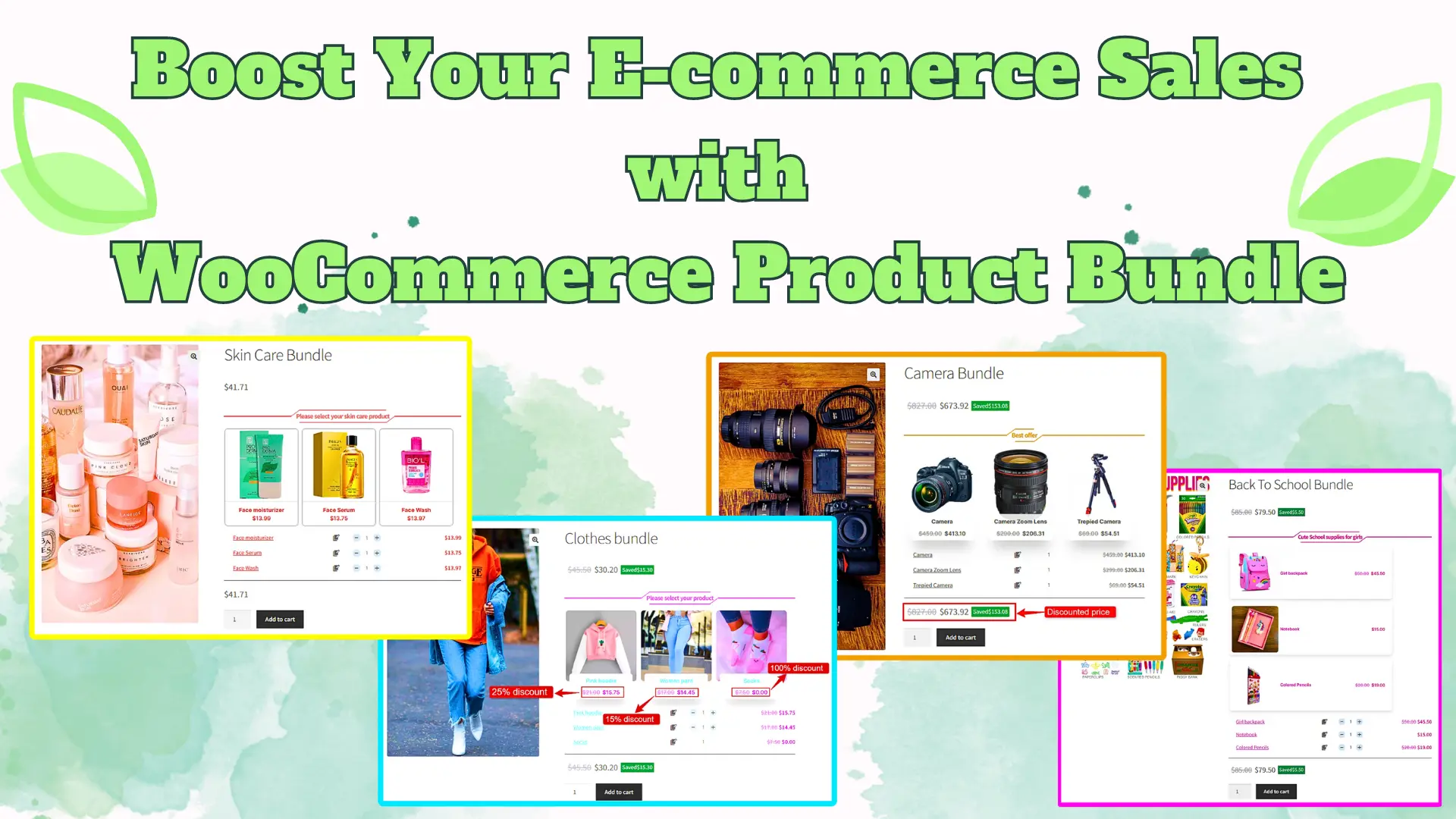
WooCommerce Product Bundle is one of the best and most powerful plugins that can help boost your e-commerce sales and revenue by offering a bundle of products at a discounted price compared to buying each product separately and bundling related products. therefore using these features, you can sell multiple products together as a bundle with a discount, encouraging customers to buy more items and increasing their average order value.
Benefits of using WooCommerce Product Bundle
One of the key benefits of using a WooCommerce Product Bundle is that it encourages customers to buy multiple products at once. This can increase your sales revenue, as customers are more likely to take advantage of bundled discounts rather than buying individual products at full price.
Another benefit of using WooCommerce Product Bundle is that it allows you to create custom bundles of products that suit your customers’ needs. also, You can choose which products to include in your bundles, and set the discount level for each bundle, giving you full control over your pricing strategy.
Here we introduce some examples of using WooCommerce Product Bundle to increase your sales:
- Offer discounts: To encourage customers to buy, be sure to offer a discount or special price for the bundle. also, You can offer free shipping for bundle purchases.
2. Cross-Sell Bundles: Put together complementary products that customers often buy together For example, if you sell skin care products, you can create a bundle that includes a moisturizer, serum, and face wash.
3. Seasonal Packages: Create bundles themed around specific seasons or holidays For example, create a back-to-school package that could include a backpack, notebook, pen and pencil, or offer a bundle of Halloween decorations.
4. Highlight savings: Firstly, be sure to highlight and display the savings customers can get by purchasing a product bundle. Furthermore, display the original price and the discounted price side by side to show the bundle value.
5. Gift bundles: Create pre-packaged gift bundles that are ready to be given as gifts For example, make gift bundles for Valentine’s Day.
6. Understand your customers: Before creating product bundles, it is important to know and understand your customers and their needs. Additionally, Analyze customers’ purchase history, search trends and feedback to identify popular products and product combinations.
7. Clearance Bundles: WooCommerce Product Bundles are also a great way to promote new or slow-moving products. By combining these products with more popular items, you can increase their visibility and encourage customers to try them.
8. customer loyalty: By offering bundled discounts, you can show your customers that you value them and are committed to providing them with the best offers possible.
Some other examples that you can create with the Easy WooCommerce Product Bundles plugin to boost sales:
- Create Simple to Advanced Product Bundles
- Create Composite Products
- Create Product Bundle with Variations
- Mix-and-Match products bundle
- Create Custom Bundles with Categories
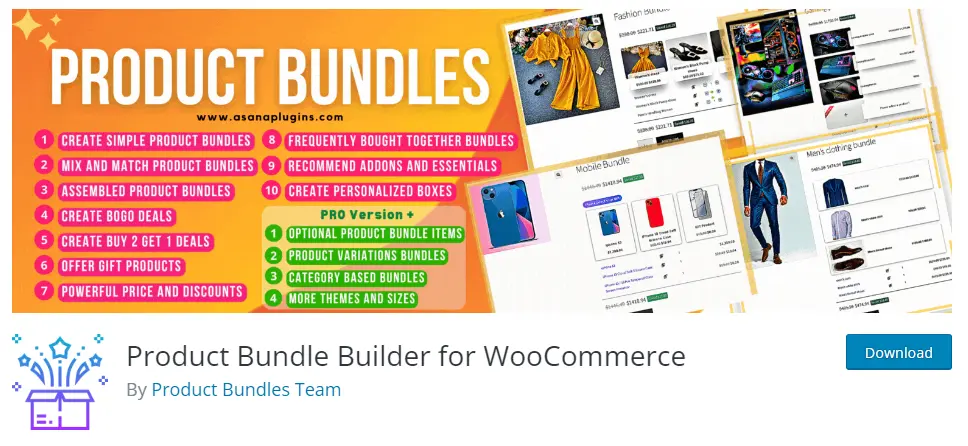
Overall, WooCommerce Product bundle is a powerful and modern tool with many features that allow you to create and manage products in your online store, helping you sell products more comfortably, effectively and efficiently to increase your income.
Articles
To delve deeper into the realm of Product Bundle plugin and their applications, we invite you to explore the array of informative resources we’ve compiled in the list below. These resources promise to expand your understanding and proficiency in leveraging the potential of this plugin to the fullest:
- WooCommerce Product Bundles Free Plugin
- Create Assembled Products in WooCommerce(2024)
- How to Create WooCommerce Combo Offers (2024)
- WooCommerce Product Bundle with Variations (Free Plugin)
- WooCommerce Mix and Match Free Plugin
- Create Custom Bundles with Categories in WooCommerce Product Bundle Plugin
- How to Create WooCommerce Composite Products?
- WooCommerce Product Bundle: How to Create Dynamic and Flexible Bundles
- Gift a Product in WooCommerce with Product Bundles
- How to translate WooCommerce product bundle