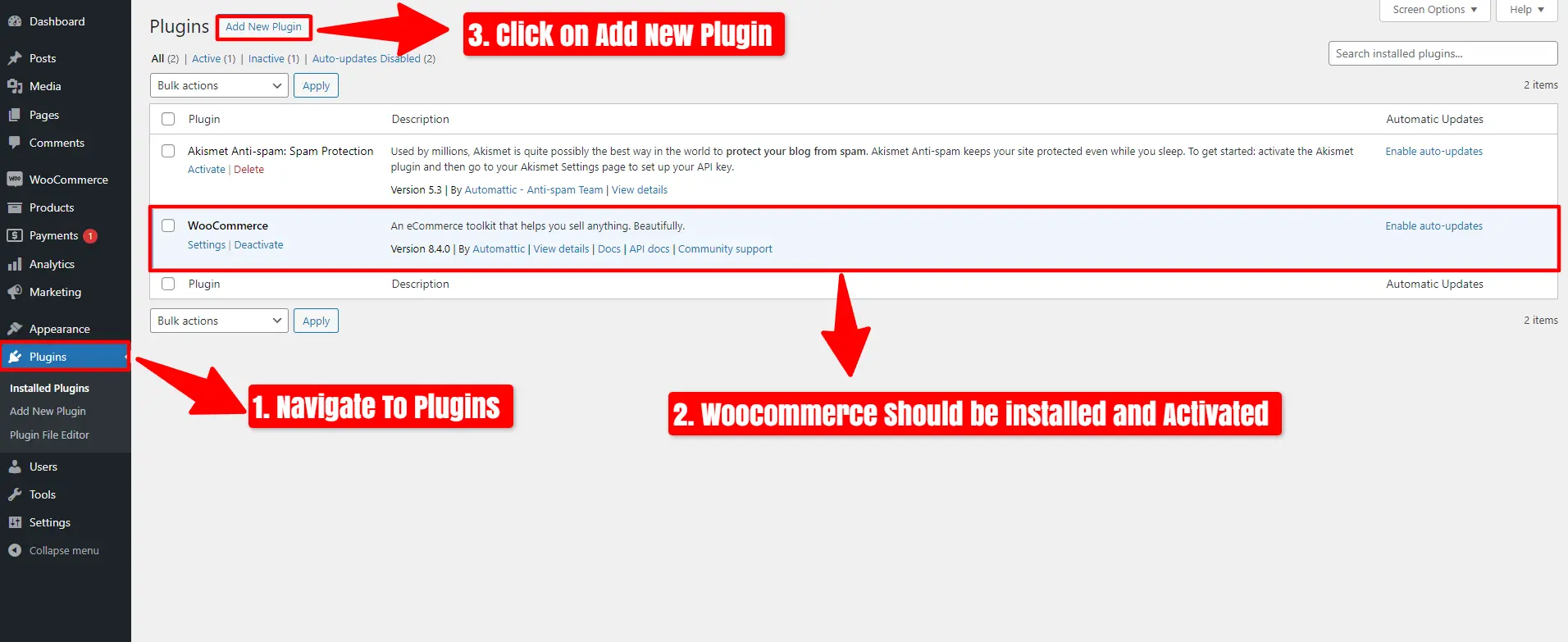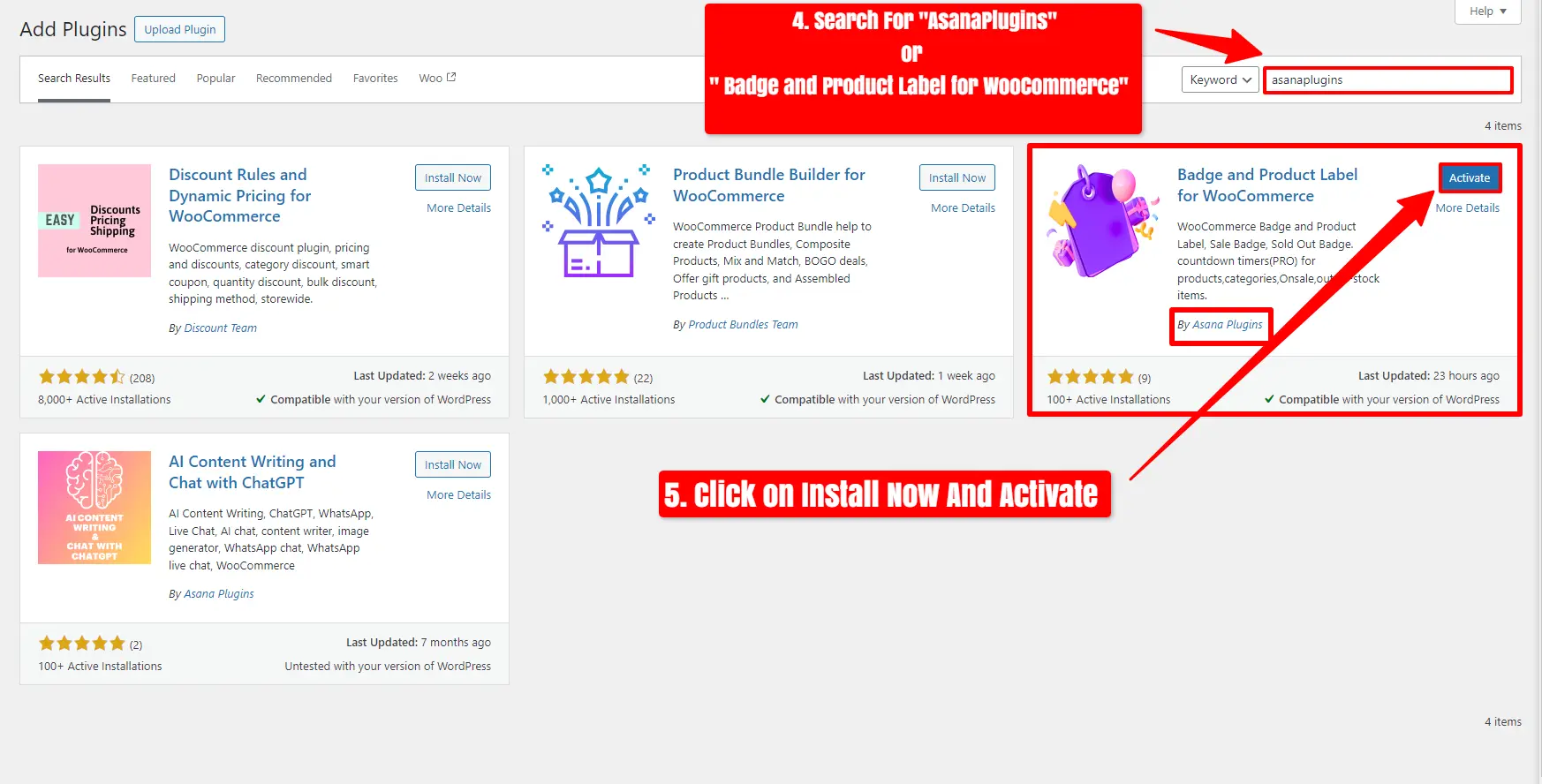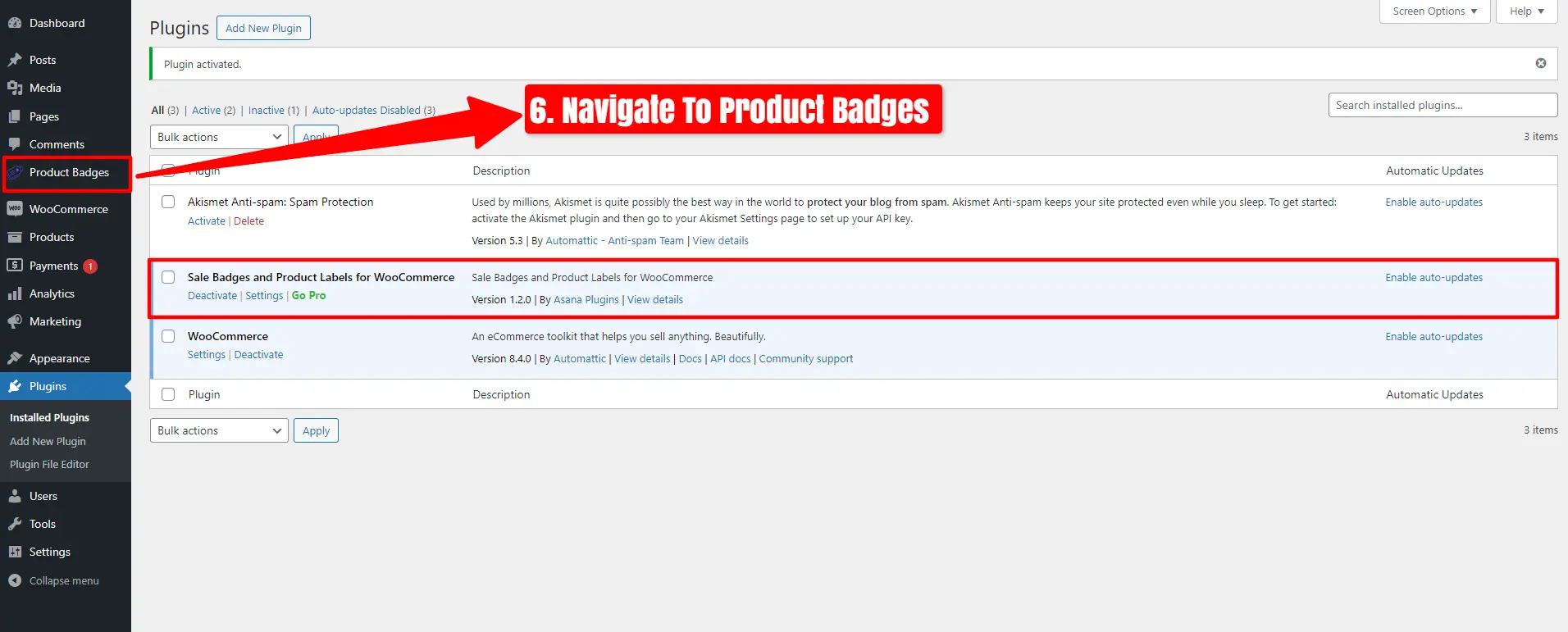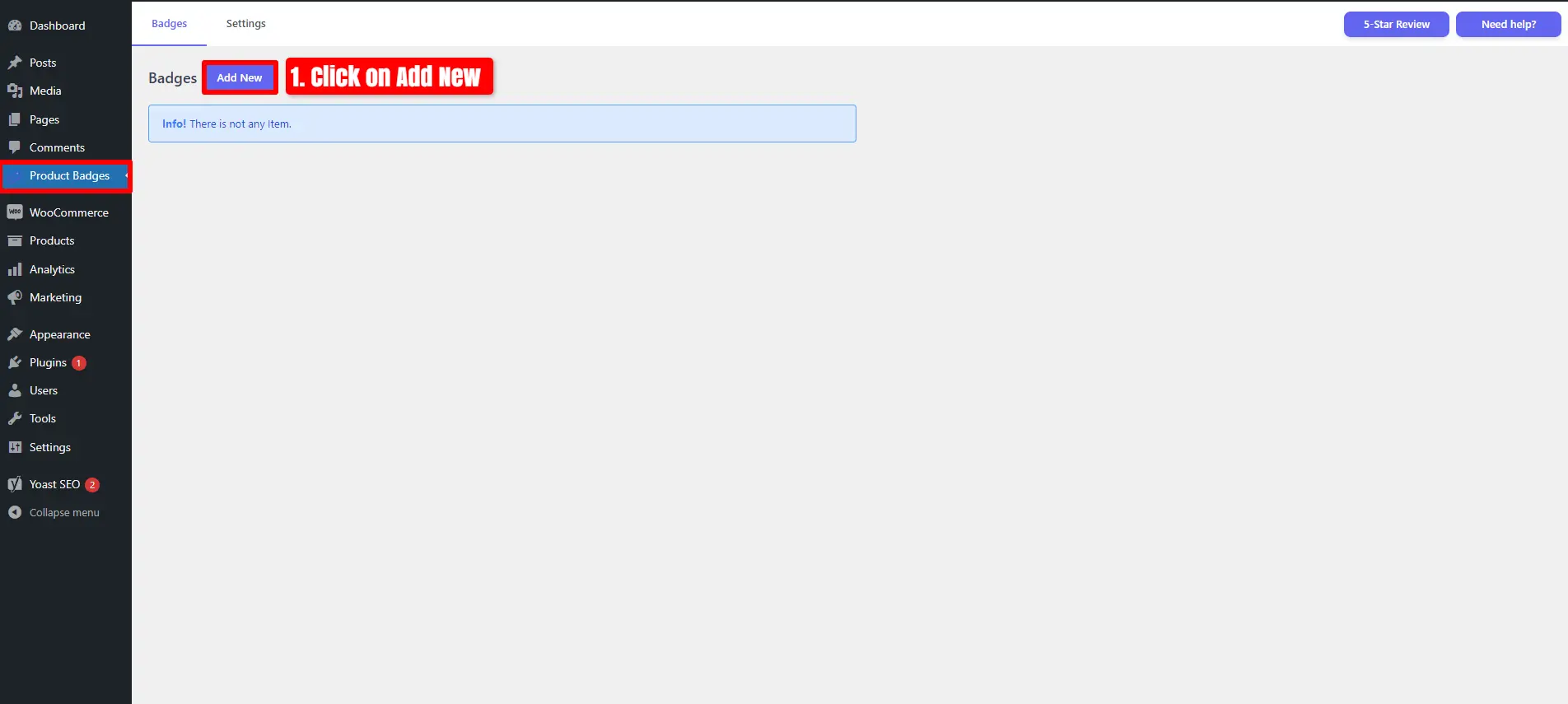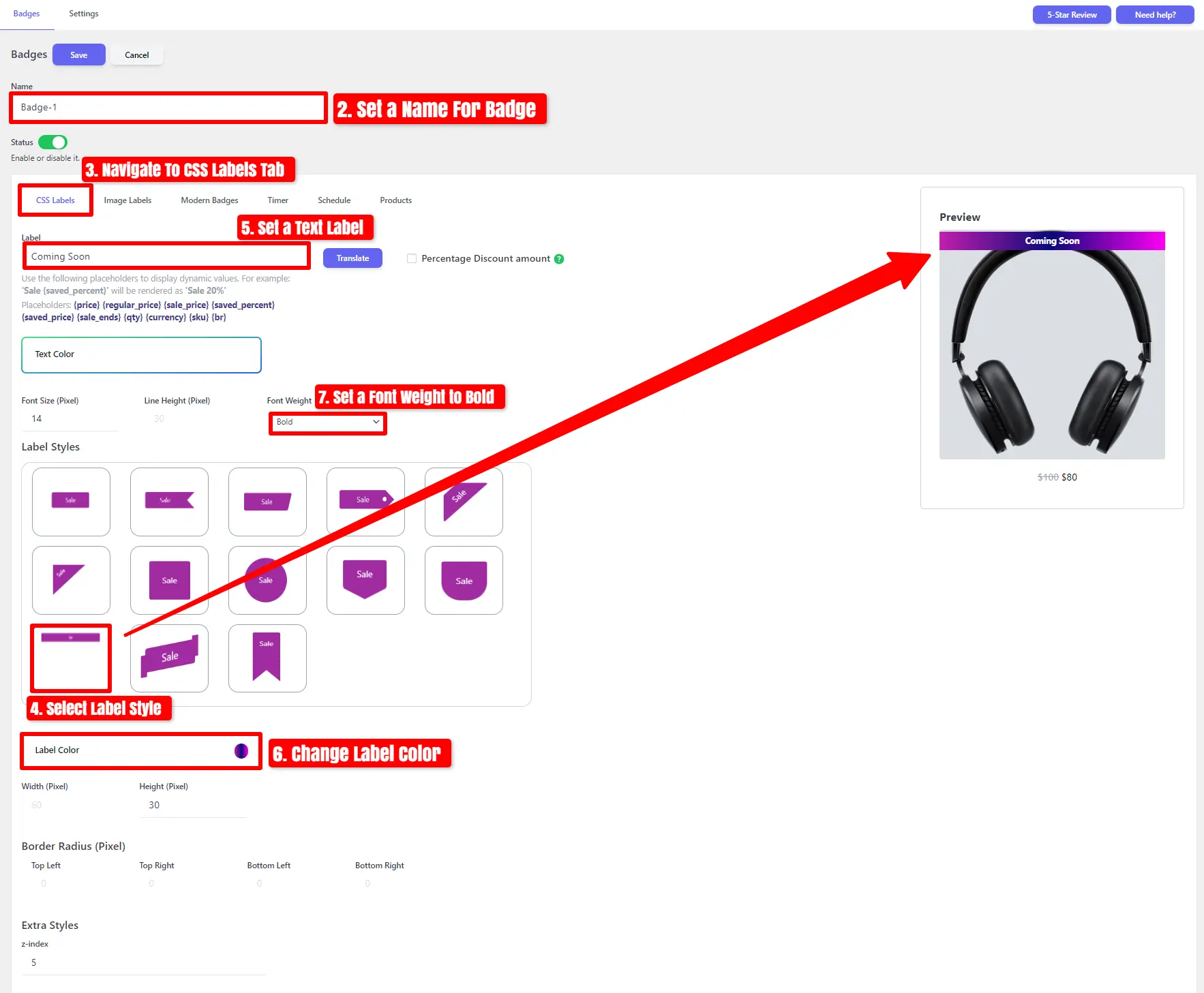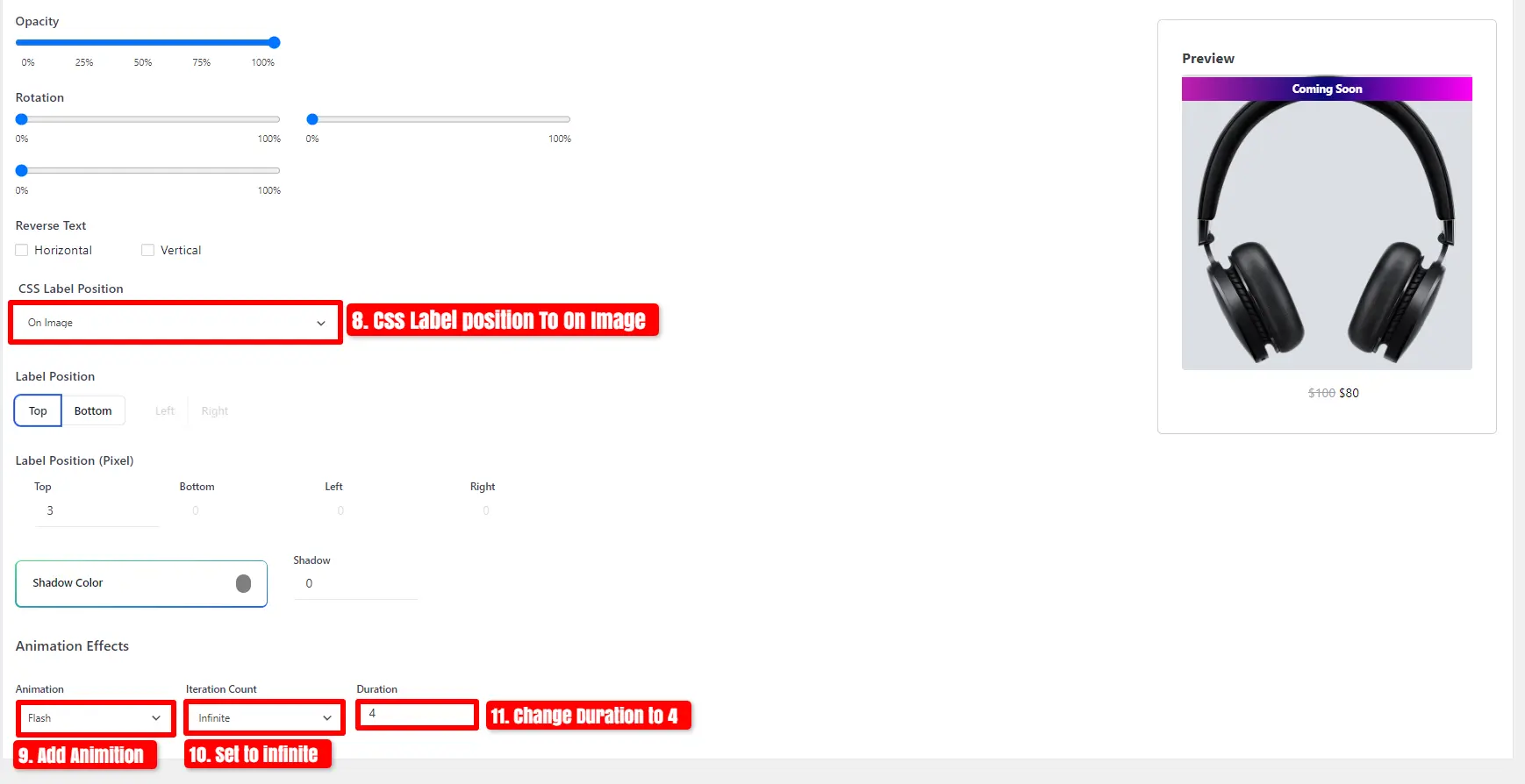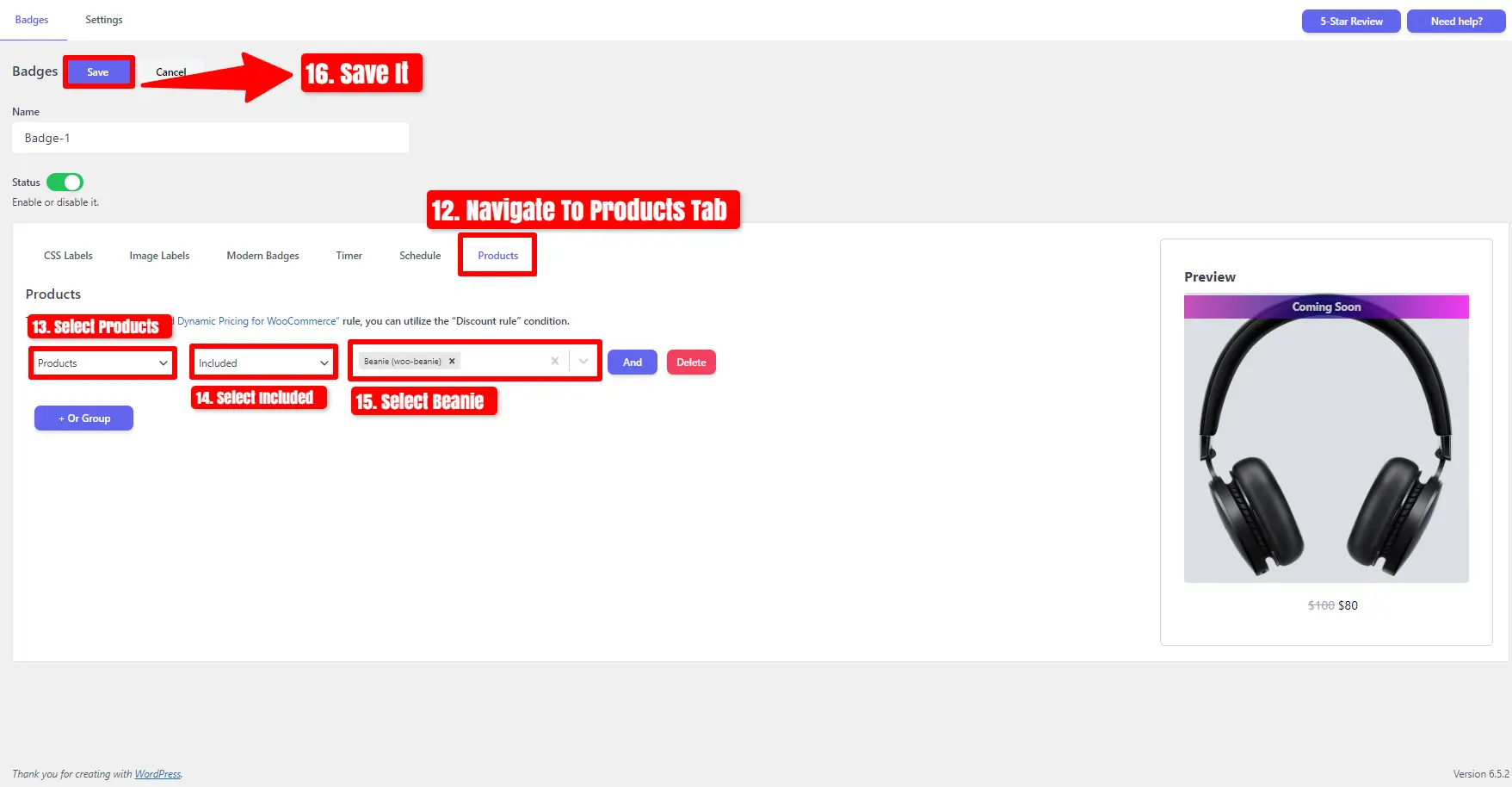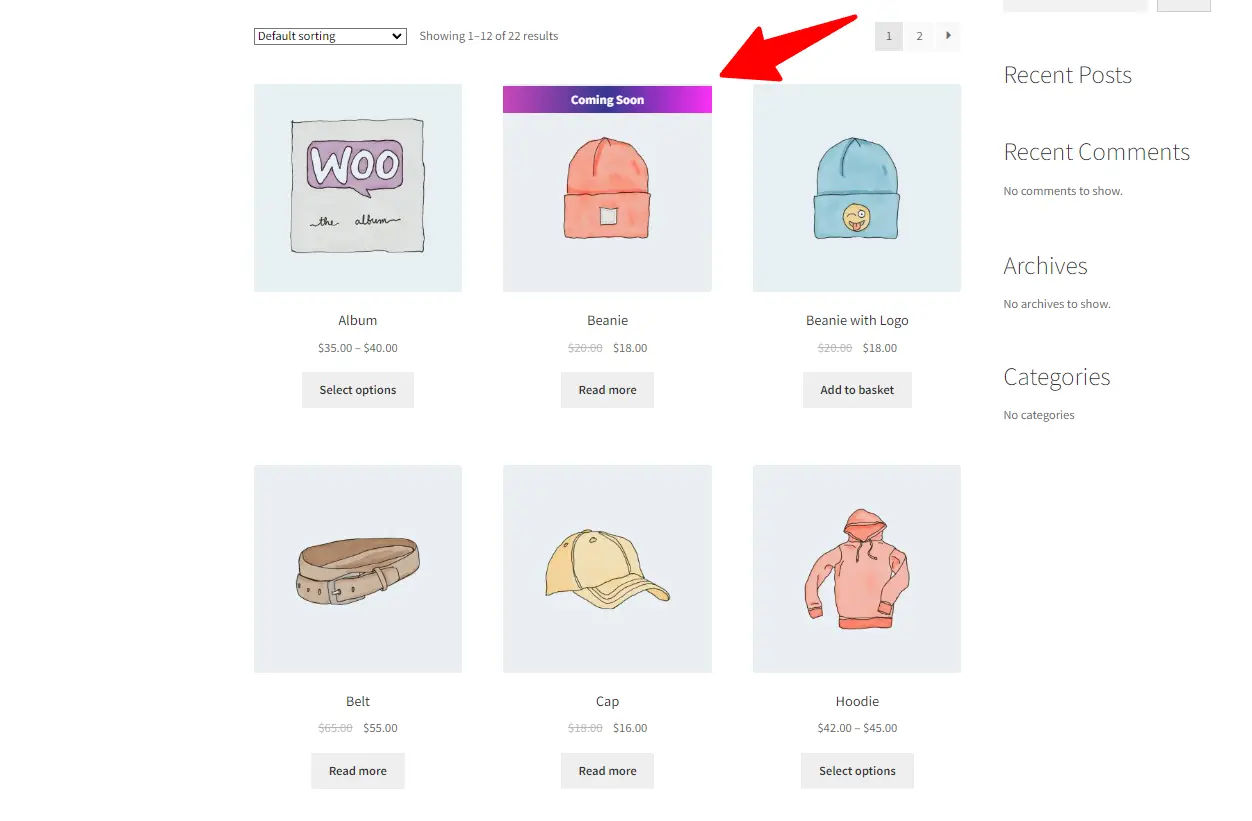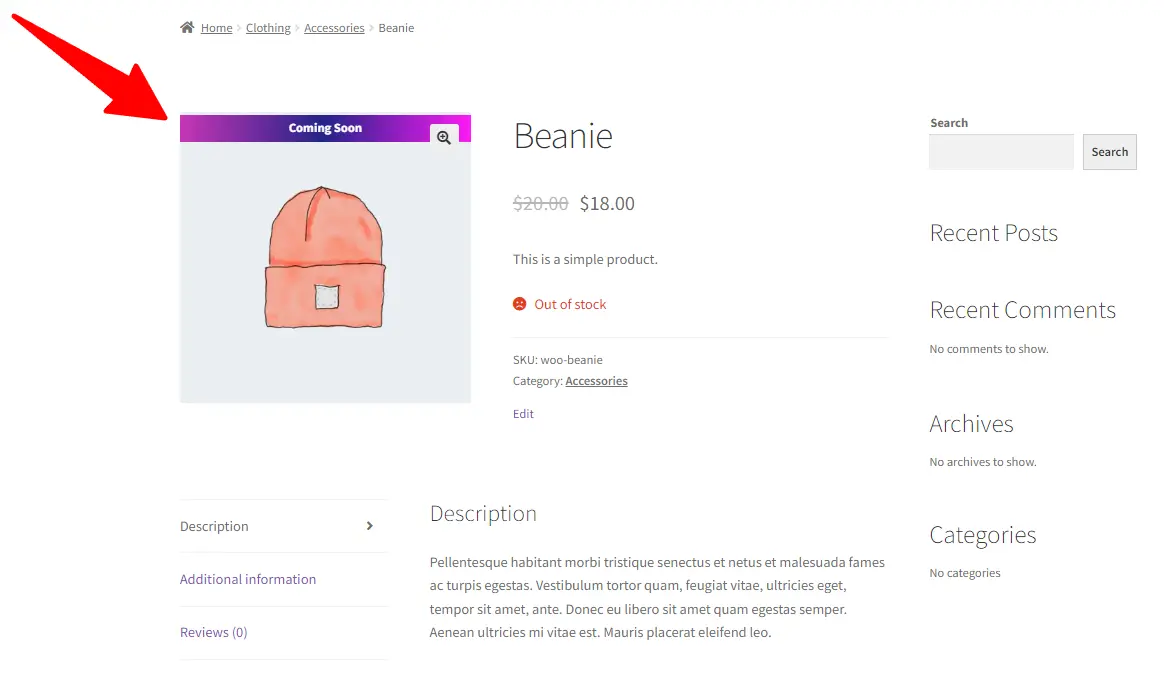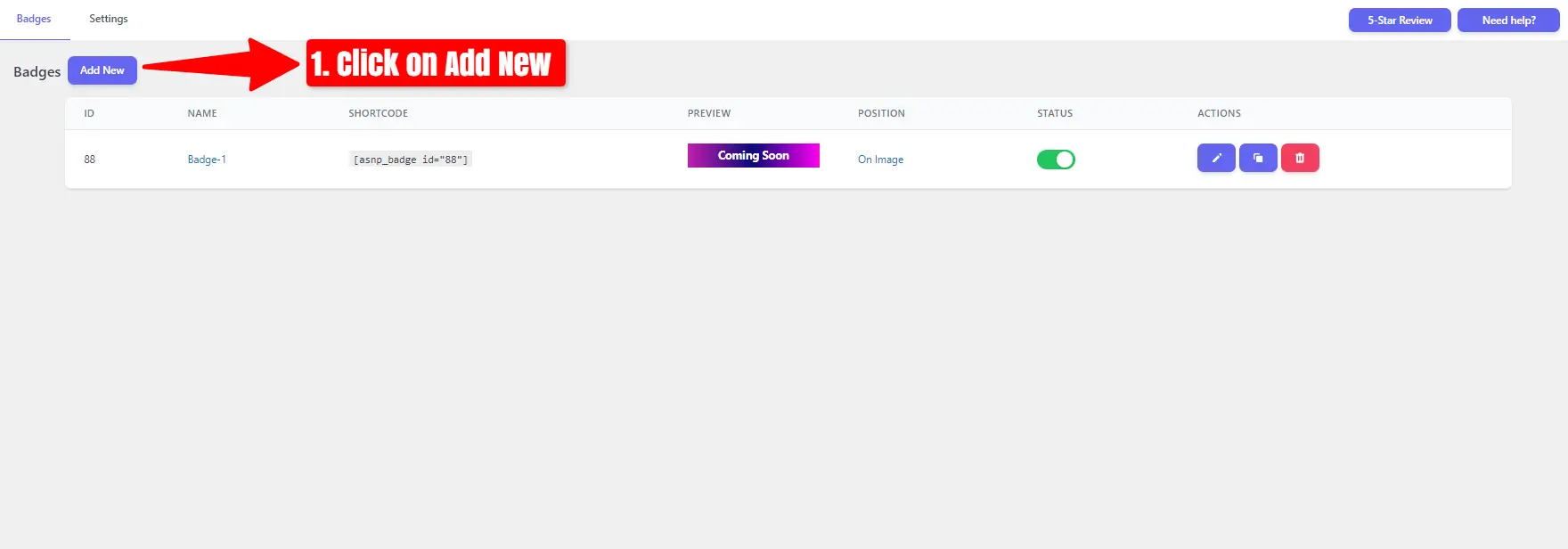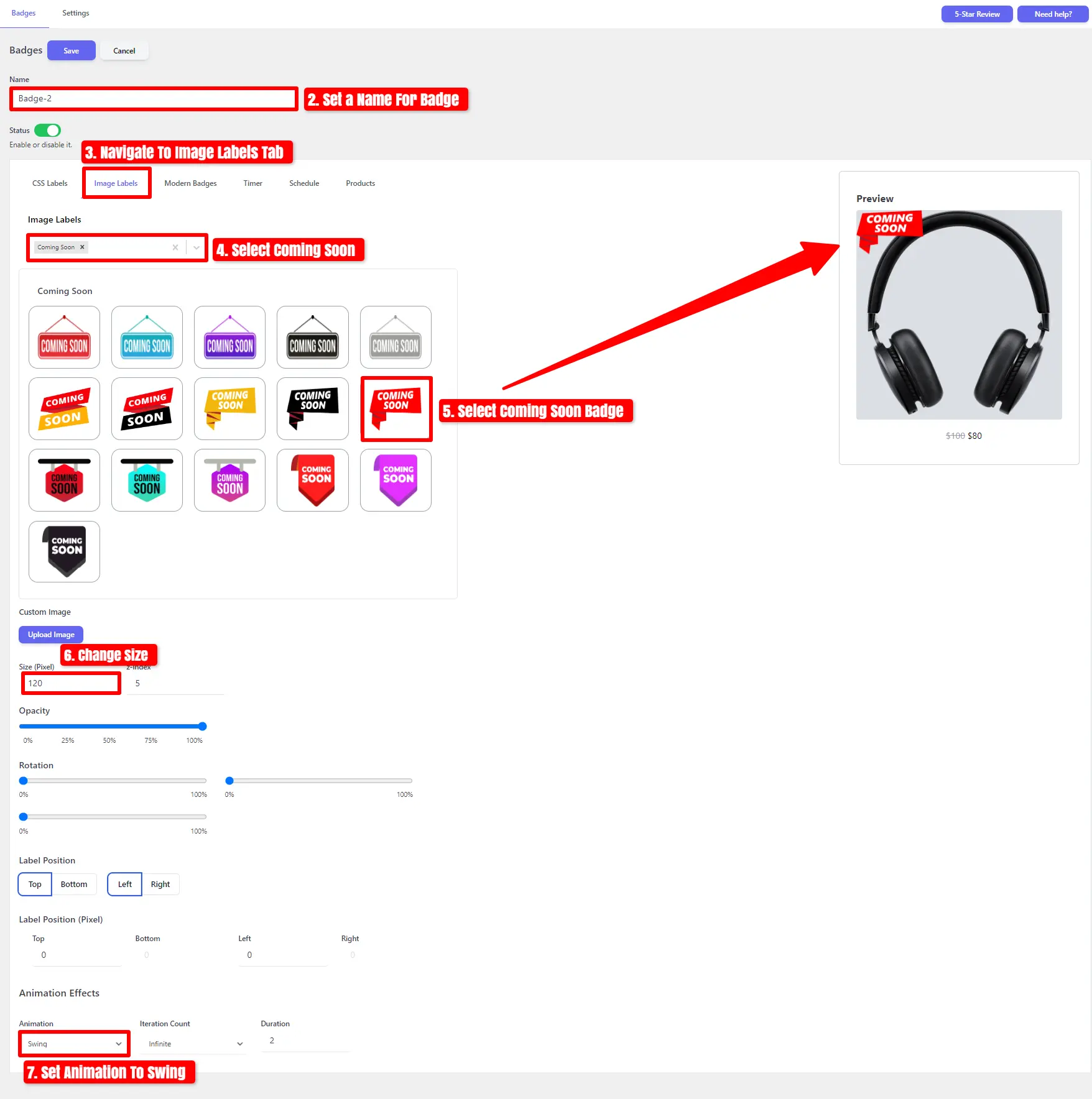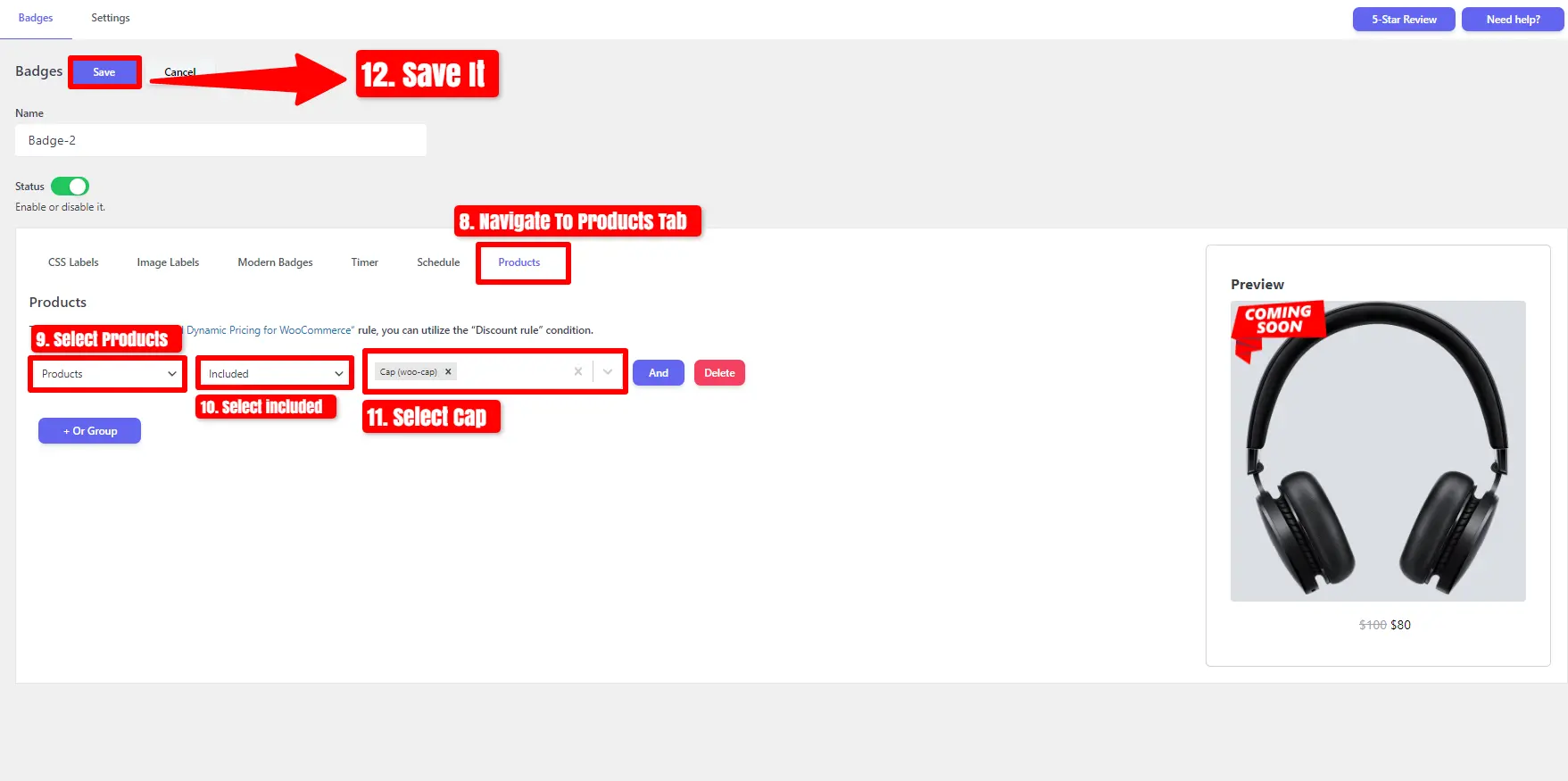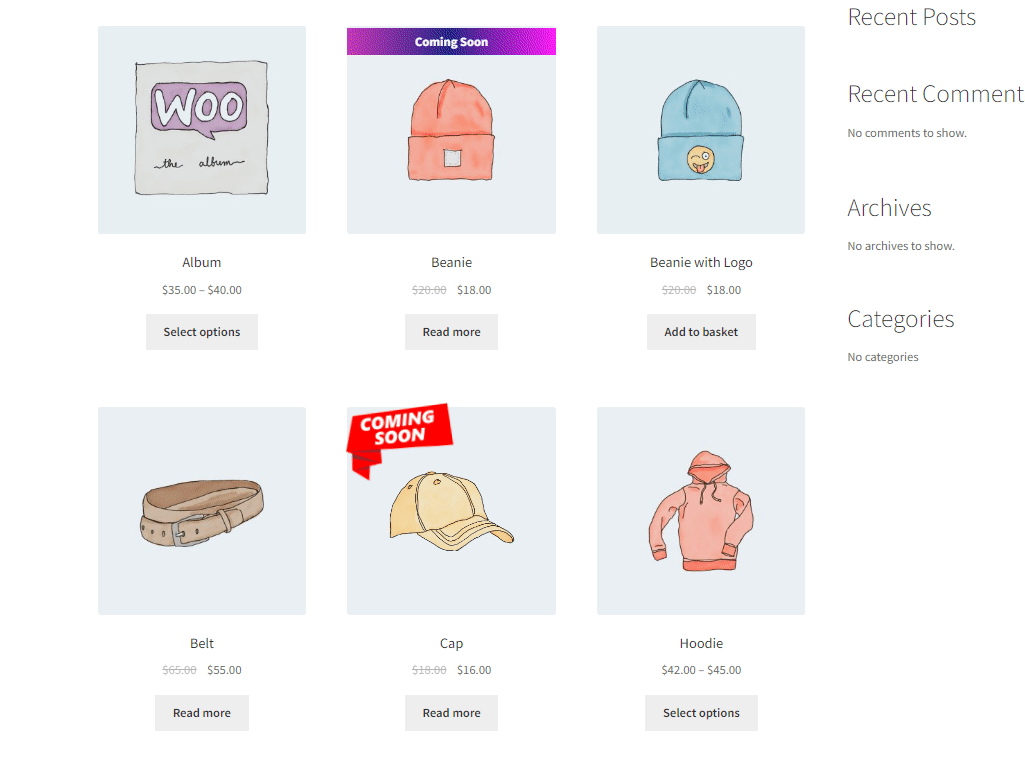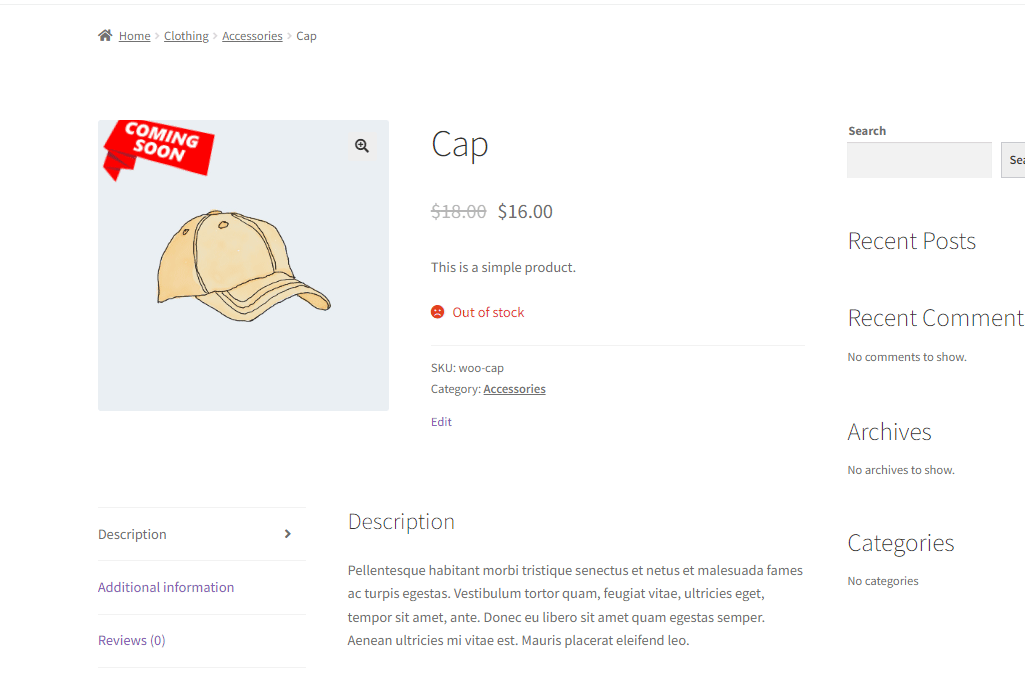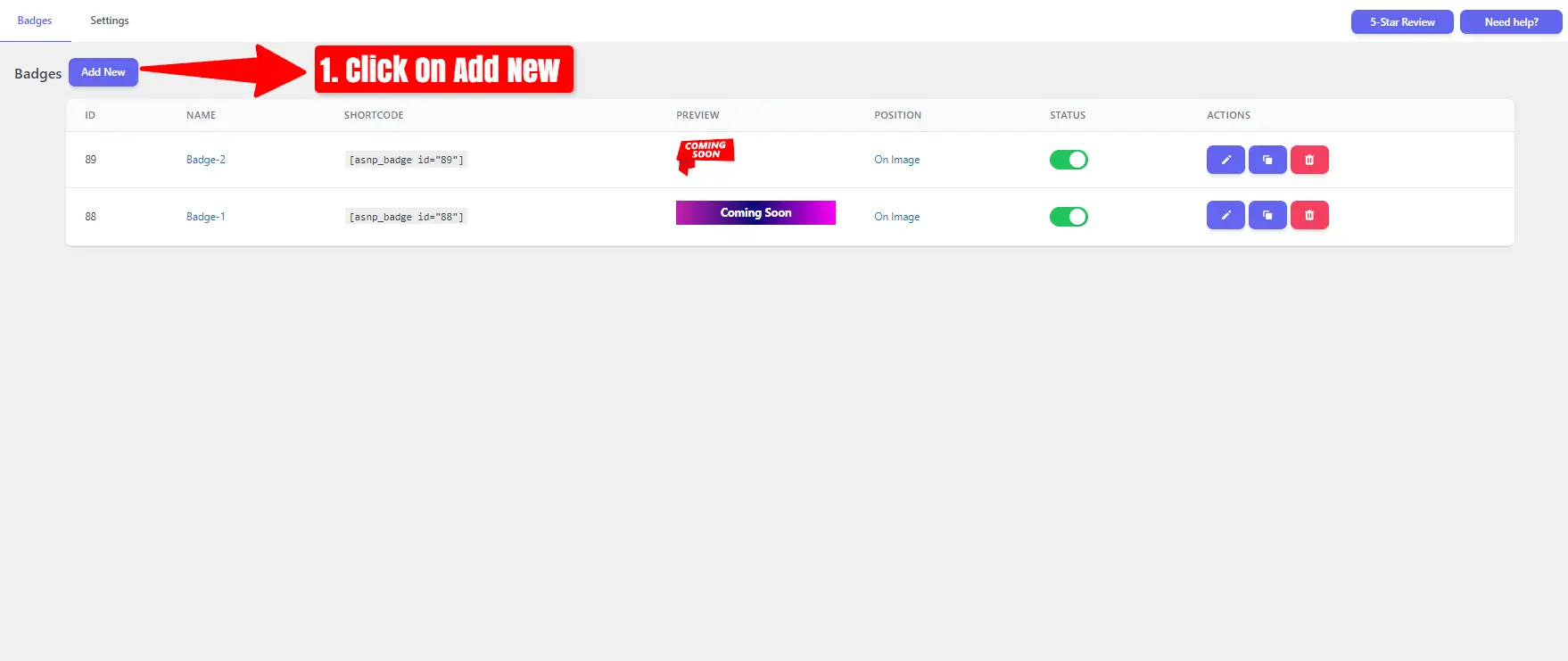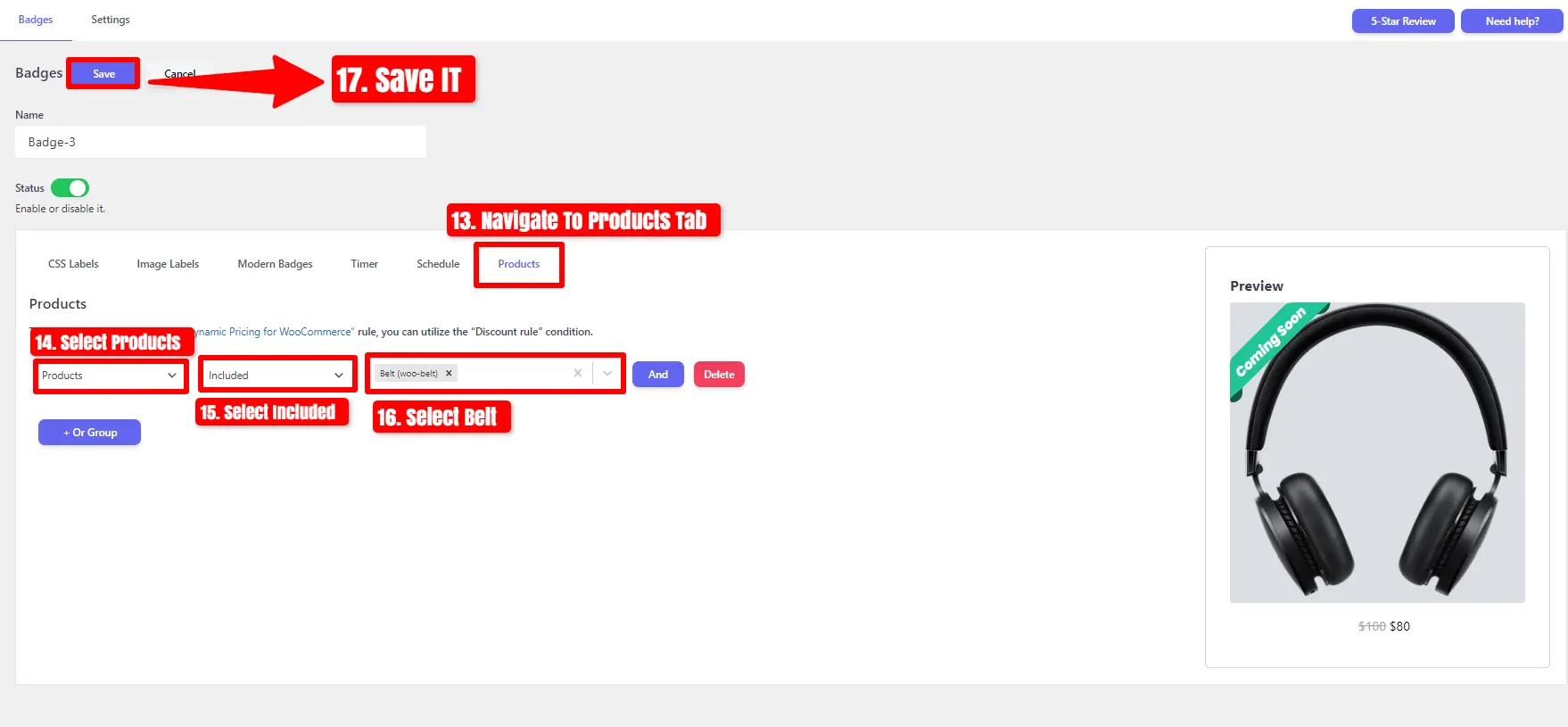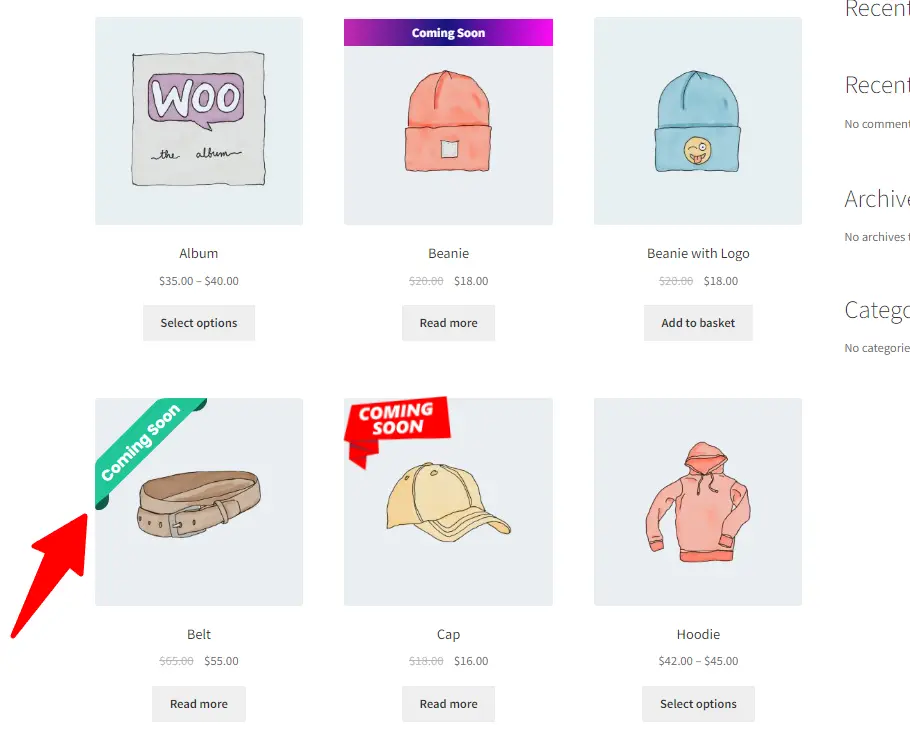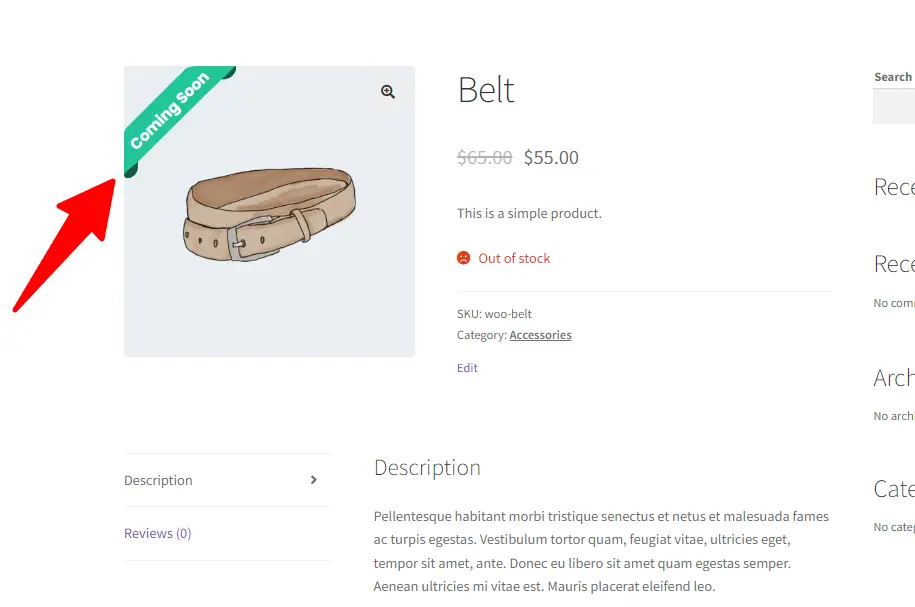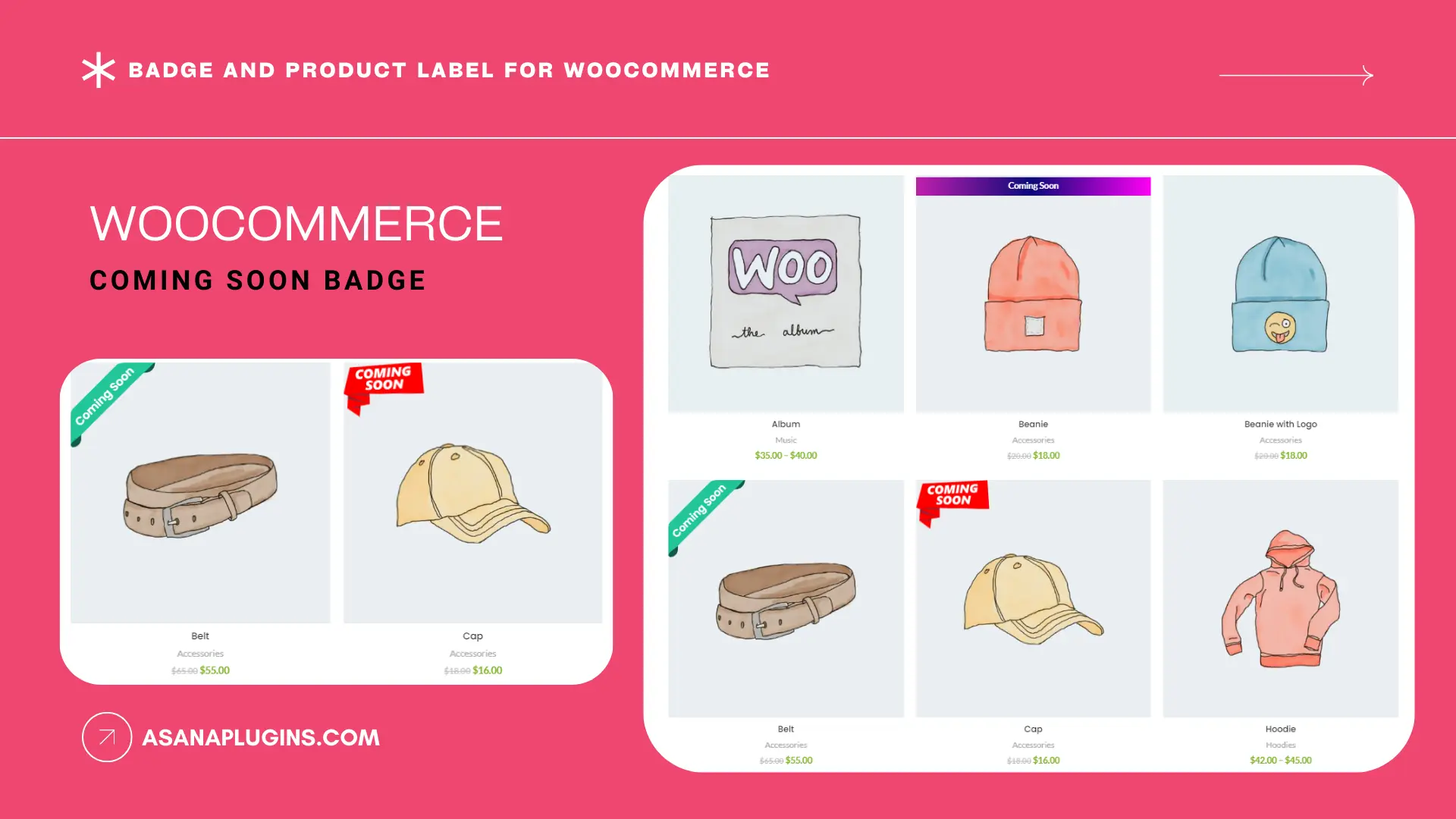
Introducing the WooCommerce Coming Soon Badge, a dynamic tool designed to ignite anticipation and excitement in your online store. As the e-commerce landscape continues to evolve, capturing the attention of potential customers becomes increasingly crucial for success. This badge serves as a strategic asset, offering a sneak peek into upcoming products or services while creating a sense of exclusivity and urgency. By strategically implementing the Coming Soon, merchants can generate buzz, drive traffic, and cultivate a loyal customer base. In this introduction, we’ll explore the significance of the Coming Soon badge in WooCommerce, its benefits, and effective strategies for designing and utilizing it to maximize engagement and conversion. Get ready to elevate your WooCommerce store with the power of anticipation.
Benefits of Using a Coming Soon Badge
Implementing a “Coming Soon” on your WooCommerce store brings forth a plethora of advantages that can elevate your business strategy and enhance customer experience. Firstly, it cultivates anticipation among your audience, creating excitement and anticipation for upcoming products or services. This anticipation translates into increased engagement and repeat visits to your store, as customers eagerly await the release of the advertised item.
The Significance of a Coming Soon Badge in WooCommerce
In the dynamic world of e-commerce, maintaining customer interest and anticipation is paramount for success. A “Coming Soon” in WooCommerce serves as a powerful tool to achieve precisely that. By strategically displaying , online merchants can generate excitement around upcoming products or services, enticing potential customers and encouraging them to return when the item becomes available.
Designing an Effective Coming Soon Badge for WooCommerce
Crafting a compelling “Coming Soon” badge for your WooCommerce store requires thoughtful consideration and strategic design elements. Firstly, it’s essential to create a visually appealing that captures attention and communicates the essence of the upcoming product or service. This can be achieved through bold typography, vibrant colors, and eye-catching graphics that align with your brand identity and evoke curiosity.
Install Plugin
Follow these steps to install the Badge and Product Label for the WooCommerce plugin.
- Navigate To Plugins.
- Woocommerce Should be installed and Activated.
- Click on Add New Plugin.
- Search For ‘Asanaplugins‘ or ‘Badge and Product Label for WooCommerce.’
- After seeing the plugin, click on “Install Now” and activate it.
Now, Sale Badges and Product Labels for WooCommerce have been installed. Navigate to the Product Badges.
Add Coming Soon Badge with CSS Label in Woocommerce
After installing the Sale Badges and Product Labels for WooCommerce plugin to create a Product Label,
click on ‘Add New‘.
- Begin by assigning a Name.
- Go to the CSS Labels Tab.
- Choose the Label Style and designate a Text Label as “Coming Soon“.
- Adjust the Label Color and set the Font Weight to Bold.
- Set CSS Label Position To On Image.
- Apply the Flash Animation Effect, make it loop infinitely, and adjust the duration to 4.
- Navigate To Products Tab.
- Choose “Products” then select “Included” and finally, pick the ” Beanie ” Product.
- Save It.
On the archive page, showcase the “Coming Soon” on the Beanie Product.
On the Product Page, Display the “Coming Soon” badge on the Beanie Product.
Add Coming Soon Badge with Image Label in Woocommerce
Click on Add New.
- To start, assign a Name to the badge.
- Go to the Image Labels Tab.
- Choose “Coming Soon” and select the Coming Soon badge.
- Adjust the Size of the image label and apply the Swing Animation.
- Go to the Products Tab.
- Choose “Products,” then select “Included,” and pick the Cap.
- Save your changes.
Display a “Coming Soon” Image label on the Archive Page for Cap Product.
Show a “Coming Soon” Image label on the Product Page for Cap Product.
Add Coming Soon Badge with Modern Badge in Woocommerce
Click on Add New.
- Set a Name.
- Navigate to the Modern Badge Tab.
- Choose the Modern Badge Style.
- Adjust the Width and set the text label to “Coming Soon“.
- Modify the Font Size and adjust the Horizontal and Vertical alignment.
- Set the Font Weight to 700.
- Customize the Main Color and Secondary Color.
- Go to the Products Tab.
- Choose “Products,” then select “Included,” and pick the Belt.
- Save your changes.
Display a “Coming Soon” Modern Badge on the Archive Page for Belt Product.
Show a “Coming Soon” Modern Badge on the Product Page for Belt Product.