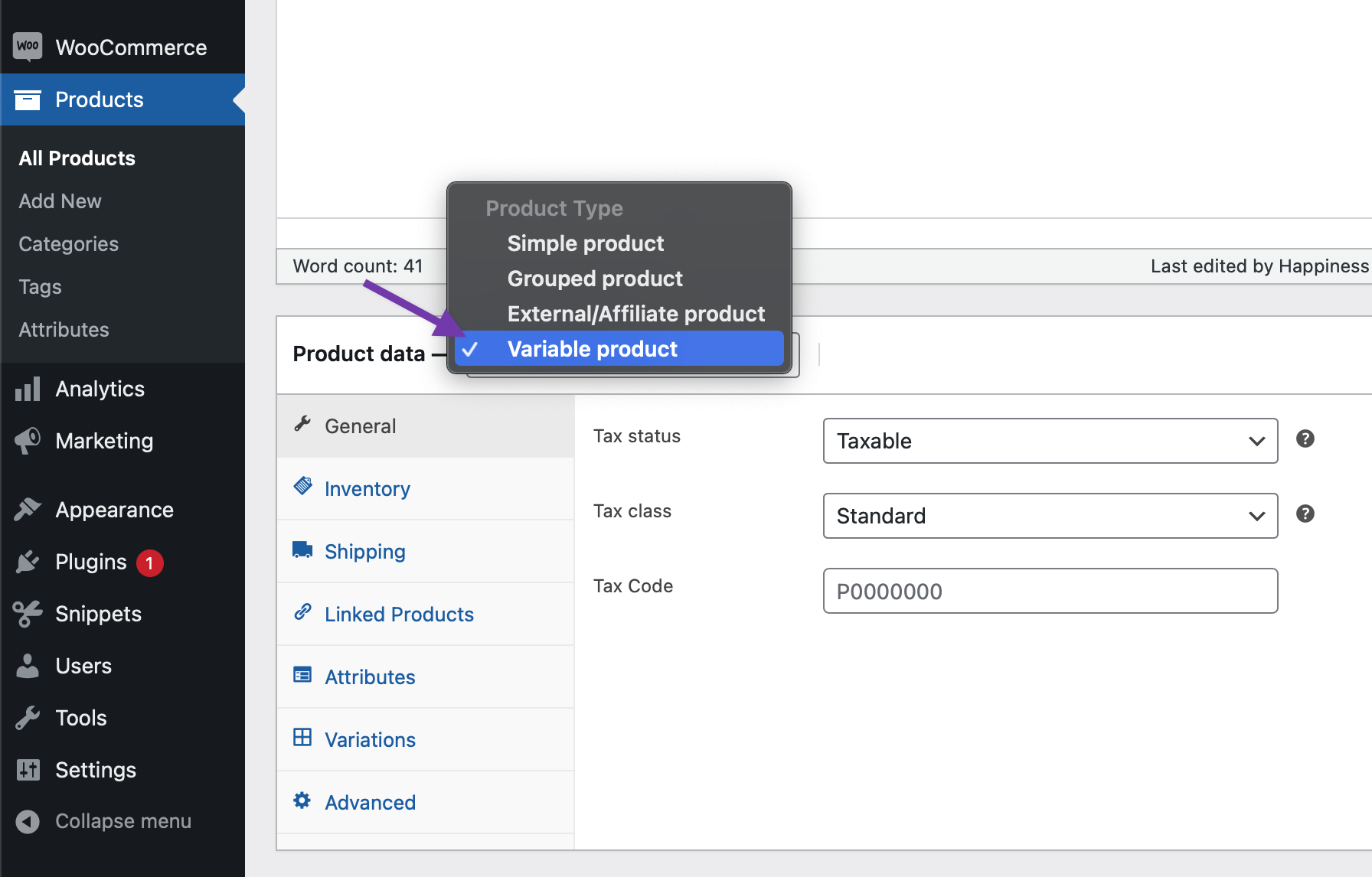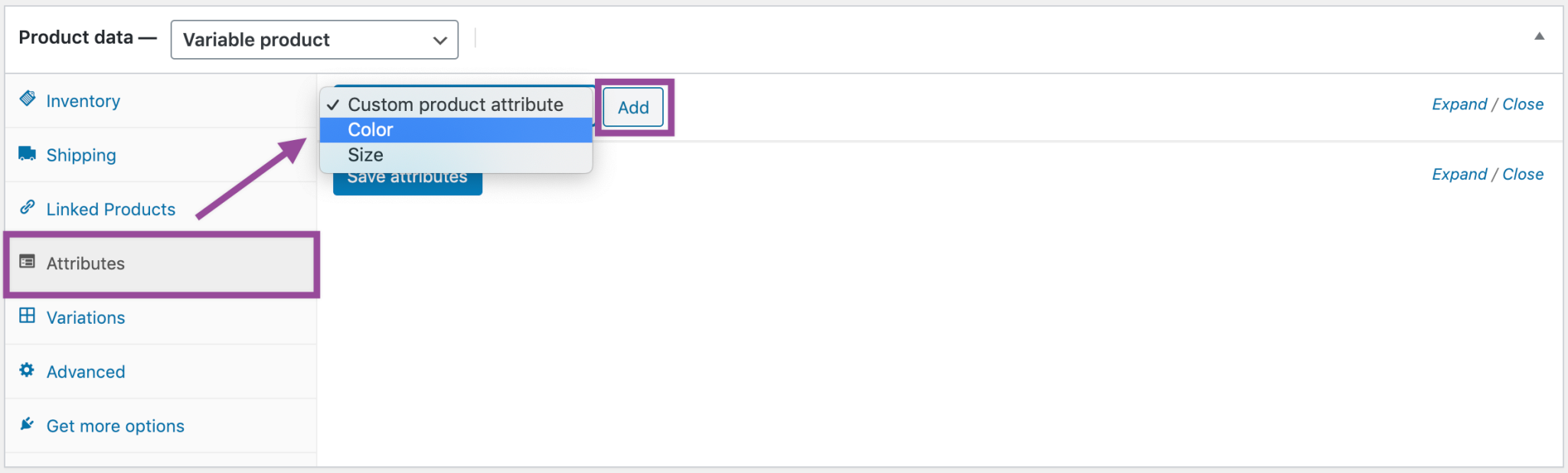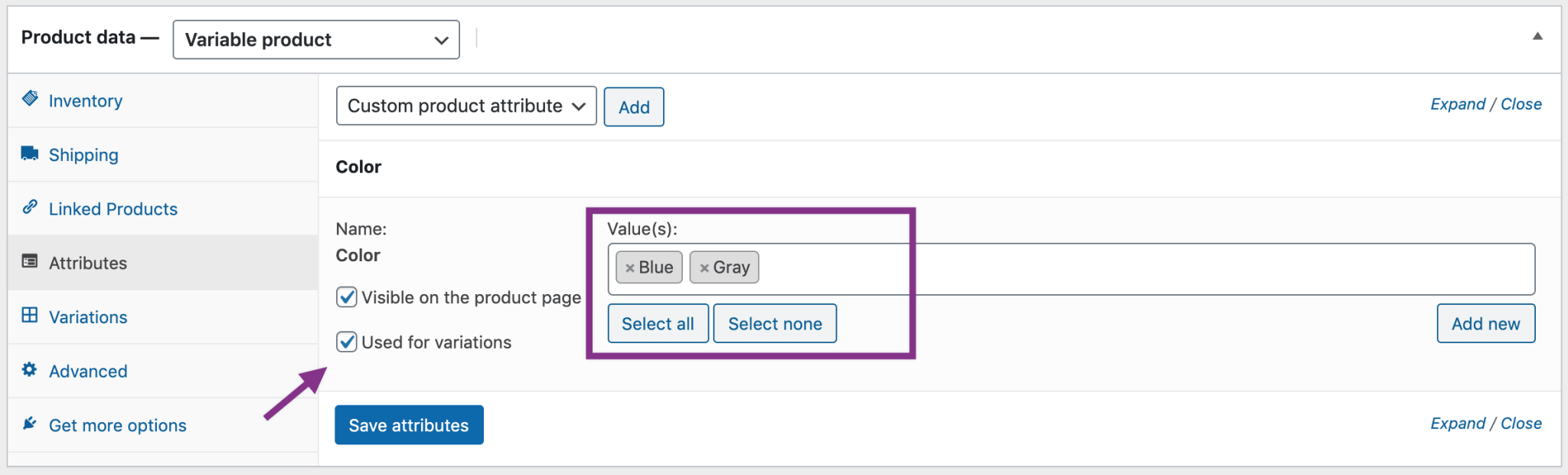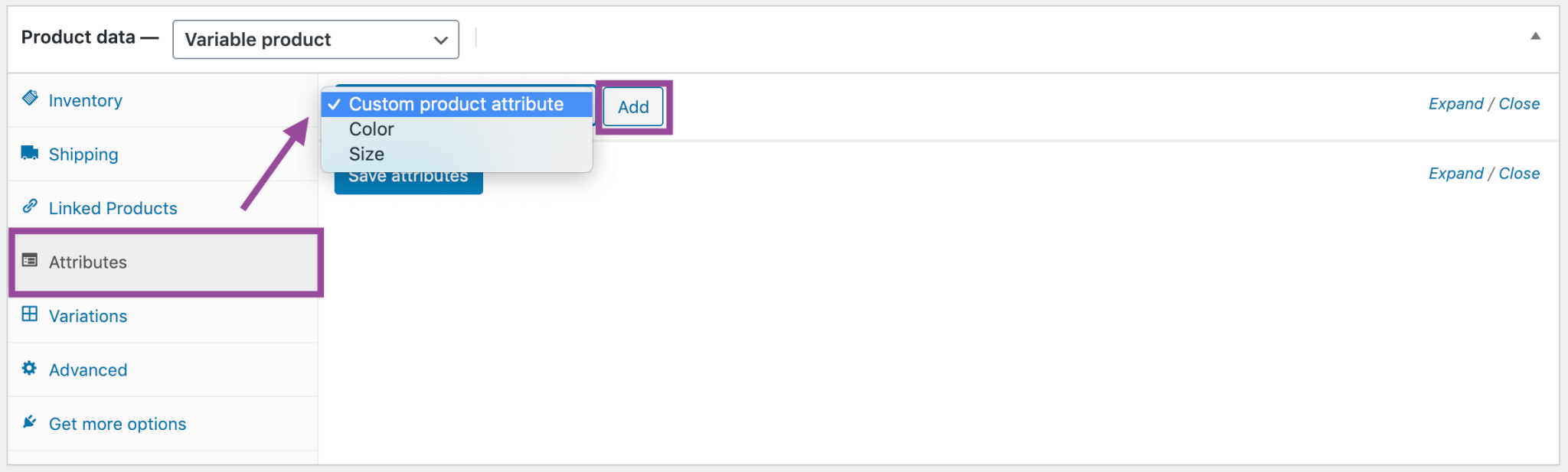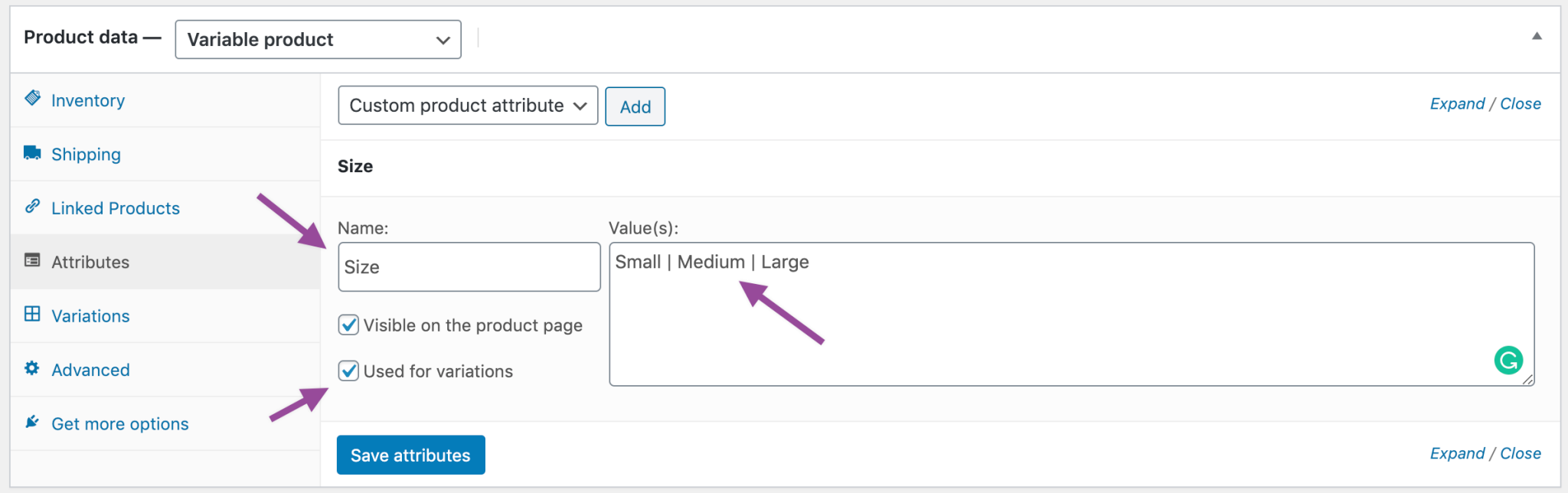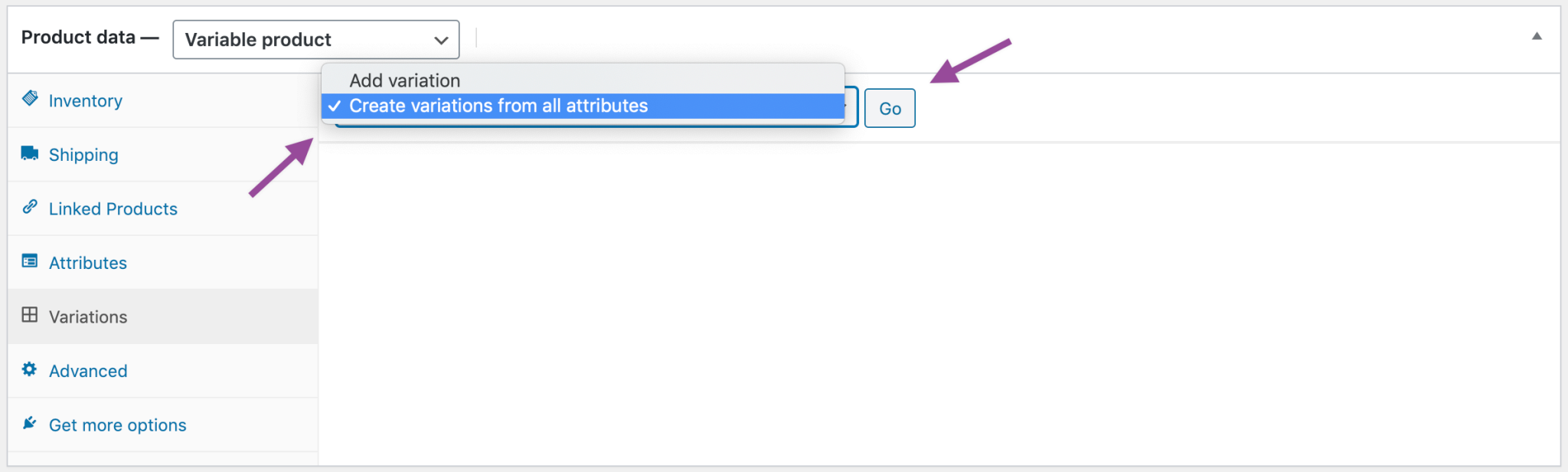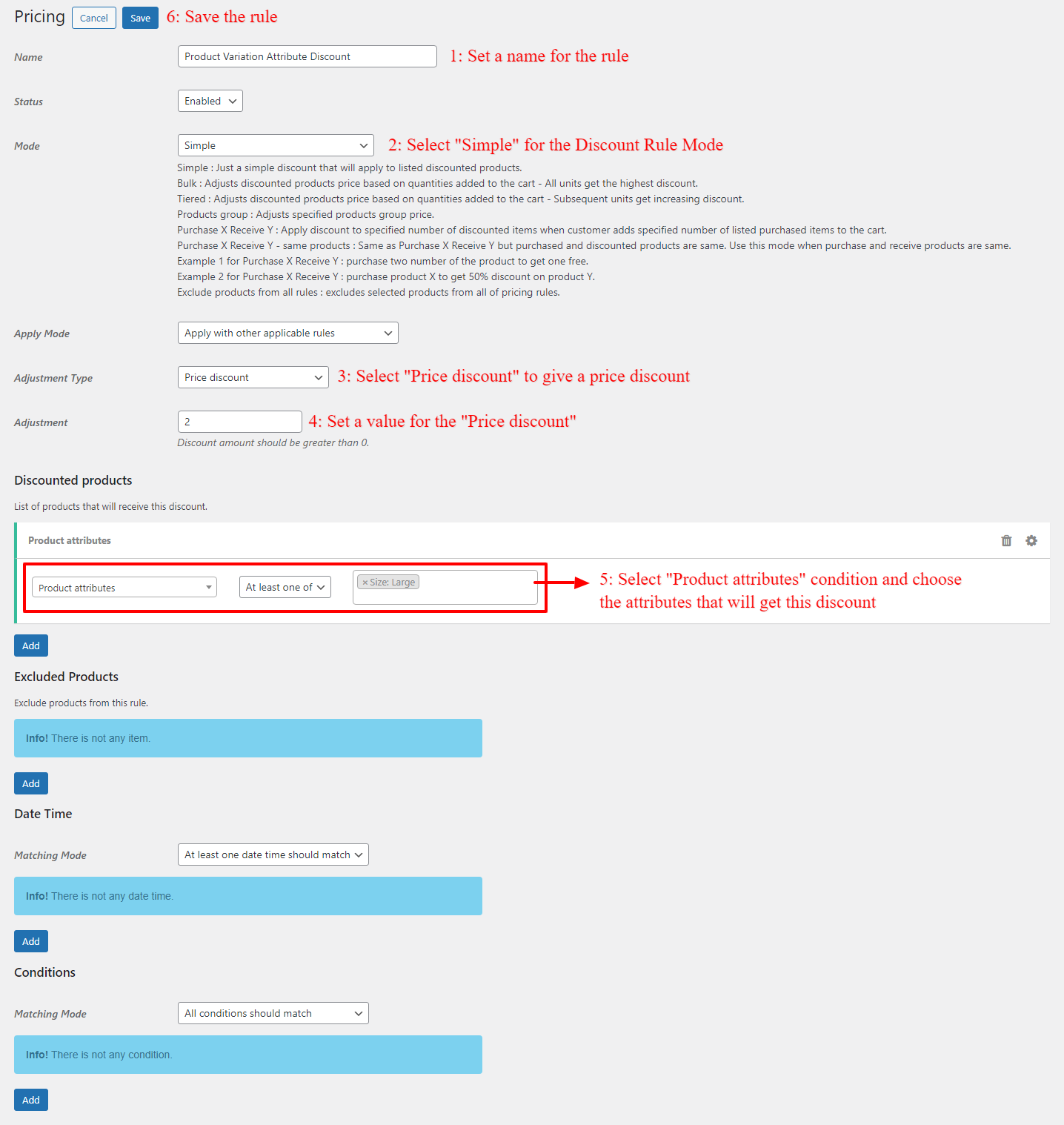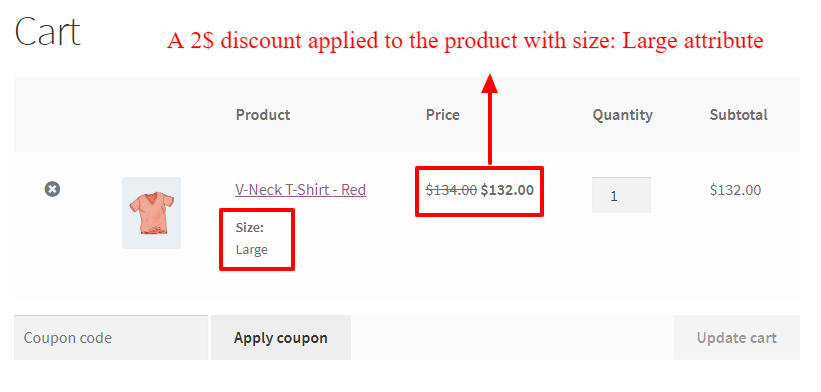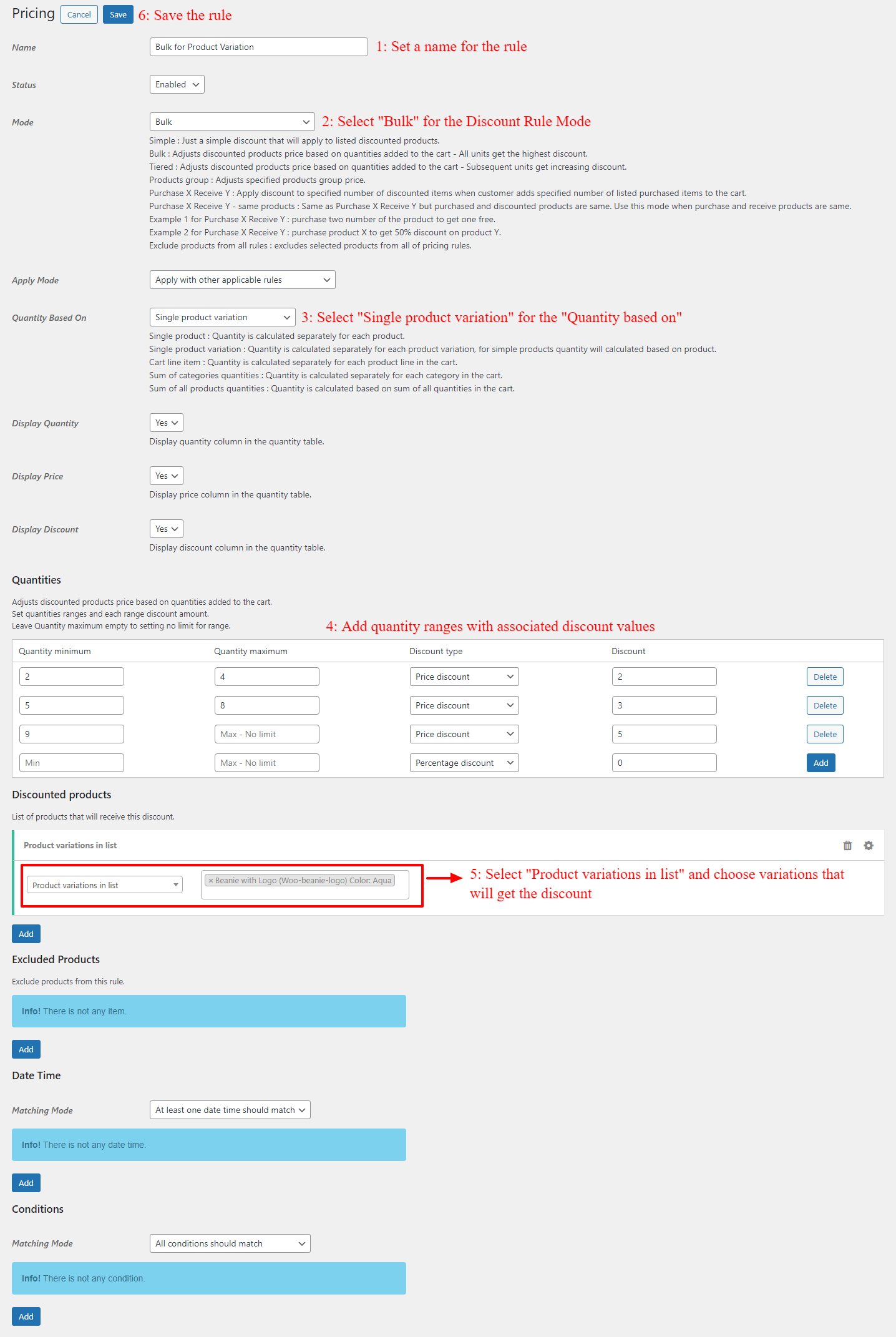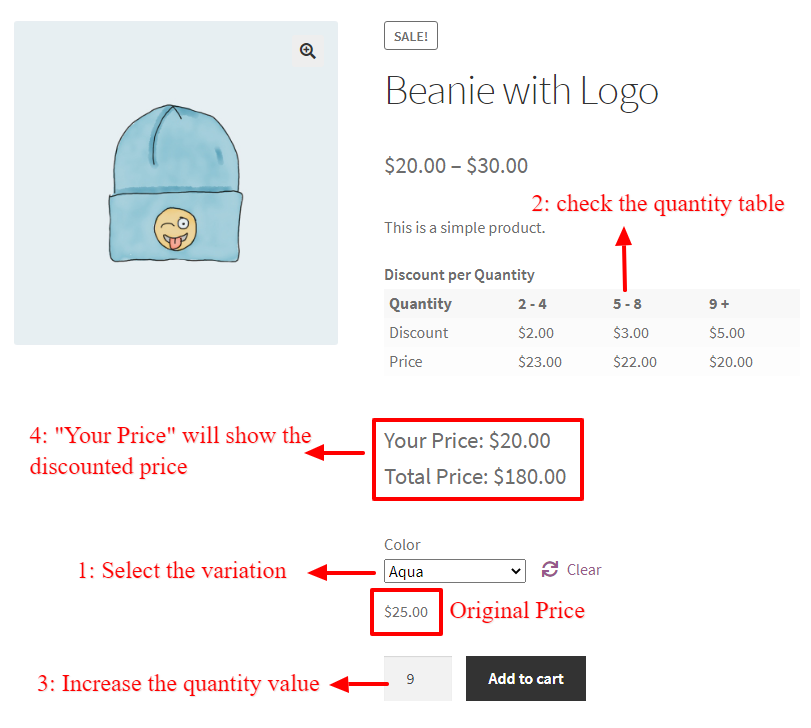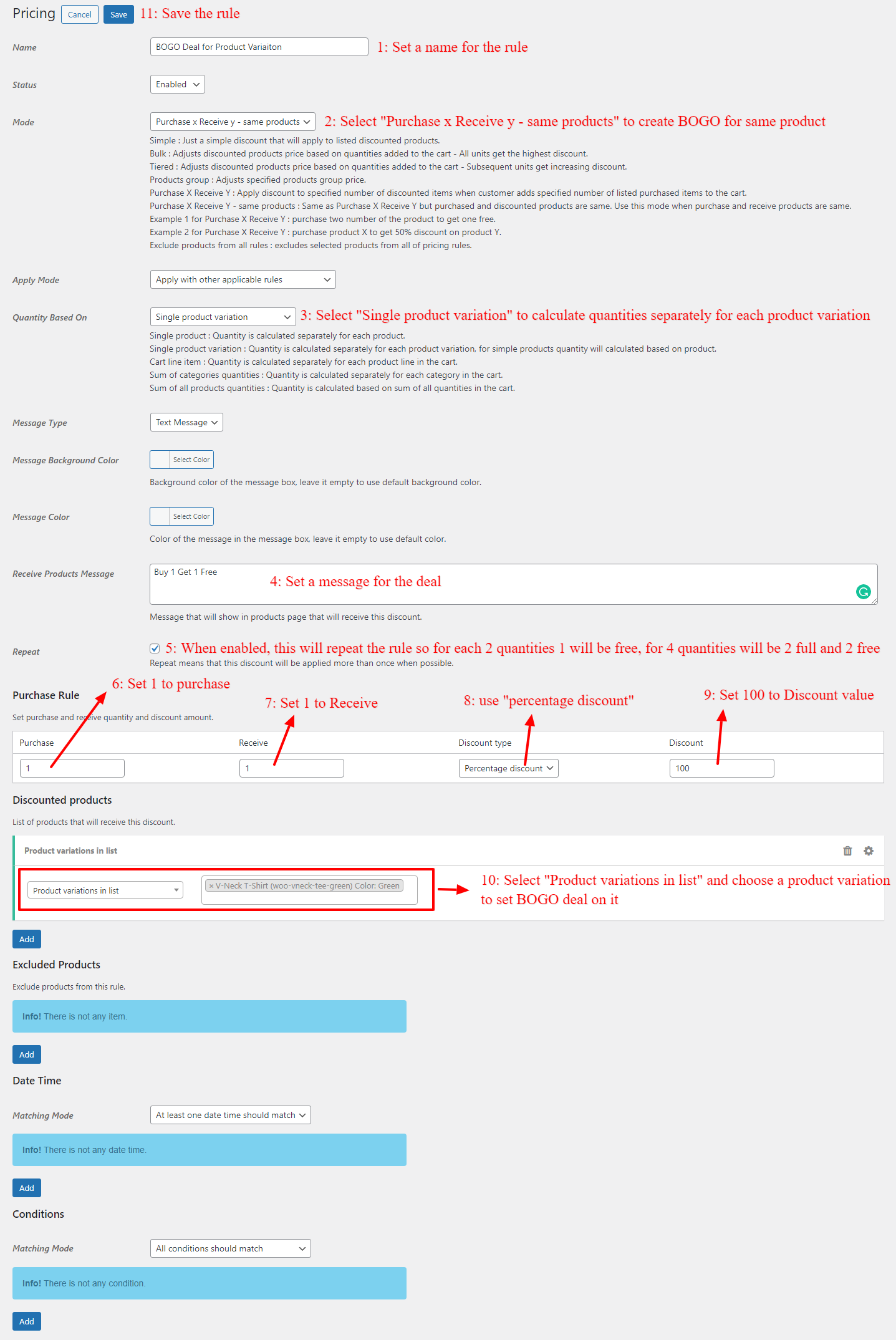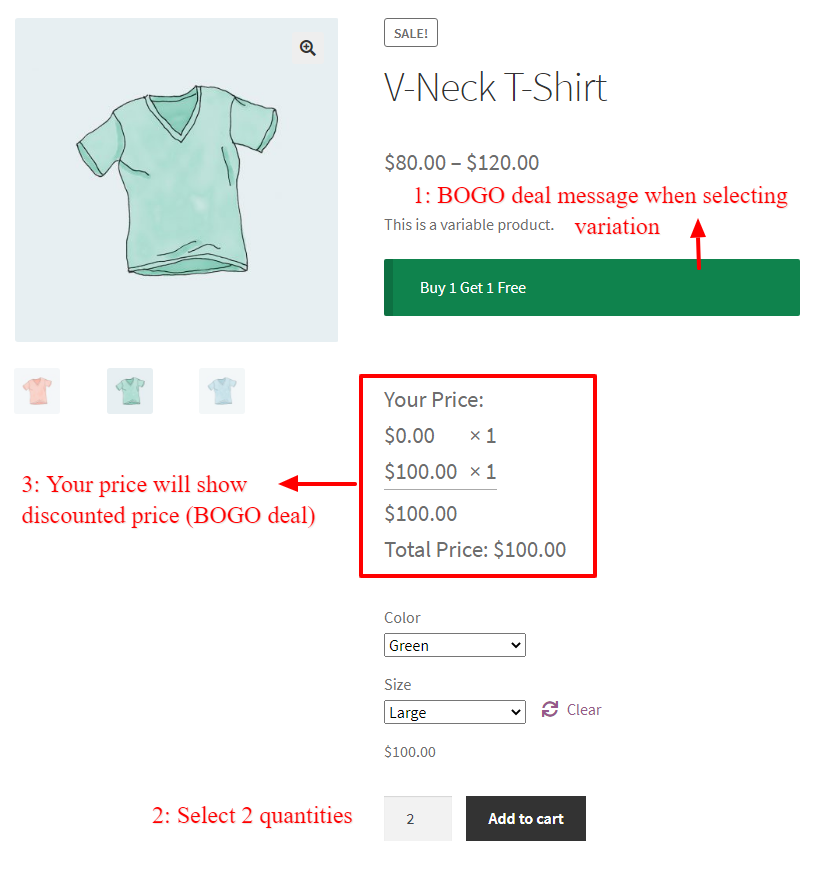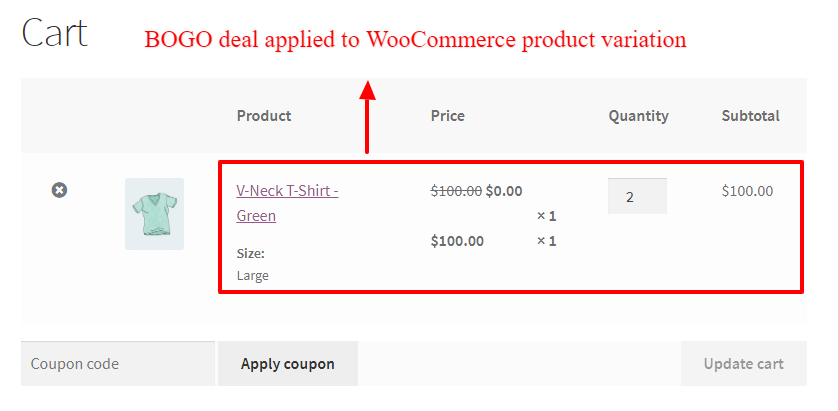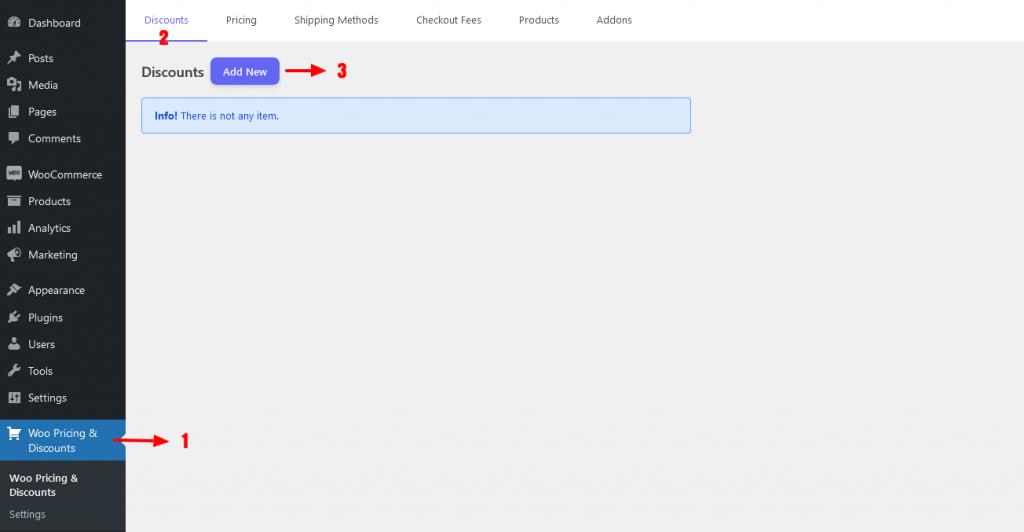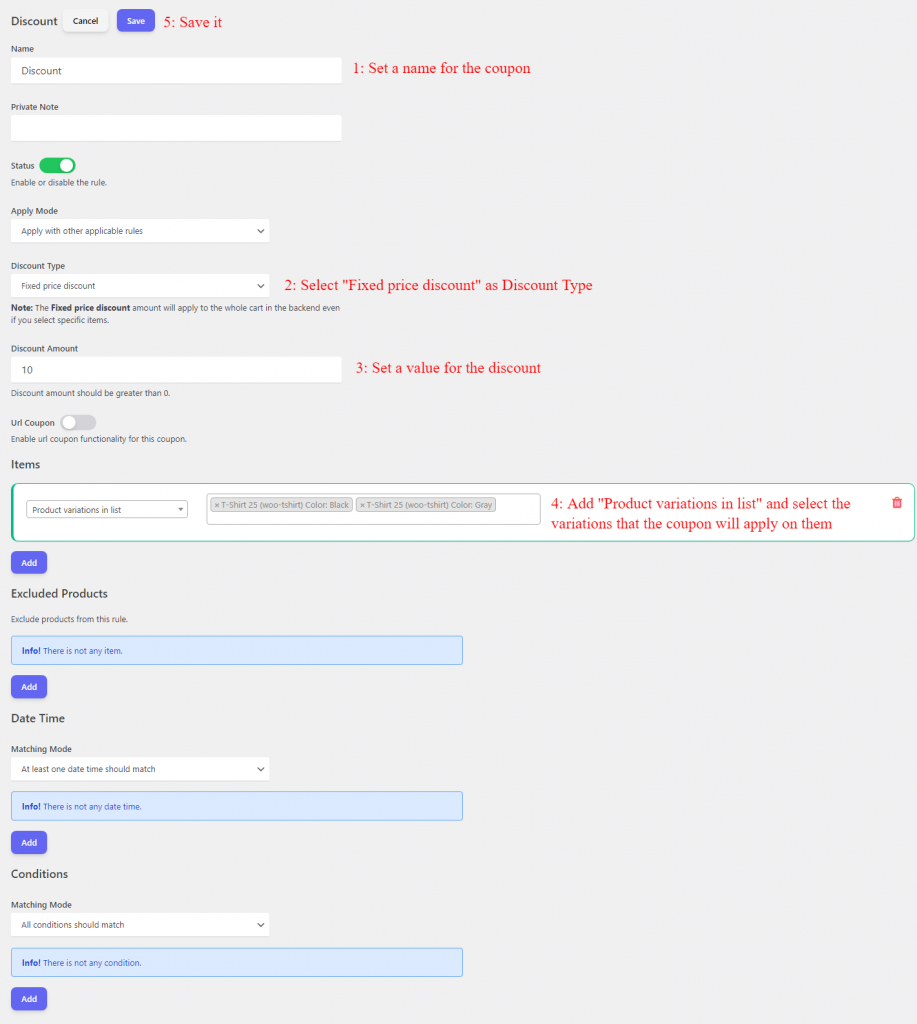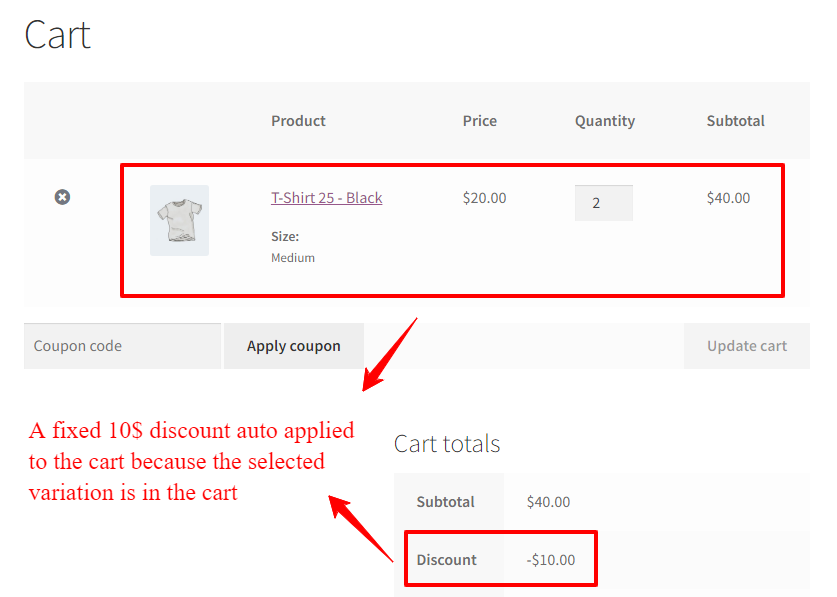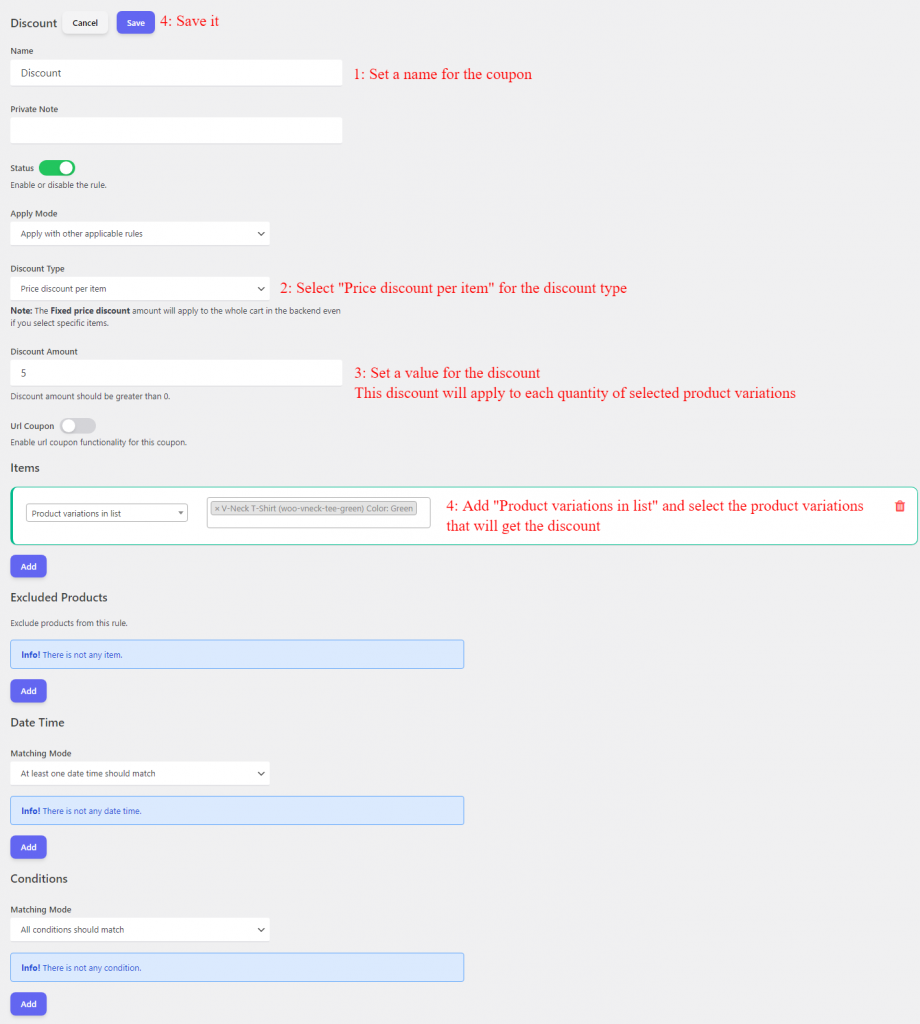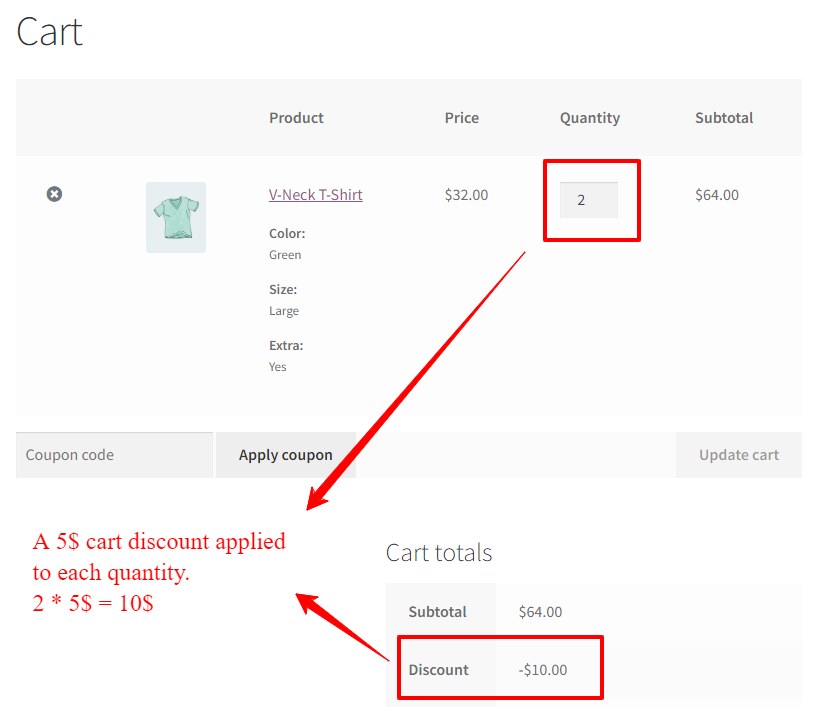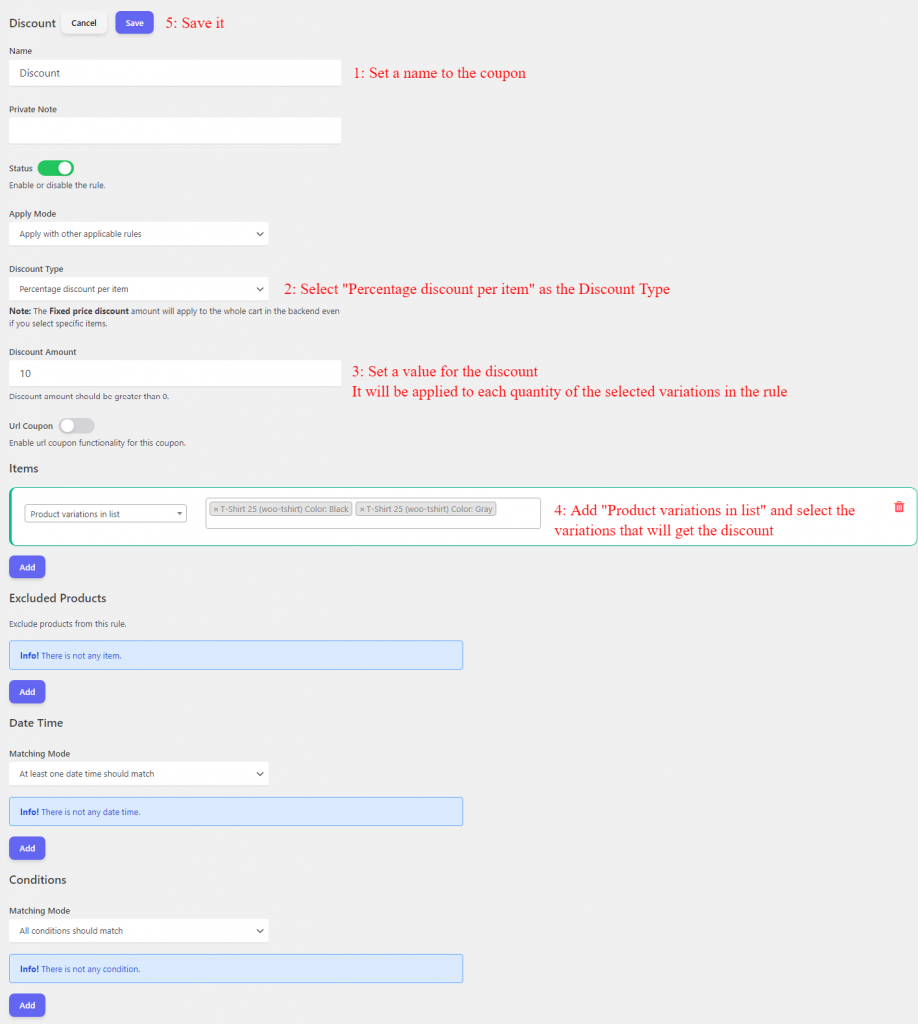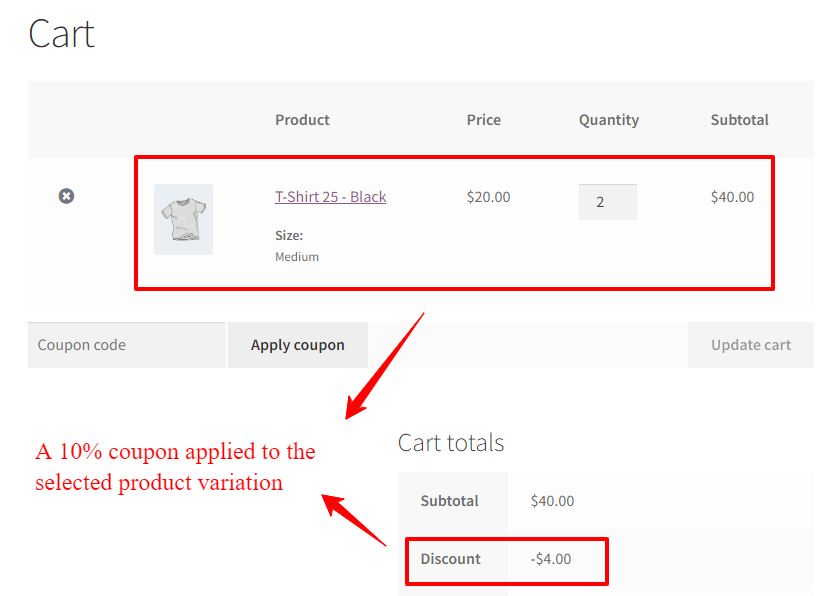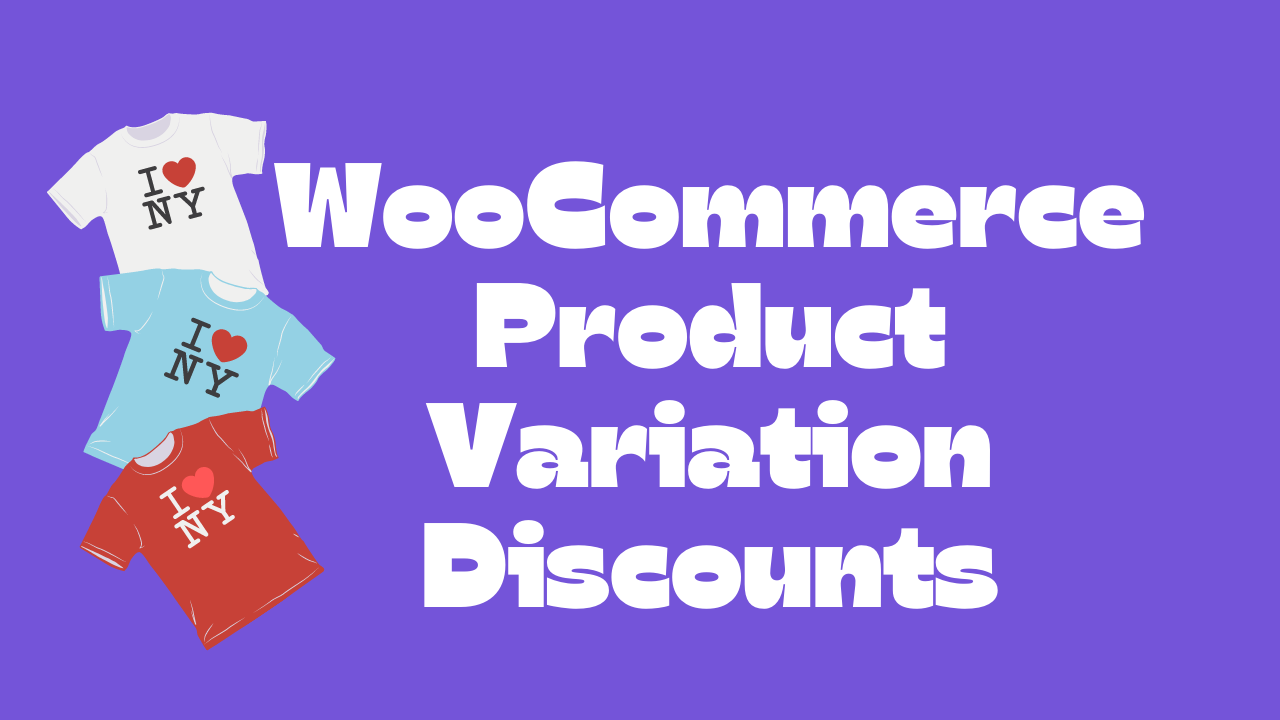
Variable products are a product type in WooCommerce that lets you offer a set of variations on a product, with control over prices, stock, image, and more for each variation. They can be used for a product like a shirt, where you can offer large, medium, and small and in different colors. Learn about how to create discounts for product variations in WooCommerce in this guide step by step.
Video Tutorial
How to Create a WooCommerce Variable Product?
Let’s follow the below steps to create a variable product in WooCommerce.
Step 1: Set the product type
To add a variable product, create a new product, or edit an existing one.
- Go to: WooCommerce > Products.
- Select the Add Product button or Edit an existing product. The Product Data displays.
- Select Variable product from the Product Data dropdown.
Step 2: Add Attributes to Use for Variations
In the Attributes section, add attributes before creating variations — use global attributes that are site-wide or define custom ones specific to a product.
Global Attributes
To use a global attribute follow the below steps:
- Create global attributes.
- Select one from the dropdown and click Add.
- Choose Select all to add all attributes to the variable product (if applicable).
- Enable the Used for variations checkbox to tell WooCommerce it’s for your variations.
- Click Save attributes.
Custom Attributes
To add a new attribute specific to this product follow the below steps:
- Select Custom product attribute and click Add.
- Name the attribute (e.g., Size).
- Set values separated by a vertical pipe,
|(e.g., Small | Medium | Large). - Enable the Used for variations checkbox.
- Click Save attributes.
Step 3: Add Variations
To add a variation, go to the Variations section in the Product Data meta box.
Manually Add a Variation
- Select Add variation from the dropdown menu, and select Go.
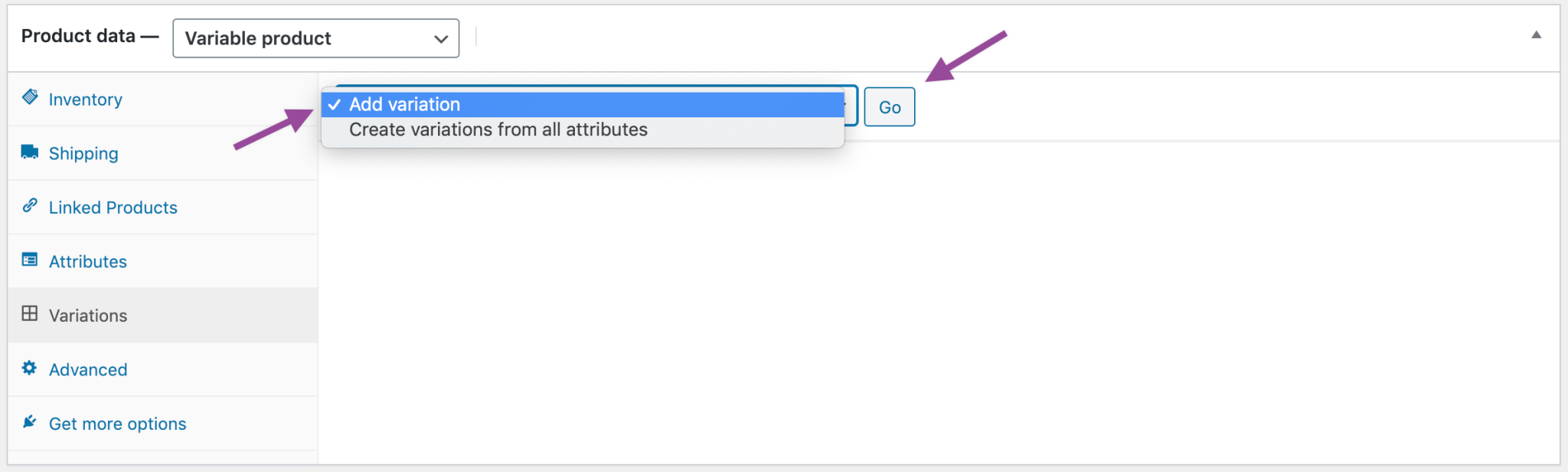
- Select attributes for your variation. To change additional data, click the triangle icon to expand the variation.
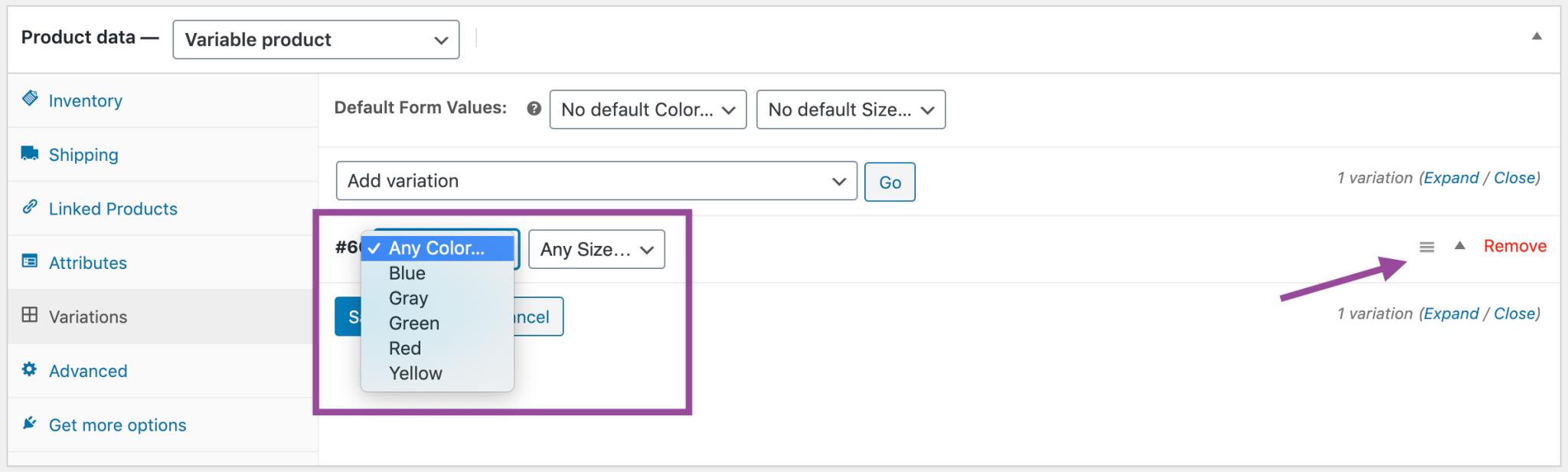
- Edit any available data. The only required field is Regular Price.
- Click Save changes.
Creating all possible Variations
Select Create variations from all attributes to have WooCommerce create every possible combination of variations and click Go:
It will create a new variation for each and every possible combination of variation attributes (max 50 per run). If you have more possible combinations you can run it again.
If you have two attributes – color (with values blue and green) and size (with values large and small) it creates the following variations:
- Large Blue
- Large Green
- Small Blue
- Small Green
How to Setup WooCommerce Product Variations Discount?
The “Discount Rules and Dynamic Pricing for WooCommerce” plugin can create discounts for product variations in WooCommerce easily. This plugin is the best plugin for discounts and has powerful features to apply different prices for product variations in WooCommerce. You can download the Discount Rules and Dynamic Pricing for WooCommerce plugin free version from the WordPress store but we recommend using its pro version which has the most features to create discounts and pricing rules.
WooCommerce Discount based on Specific Product Variation
You can apply discounts such as percentage discounts, simple discounts, bulk discounts, BOGO discounts, tiered discounts, cart discounts and etc on a specific WooCommerce product variation.
How to Create a Percentage Discount for a Product Variation in WooCommerce?
Time needed: 10 minutes
In this section of the article, we will learn about how to create a percentage discount for a product variation in WooCommerce.
- Create a discount/pricing rule
After installing the Discount Rules and Dynamic Pricing for WooCommerce plugin try to add a new pricing rule like the below image. In this how-to, we will create a 40% percent discount for a specific WooCommerce product variation.
1. First, navigate to Woo Pricing & Discounts Menu.
2. Then open the Pricing tab.
3. Click on the Add New button to create a new WooCommerce pricing rule.
- Create a pricing rule like the below image and click on the save button to save the rule.
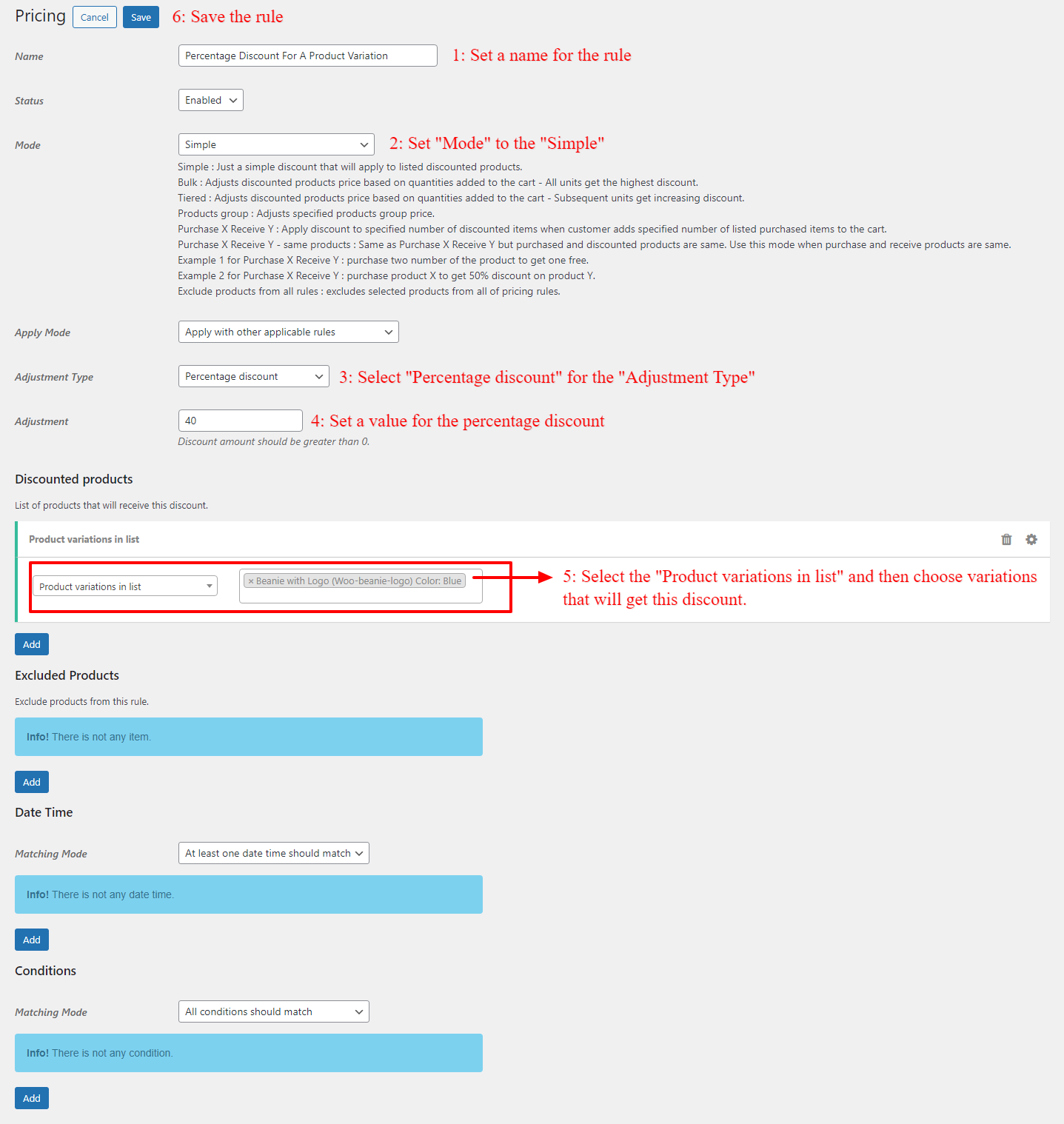
- Check the percentage discount for a WooCommerce product variation
After saving the percentage discount for a WooCommerce product variation, the discount will appear for the variation like the below images.
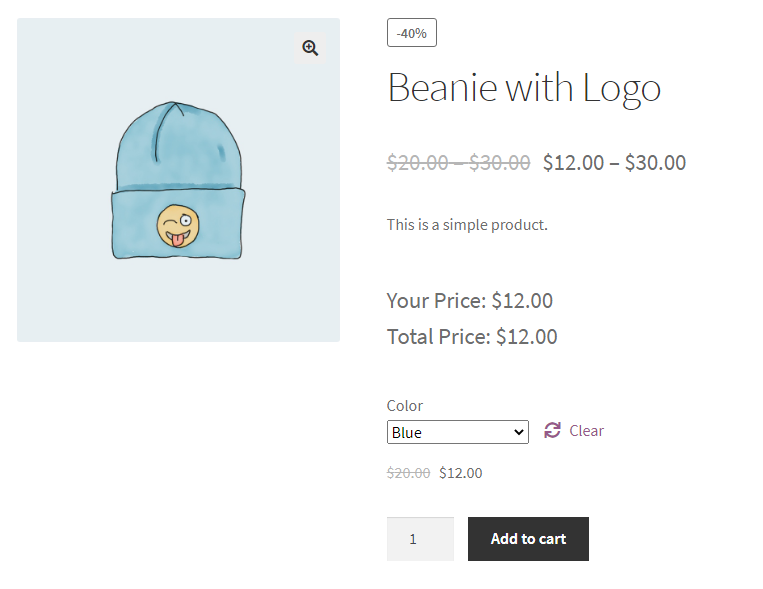
- Percentage discount for a WooCommerce product variation inside the cart
Add the product variation to the cart and check the applied discount on it like the below image.
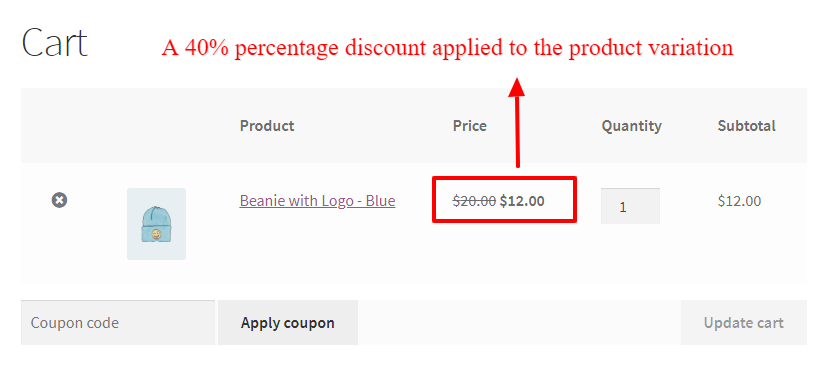
WooCommerce Product Variation Discount on Specific Attributes
It is possible to create a WooCommerce product variation discount based on specific attributes. After creating a discount based on a specific attribute all of the products that have the selected attribute will be discounted.
Example: Creating a 2$ discount on the large size attribute.
Step 1: Create a WooCommerce product variation discount rule based on specific attribute
We will create a discount rule that will set a 2$ discount on the large size attribute. Let’s create a rule like the attached image.
Step 2: Check WooCommerce product variation discount based on specific attribute
Now add some products that have that specific product to the cart. We will add products that have the size: large attribute.
Bulk Discount for WooCommerce Product Variation
In this example, we will create a WooCommerce bulk discount for a specific variation of WooCommerce variable product. A bulk discount for WooCommerce will change a product price based on the quantity selected by the user.
Example:
- Buy 2 – 4 quantities and get a 2$ discount on the specific variation
- buy 5 – 8 quantities and get a 3$ discount on the specific variation
- Buy 9 or more and get a 5$ discount on the specific variation
Step 1: Create a bulk discount for WooCommerce product variation
Create a bulk pricing rule for WooCommerce variable product-specific variation like the below image.
Step 2: Check the bulk discount for WooCommerce variable product
After creating a bulk discount rule the WooCommerce variable product variation, open the product page and add some quantities of it to the cart to check the discount.
BOGO Discount for WooCommerce Product Variation
BOGO discounts are a good way to increase sales and we are going to create a BOGO deal for WooCommerce product variation. In this scenario, we will give a free product variation when the customer purchase it, in other words, it is BUY 1 GET 1 Free deal. You can view a detailed article about BOGO deals here.
Step 1: Create a WooCommerce product variation BOGO deal
We need to create a Buy 1 Get 1 free deal in WooCommerce. We use the Discount Rules and Dynamic Pricing for WooCommerce plugin to create a BOGO deal for WooCommerce product variations like the below image.
Step 2: Check WooCommerce product variation BOGO deal
After creating a BOGO discount rule for WooCommerce product variation, we can go to the product variation page and add 1 quantity of it to the cart then the plugin will automatically add 1 another free quantity to the cart. Please make sure that auto-add free products is enabled in the plugin settings and you can learn how to enable it in the BOGO deals article.
WooCommerce Product Variation Fixed Price Coupon Discount
Apply an automatic coupon to the cart when a specific WooCommerce product variation is in the cart. In this example, we will create an automatic WooCommerce coupon that will add a fixed price discount to the cart when a specific WooCommerce product variation is added to the cart.
Before going to create a coupon for WooCommerce product variation, make sure that WooCommerce coupons are enabled in the WooCommerce settings.
- Go to the WooCommerce settings page on your site admin.
- In the “General” tab of the WooCommerce settings page, there is “Enable coupons” and you can enable it and save the settings.
After enabling WooCommerce coupons from the WooCommerce settings page follow the below steps to create a cart discount for WooCommerce product variations.
Step 1: Create a WooCommerce coupon discount for WooCommerce product variation
We will create a fixed-price WooCommerce coupon discount that applies automatically to the cart when a specific product variation is in the cart. Let’s create a cart discount rule like the below images.
Step 2: Check the WooCommerce product variation coupon discount
Add the WooCommerce product variation that you selected in the rule to the cart. Now you will see a cart coupon discount like the below image.
WooCommerce Product Variation Price Coupon
In this section, we will create a price coupon for product variation that will apply to each quantity of the WooCommerce product variation. Create a price coupon for WooCommerce product variation like the below image.
As you can see in the below image a 5$ coupon is applied to each quantity of the product variation.
WooCommerce Product Variation Percentage Coupon
Create WooCommerce product variation percentage coupon with the help of the Discount Rules and Dynamic Pricing for WooCommerce. Let’s dive into percentage coupons for product variations in WooCommerce by creating a rule like the below image.
As you can see in the below image a 10% coupon is applied to each quantity of selected product variations in WooCommerce.
Conclusion
In this article, we learned about the WooCommerce variable products and created discounts for WooCommerce product variation. We introduced some types of discounts in this how to create discounts for product variations in WooCommerce article while there is more type of discounts with conditions and you can think about it and create them with the Discount Rules and Dynamic Pricing for WooCommerce plugin. We hope that this article will be useful for you and use it in your WooCommerce store.
How to Create Discounts for Product Variations in WooCommerce FAQs
Variable products are a product type in WooCommerce that lets you offer a set of variations on a product, with control over prices, stock, image, and more for each variation. They can be used for a product like a shirt, where you can offer a large, medium and small and in different colors.
WooCommerce product variation is a way to sell variants of a product. When a product has different variations you can create a variable product and add variants as variation product to the variable product and sell them. For example, a t-shirt product that has large, medium, small sizes, you can define the t-shirt as a variable product and different sizes like large, medium, small as its variations.
In this article we learned about How to Create Discounts for Product Variations in WooCommerce and you can read this article to create discounts for a product variation in WooCommerce.
In this article we learned about how to create a variable product and its variations. When creating a variation product there are regular price and sale price fields and you can use these fields to set a price for a WooCommerce product variation.
You can apply discounts like the below list to a WooCommerce product variation.
1. WooCommerce discount based on specific product variation
2. WooCommerce product variation discount on specific attributes
3. Bulk Discount for WooCommerce Product Variation
4. BOGO Discount for WooCommerce Product Variation
5. WooCommerce product variation fixed price coupon discount
6. WooCommerce product variation price coupon discount
7. WooCommerce product variation percentage coupon discount
8. WooCommerce product variation discount based on cart subtotal
9. WooCommerce product variation discount based on the payment method
10 WooCommerce product variation discounts based on the shipping method