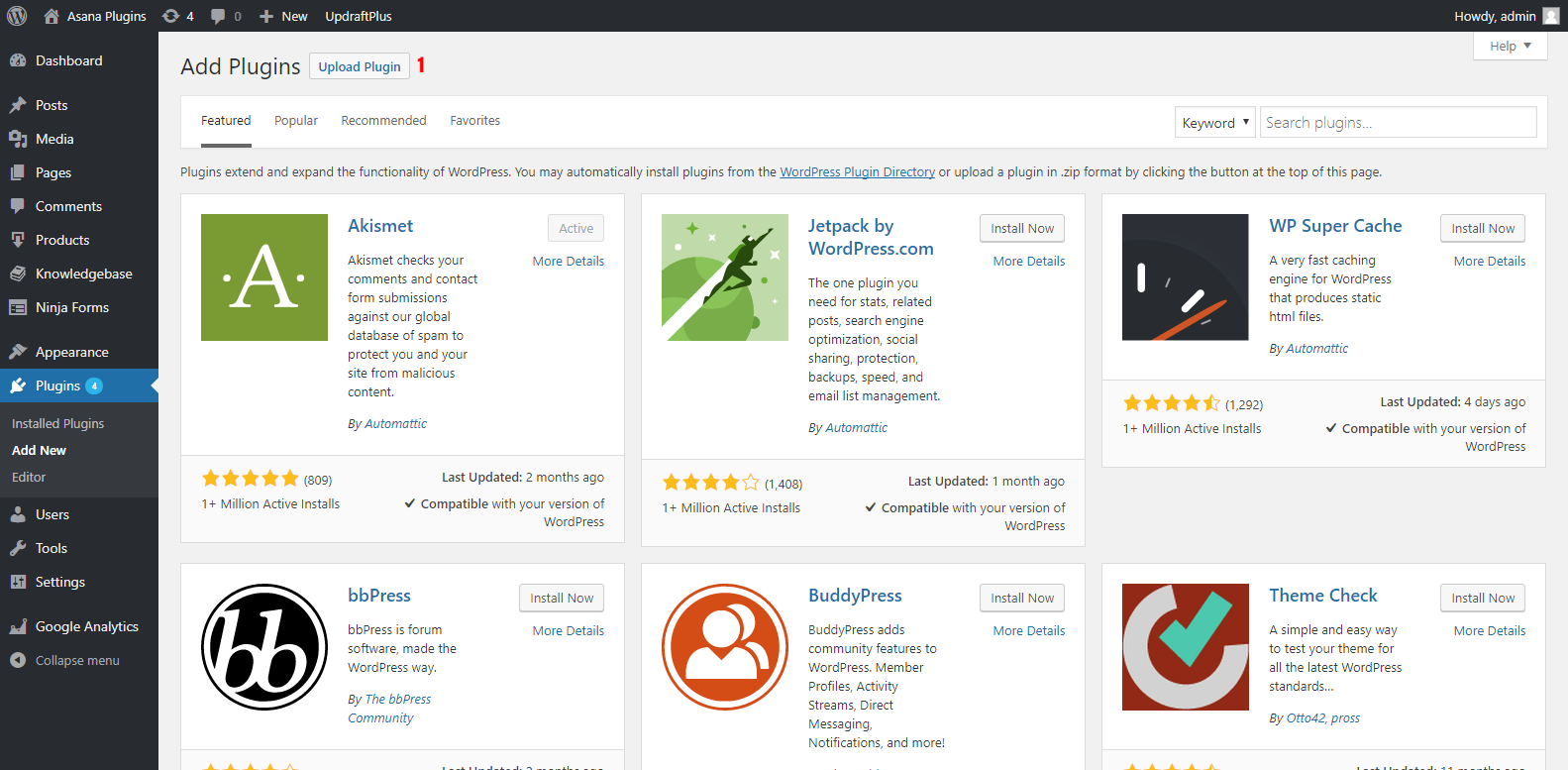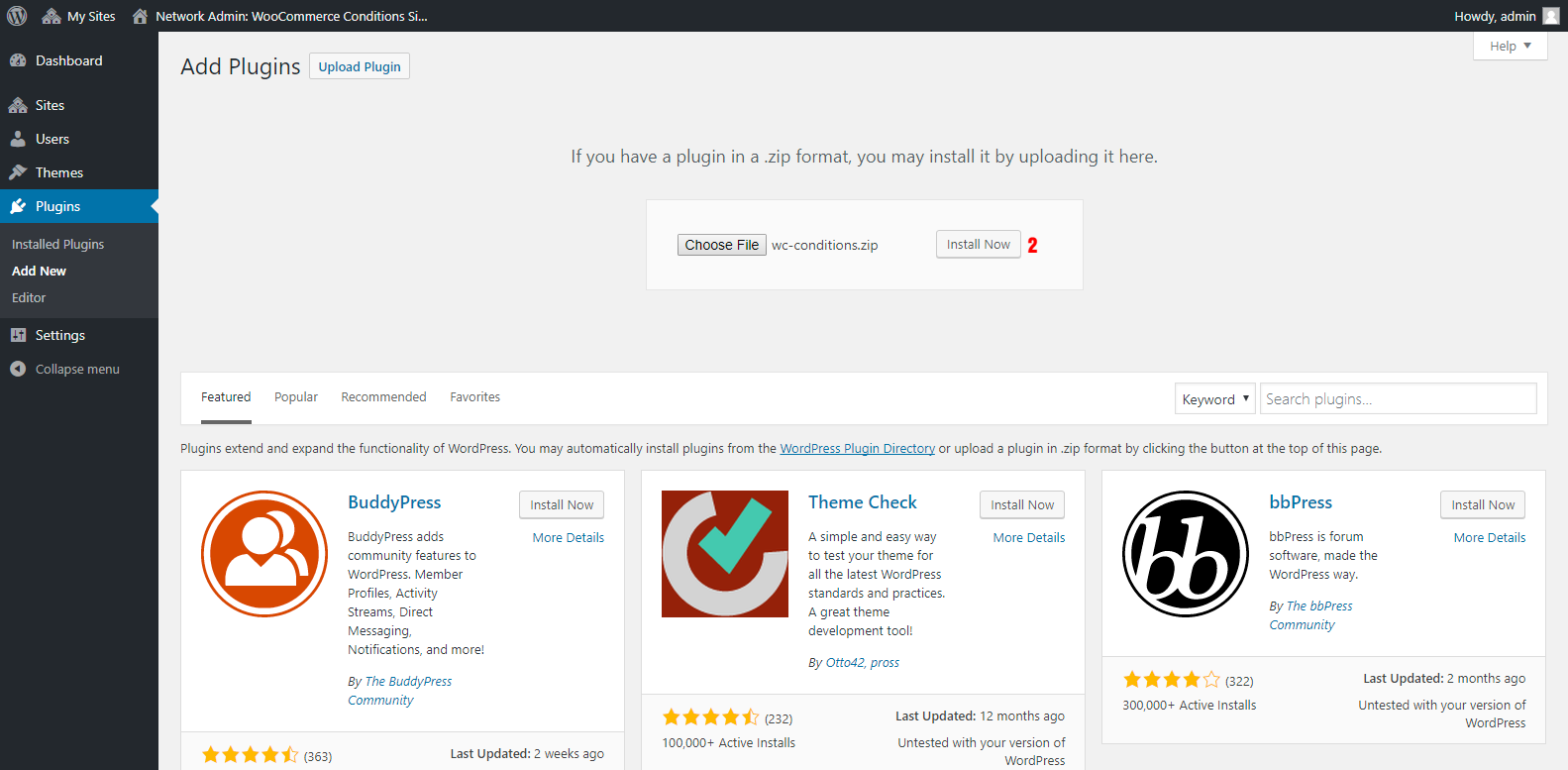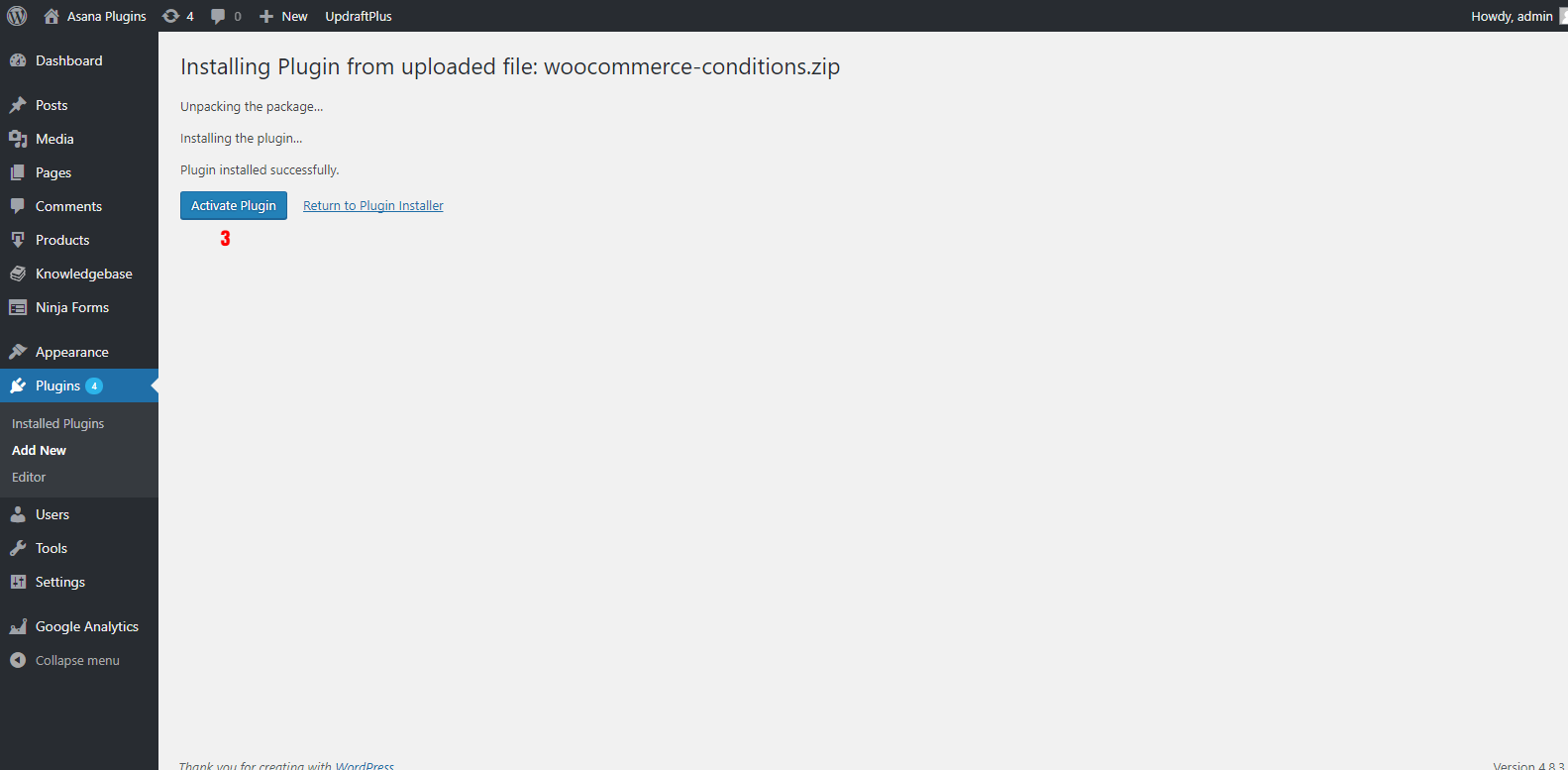Installation
Installation of Discount Rules and Dynamic Pricing for WooCommerce (Easy WooCommerce Discounts) is straightforward and on average should take no longer than just a few minutes.
Method 1 (Using WordPress dashboard):
This is by far the easiest way of installing a WordPress plugin.
1. Download the plugin pro version within your account downloads on our website.
2. Deactivate the free version on your site if you have the free version of the plugin on your site and then delete it. (Your settings will remain and can be used in the pro version)
3. Open your WordPress admin dashboard. Click on Plugins » Add New.
4. Click on the Upload Plugin button and you will see a screen like the one below.
5. Click on the Browse button and select the plugin file (zip files only) from your hard drive and click the Install Now button to upload and install it.
You will be taken to the “activate a plugin” page just like this one:
6. Click on Activate Plugin link to complete the plugin installation. You can also activate the plugin by clicking on Activate link later on the Installed Plugins page.
7. Do not update the plugin pro version when it is deactivated if there is any new update available because it will get a new update from wp.org which contains free version updates.
8. Go to the plugin settings and enter your license key to get future updates.
Method 2 (Manual Installation):
You can also install this plugin on your WordPress website manually.
1. Open and extract the easy-woocommerce-discounts-pro.zip compressed zip file that you have downloaded from our website to a location on your computer.
2. Deactivate the free version on your site if you have the free version of the plugin on your site and then delete it. (Your settings will remain and can be used in the pro version)
2. Find, extract and upload the contents of the easy-woocommerce-discounts-pro.zip file from your computer to the “./wp-content/plugins/” directory on your website. You can use an FTP client or use your web hosting control panel file manager.
3. Open your WordPress admin dashboard and click on Installed Plugins.
4. You can see the “Discount Rules and Dynamic Pricing for WooCommerce” plugin available in your plugins list on this page.
5. Click on the Activate link right below the plugin name.
6. Do not update the plugin pro version when it is deactivated if there is any new update available because it will get a new update from wp.org which contains free version updates.
7. Go to the plugin settings and enter your license key to get future updates.
Installing On WordPress Multisite (WPMU)
The plugin also works with WordPress Multisite.
1. Go to your WordPress Network Admin panel and install the plugin on the network sites. http://yourwebsite.tld/wp-admin/network/plugin-install.php?tab=upload
2. After installation, you will be taken to the “activate a plugin” page. Click on Network Activate link to complete the plugin installation.
Requirements
- The plugin requires the PHP version 5.2.4 or higher.
- The plugin requires the WordPress version 4.3 or higher.
- The plugin requires the WooCommerce version 2.6 or higher.