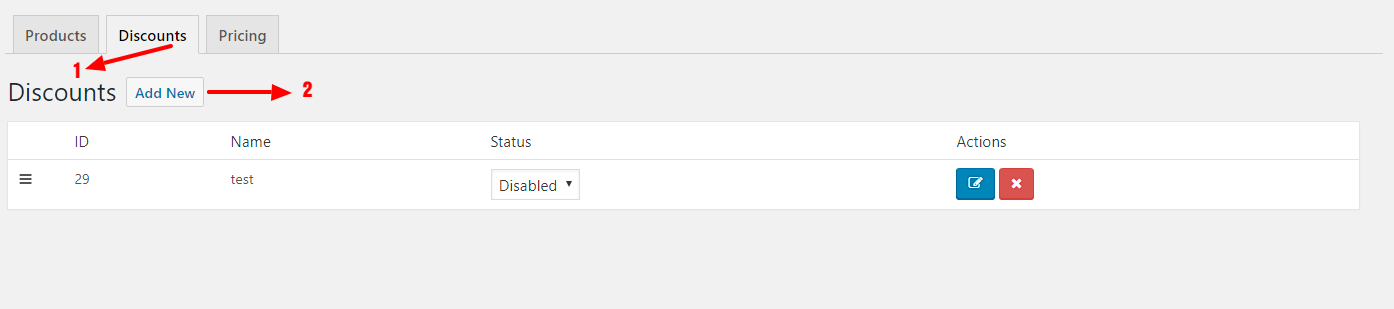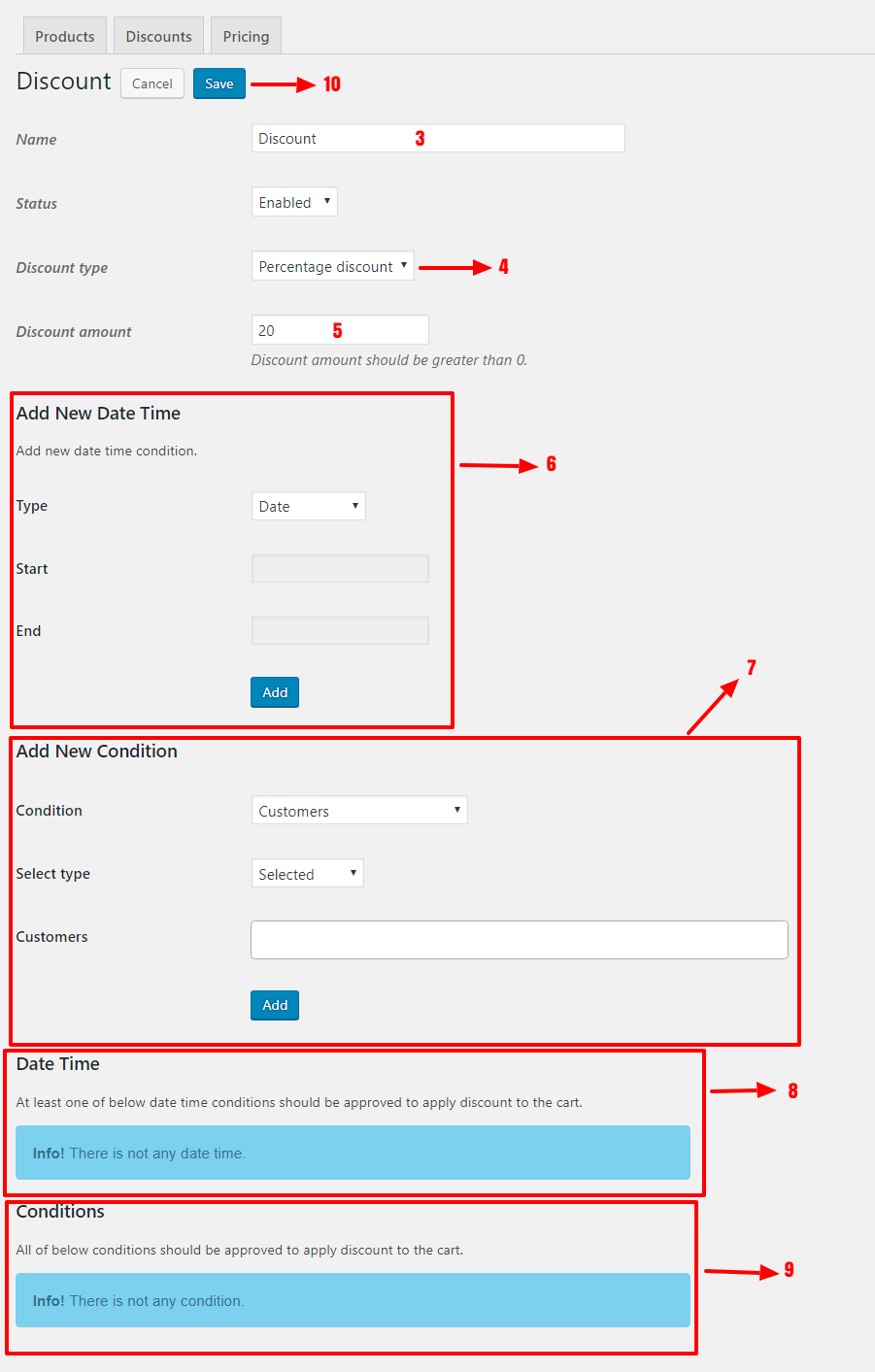Creating a Cart Discount
In this topic, we will create a Cart Discount that will apply a discount to the cart.
-
Browse to, WordPress admin dashboard.
-
Go to WC Conditions » WC Conditions. After opening WC Conditions page you will see a page like below image.
- Click on Discounts tab to view its content.
- Click on Add New button to add a new Cart Discount.
- Set a name for this Cart Discount.
- Specify discount type.
- Percentage discount: Applies percentage of
cart subtotal excluding taxas discount to the cart. - Price discount: Applies a price as a discount to the cart.
- Percentage discount: Applies percentage of
- Set an amount for your discount, please note that it should be greater than 0. For a Percentage discount, it is a percentage of cart subtotal excluding tax like 20% and for a Price discount, it is a price like 20$.
- By Add New Date Time you can add Date Time Conditions to your Cart Discount. For example, you can apply this discount to the cart in specific days of the year by using Specific Date option, refer to Adding Date Time Conditions for more information.
- By Add New Condition you can add Conditions to your Cart Discount. For example, you can apply this discount to specific users or roles and etc, refer to Adding Conditions for more information.
- Date Time lists date time conditions that you set for this Cart Discount via Add New Date Time.
- Conditions lists conditions that you set for this Cart Discount.
- Click on Save button to saving this Cart Discount.
Please note that when one of Date Time Conditions becomes true this discount will applies to the cart in other words it does not checks all of listed Date Time Conditions and when one of these conditions becomes true discount will applies.
Please note that when all of listed
Conditionsbecomes true this discount will applies to the cart otherwise it will not applies.
Settings of Cart Discount
Important: Refer to Settings of Cart Discount for more information.